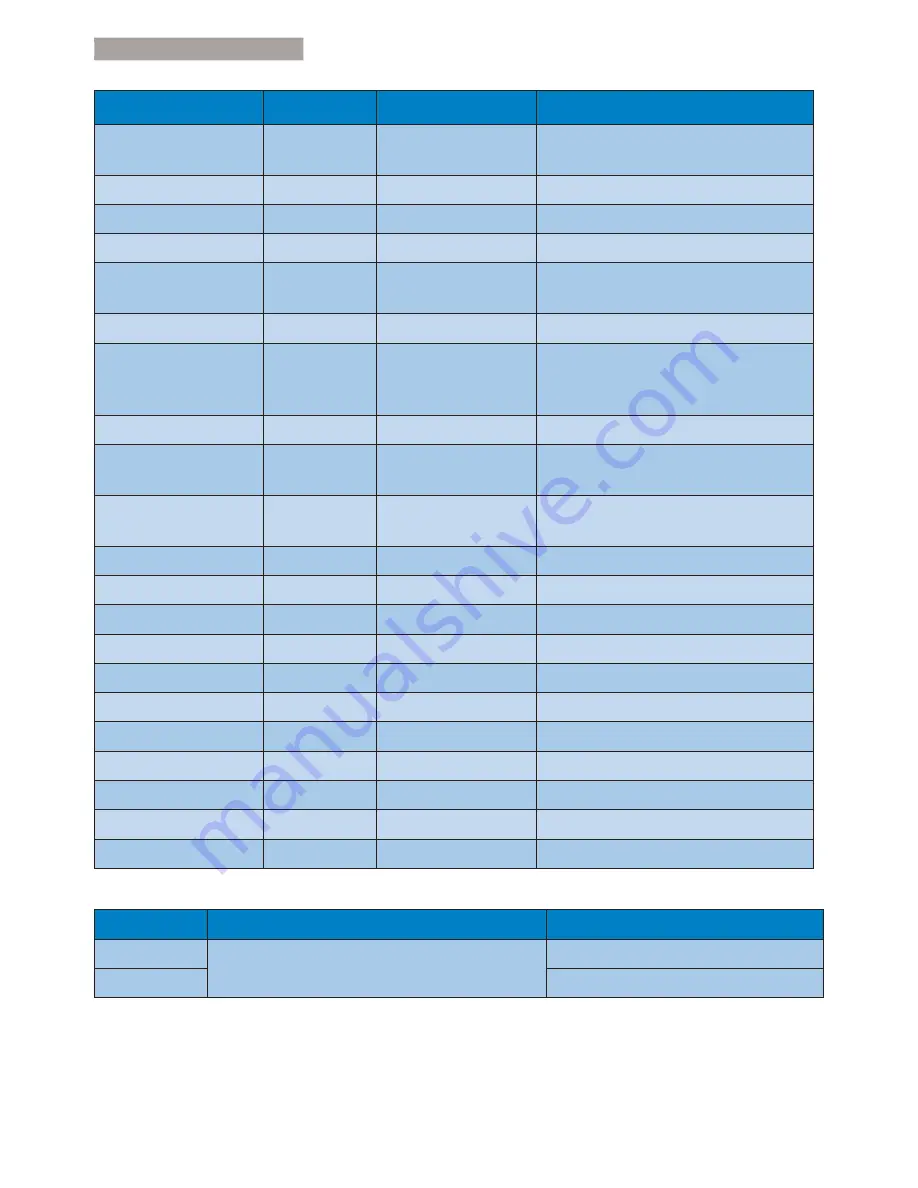
37
8. Customer care and warranty
Contact Information for CENTRAL AND EASTERN EUROPE region:
Country
&DOOFHQWHU
CSP
&RQVXPHUFDUHQXPEHU
Belarus
NA
IBA
+375 17 217 3386
+375 17 217 3389
Bulgaria
NA
LAN Service
+359 2 960 2360
Croatia
NA
MR Service Ltd
+385 (01) 640 1111
Czech Rep.
NA
Asupport
420 272 188 300
Estonia
NA
FUJITSU
+372 6519900(General)
+372 6519972(workshop)
Georgia
NA
Esabi
+995 322 91 34 71
Hungary
NA
Profi Service
+36 1 814 8080(General)
+36 1814 8565(For AOC&Philips
only)
Kazakhstan
NA
Classic Service I.I.c.
+7 727 3097515
Latvia NA
ServiceNet LV
+371 67460399
+371 27260399
Lithuania
NA
UAB Servicenet
+370 37 400160(general)
+370 7400088 (for Philips)
Macedonia
NA
AMC
+389 2 3125097
Moldova
NA
Comel
+37322224035
Romania
NA
Skin
+40 21 2101969
Russia
NA
CPS
+7 (495) 645 6746
Serbia&Montenegro
NA
Kim Tec d.o.o.
+381 11 20 70 684
Slovakia
NA
Datalan Service
+421 2 49207155
Slovenia
NA
PC H.and
+386 1 530 08 24
the republic of Belarus NA
ServiceBy
+ 375 17 284 0203
Turkey
NA
Tecpro
+90 212 444 4 832
Ukraine
NA
Topaz
+38044 525 64 95
Ukraine
NA
Comel
+380 5627444225
Contact Information for LATIN AMERICA region:
Country
&DOOFHQWHU
&RQVXPHUFDUHQXPEHU
Brazil
Vermont
0800-7254101
Argentina
0800 3330 856








































