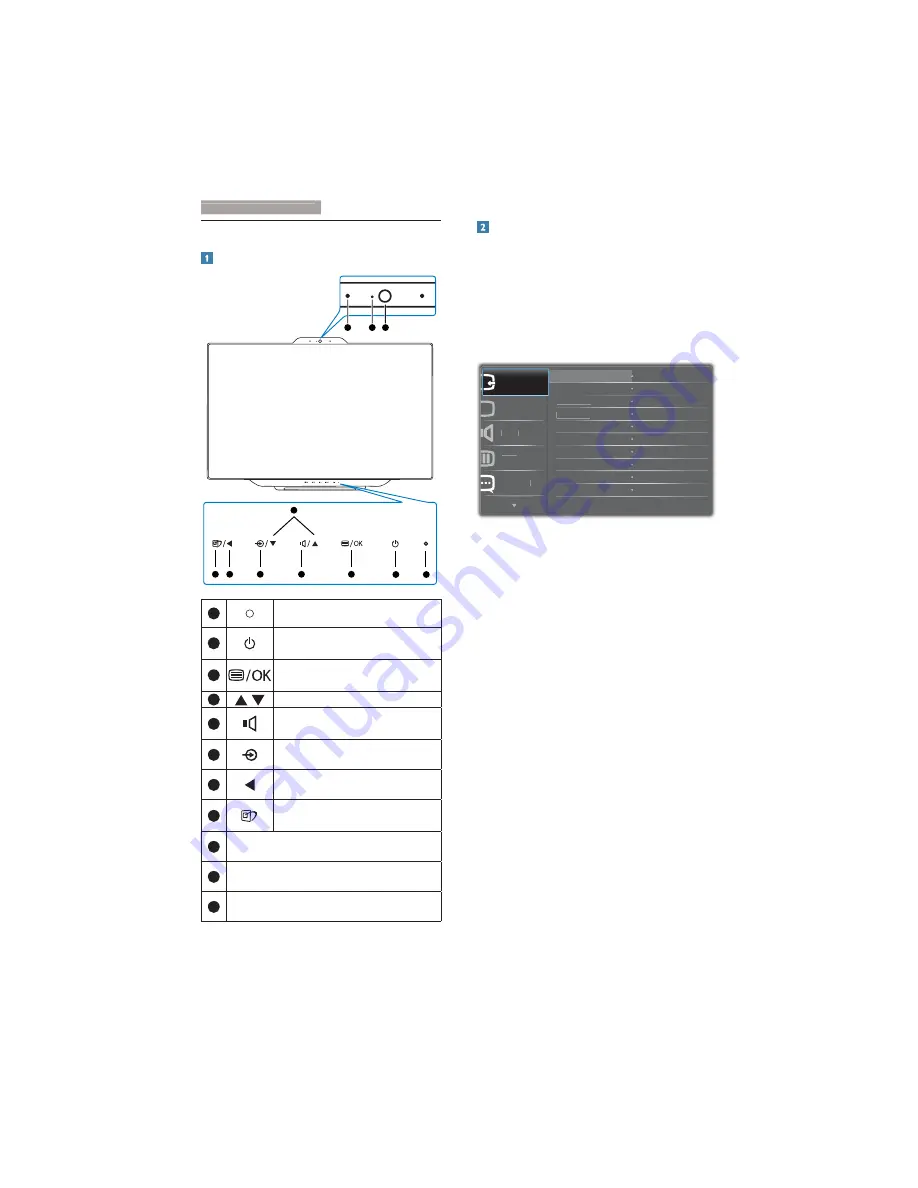
5
2. Setting up the monitor
2.2 Operating the monitor
Description of the control buttons
5
3
4
2
1
11
10
9
6
7
8
1
Power indicator
2
Press to turn monitor’s power
ON or OFF
.
3
Access the OSD menu.
!"
4
Adjust the OSD menu
5
Hotkey for internal speakers
volume control.
6
Press to select input source:
7
Return to previous OSD layer
8
Hotkey for SmartImage
selection.
9
1.0 Megapixel Webcam
10
Webcam activity light
11
Microphone
Description of the On Screen Display
) * $ *+
On-Screen Display (OSD) is a feature in all
Philips monitors. It allows an end user to adjust
screen performance or select functions of
the monitors directly through an on-screen
instruction window. A user friendly on screen
display interface is shown as below:
$XGLR
&RORU
3LFWXUH
0+/+'0,
9*$
,QSXW
/DQJXDJH
+'0,
'LVSOD\3RUW
Basic and simple instruction on the control
$
In the OSD shown above, you can press
#
$
button on the front bezel of the monitor
to move the cursor, and press
OK
button to
Содержание Brilliance 23C5
Страница 1: ...www philips com welcome 231C5 EN User manual 1 Customer care and warranty 29 Troubleshooting FAQs 34 ...
Страница 40: ......
Страница 41: ... _ Y Y Y Version M5231C1T ...








































