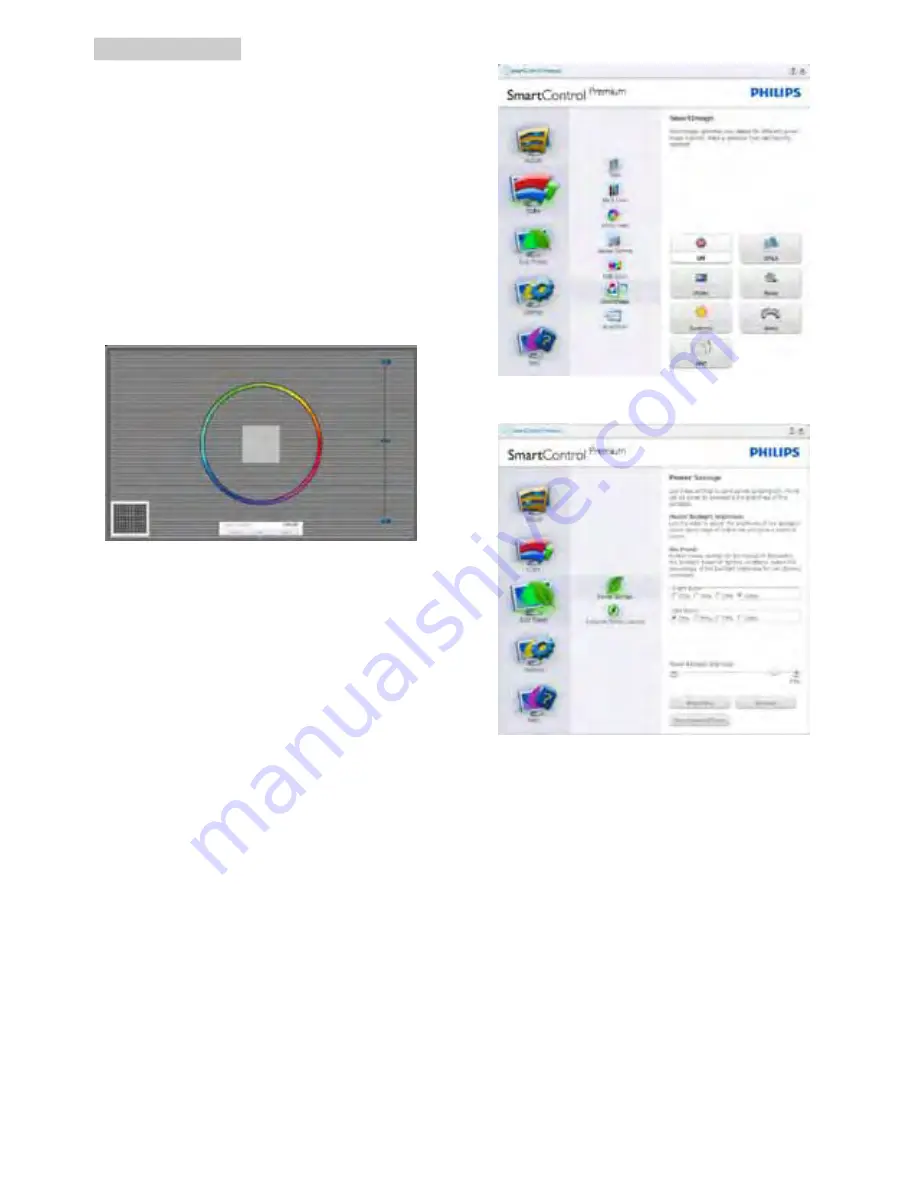
15
3. Image Optimization
2. Start - starts the 6-step color calibration
sequence.
3. Quick View loads the before/after images.
4. To return to Color home pane, click the
Cancel
button.
5. Enable color calibration - by default is on.
If unchecked, does not allow for color
calibration to happen, dimes out start and
quick view buttons.
6. Must have patent info in calibration screen.
First Color Calibration Screen
•
Previous button is disabled until the second
color screen.
•
Next goes to the succeeding target
(6-targets).
•
Final next goes File > Presets pane.
•
Cancel closes the UI and returns to the
plug in page.
SmartImage
Allow users to change setting for better display
setting based on content.
When Entertainment is set, SmartContrast and
SmartResponse are enabled.
Eco Power menu
Options menu
Options>Preferences
- Will only be active
when selecting Preferences from the drop-
down Options menu. On a non-supported
display capable of DDC/CI, only the Help and
Options tabs are available.
















































