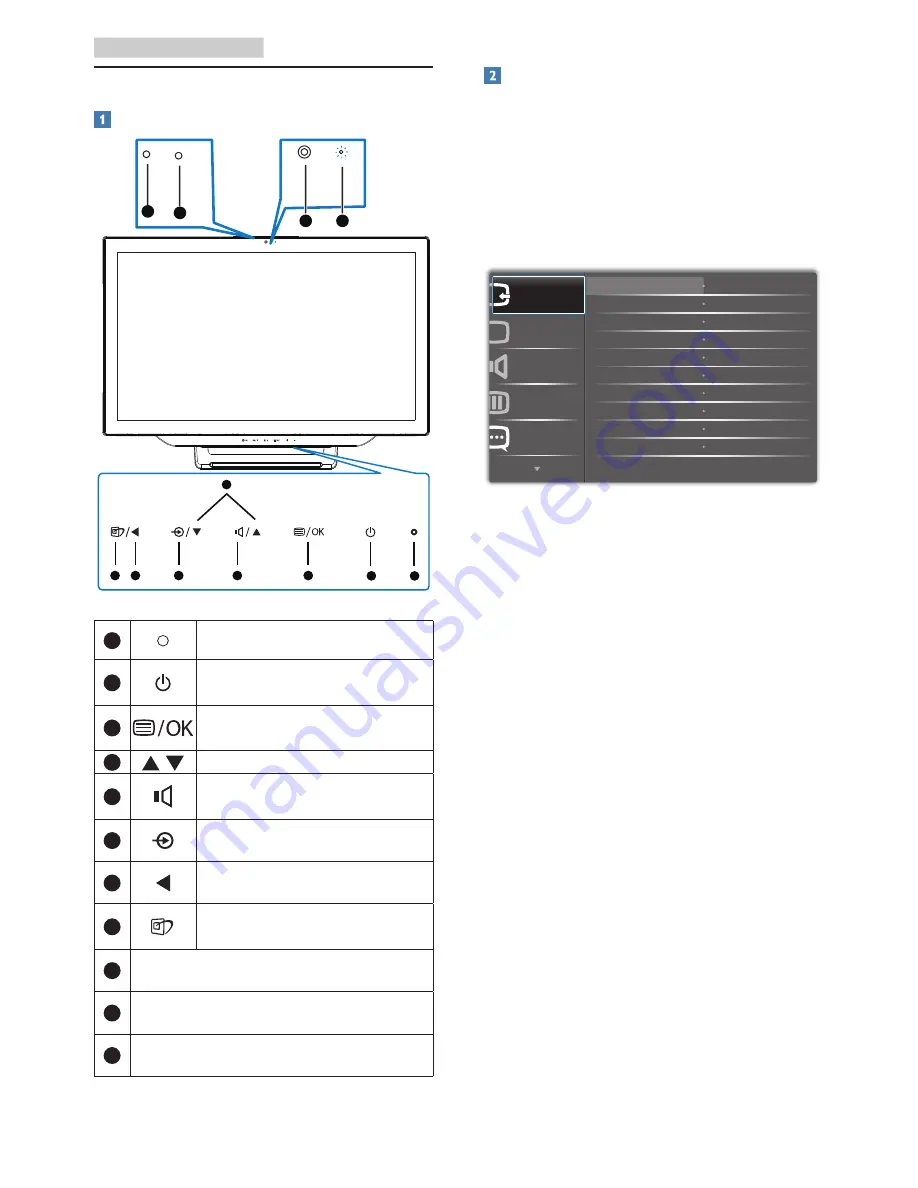
5
2. Setting up the monitor
2.2 Operating the monitor
Description of the control buttons
5
3
4
2
1
6
7
8
10
9
11
11
11
1
Power indicator
2
Press to turn monitor’s power
ON or OFF
.
3
Access the OSD menu.
Confirm the OSD adjustment.
4
Adjust the OSD menu
5
Hotkey for internal speakers
volume control.
6
Press to select input source:
7
Return to previous OSD layer
8
Hotkey for SmartImage
selection.
9
2.0 Megapixel Webcam
10
Webcam activity light
11
Microphone
Description of the On Screen Display
What is On-Screen Display (OSD)?
On-Screen Display (OSD) is a feature in all
Philips monitors. It allows an end user to adjust
screen performance or select functions of
the monitors directly through an on-screen
instruction window. A user friendly on screen
display interface is shown as below:
Basic and simple instruction on the control
keys
In the OSD shown above, you can press
▲ or
▼
button on the front bezel of the monitor
to move the cursor, and press
OK
button to
confirm the choice or change.






















