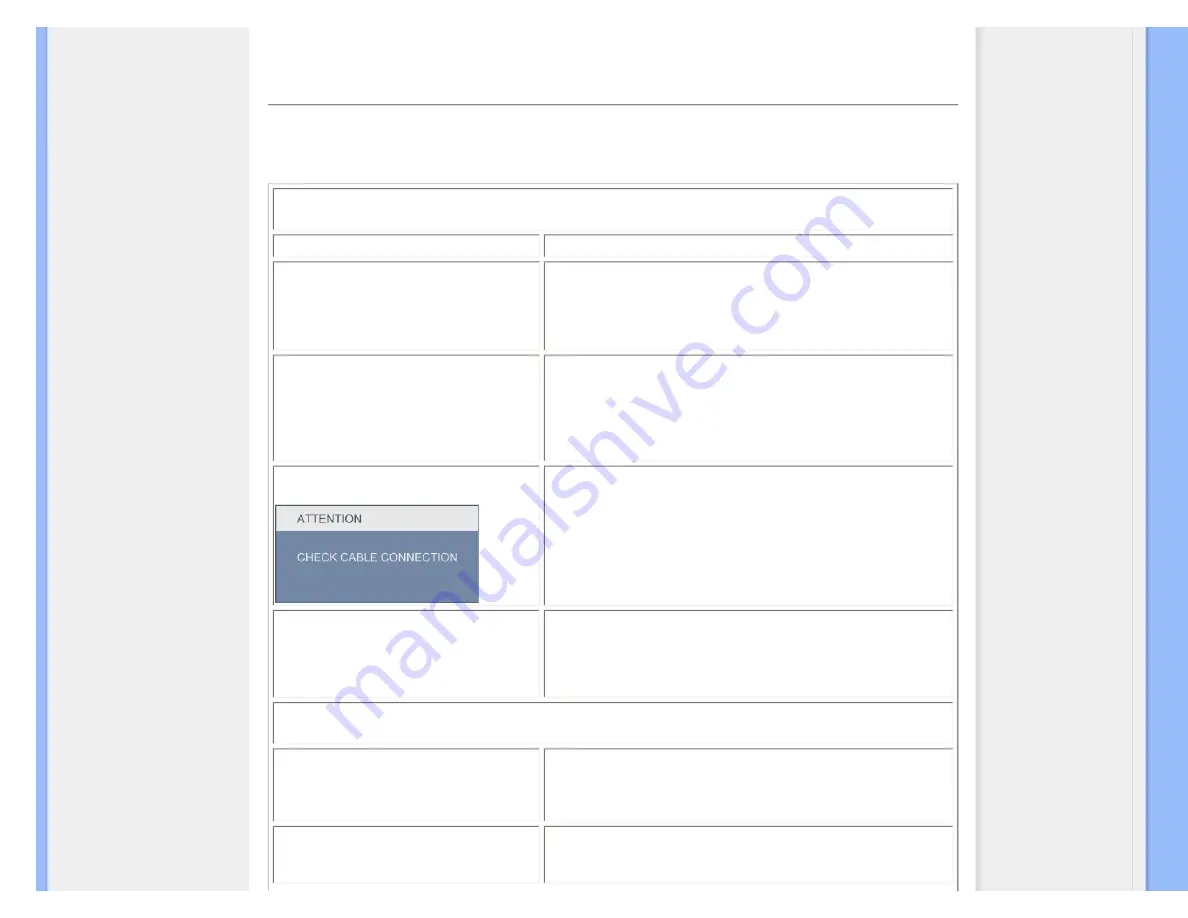
Troubleshooting
Troubleshooting
This page deals with problems that can be corrected by a user. If the problem still persists after you have tried these solutions, contact Philips
customer service representative.
Common Problems
Having this problem
Check these items
No Picture
(Power LED not lit)
●
Make sure the power cord is plugged into the power outlet and into the back
of the monitor.
●
First, ensure that the power button on the front of the monitor is in the OFF
position, then press it to the ON position.
No Picture
(Power LED is white blinking)
●
Make sure the computer is turned on.
●
Make sure the signal cable is properly connected to your computer.
●
make sure the monitor cable has no bent pins on the connect side. If yes,
repair or replace the cable.
●
The Energy Saving feature may be activated
Screen says
●
Make sure the monitor cable is properly connected to your computer. (Also
refer to the Quick Set-Up Guide).
●
Check to see if the monitor cable has bent pins.
●
Make sure the computer is turned on.
AUTO button doesn't function in VGA mode
●
The auto function is applicable only in VGA-Analog mode. If the result is
not satisfactory, you can do manual adjustments via the OSD menu. Note
that the Auto Function is not applicable in DVI-Digital mode as it is not
necessary.
Imaging Problems
Image is not centered
●
Press the Auto button.
●
Adjust the image position using the Phase/Clock of Setup in OSD Main
Controls.
Image vibrates on the screen
●
Check that the signal cable is properly securely connected to the graphics
board or PC.
file:///F|/manual spec/813/spec/cd/Q70G900081316B 19S1/19S1 CD/lcd/manual/ENGLISH/19S1/safety/saf_troub.htm(第 1/3 页)2009-9-18 16:31:53









































