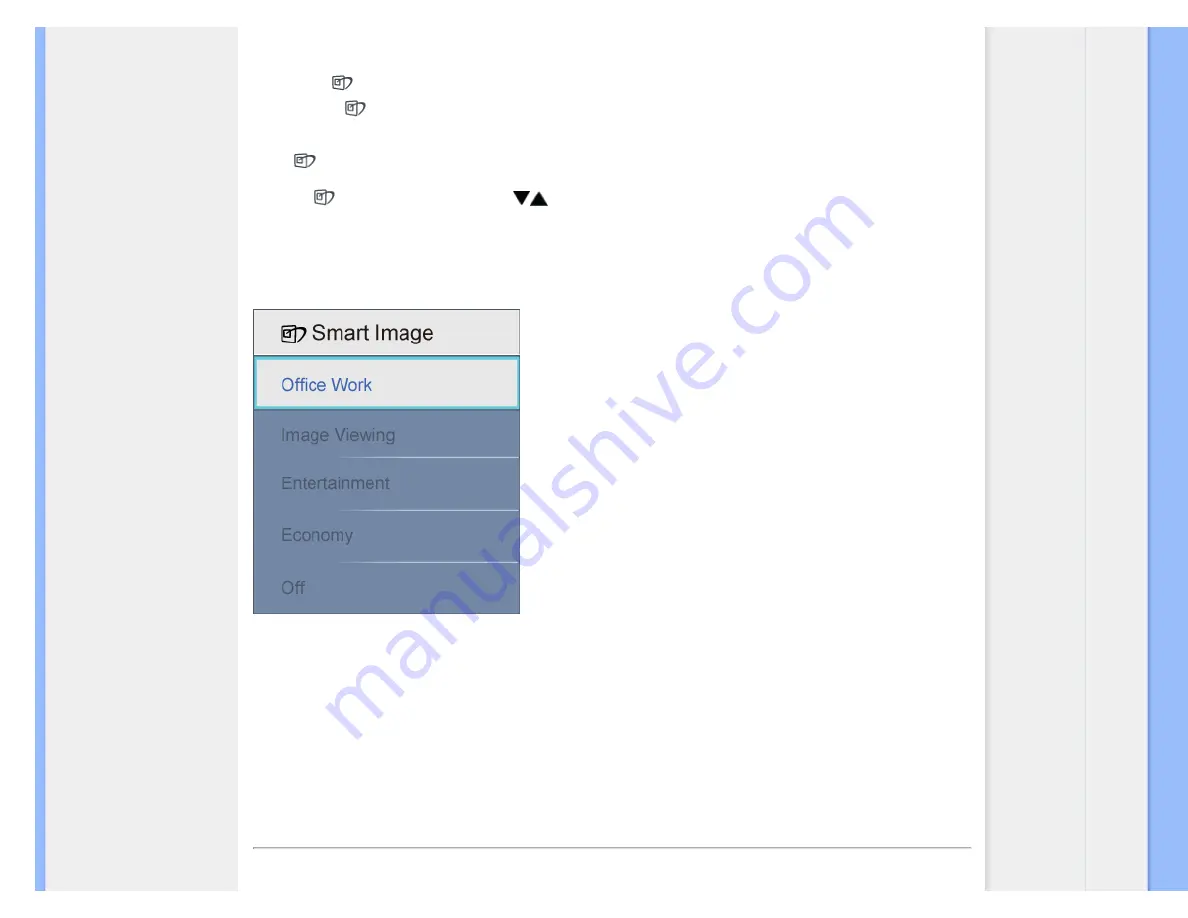
Product Information
1.
Press to
launch the SmartImage on screen display;
2.
Keep press
to toggle between Office Work, Image Viewing, Entertainment, Economy, and Off;
3.
The SmartImage on screen display will remain on screen for 5 seconds or you can also press”OK” to make confirmation.
4.
When SmartImage is enabled, the sRGB scheme is disabled automatically. To use sRGB you need to disable SmartImage with the
button at the front bezel of your monitor.
Except using
key to scroll down, you can also press
buttons to choose and press “OK” to confirm selection and close the SmartImage OSD.
There are five modes to be selected: Office Work, Image Viewing, Entertainment, Economy, and Off.
There are five modes to be selected: Office Work, Image Viewing, Entertainment, Economy, and Off.
1.
Office Work:
Enhances text and dampens brightness to increase readability and reduce eye strain. This mode significantly enhances readability
and productivity when you’re working with spreadsheets, PDF files, scanned articles or other general office applications.
2.
Image Viewing:
This profile combines color saturation, dynamic contrast and sharpness enhancement to display photos and other images with
outstanding clarity in vibrant colors – all without artifacts and faded colors.
3.
Entertainment:
Ramped up luminance, deepened color saturation, dynamic contrast and razor sharpness displays every details in darker areas
of your videos without color washout in brighter areas maintaining a dynamic natural values for the ultimate video display.
4.
Economy:
Under this profile, brightness, contrast are adjusted and backlighting fine-tuned for just right display of everyday office applications and
lower power consumption.
5.
Off:
No optimization by SmartImage.
SmartContrast
file:///G|/TEMP/PHILIPS/190S9 EDFU/lcd/manual/ENGLISH/190S9/product/product.htm(第 2/9 页)2008-5-24 9:54:14
















































