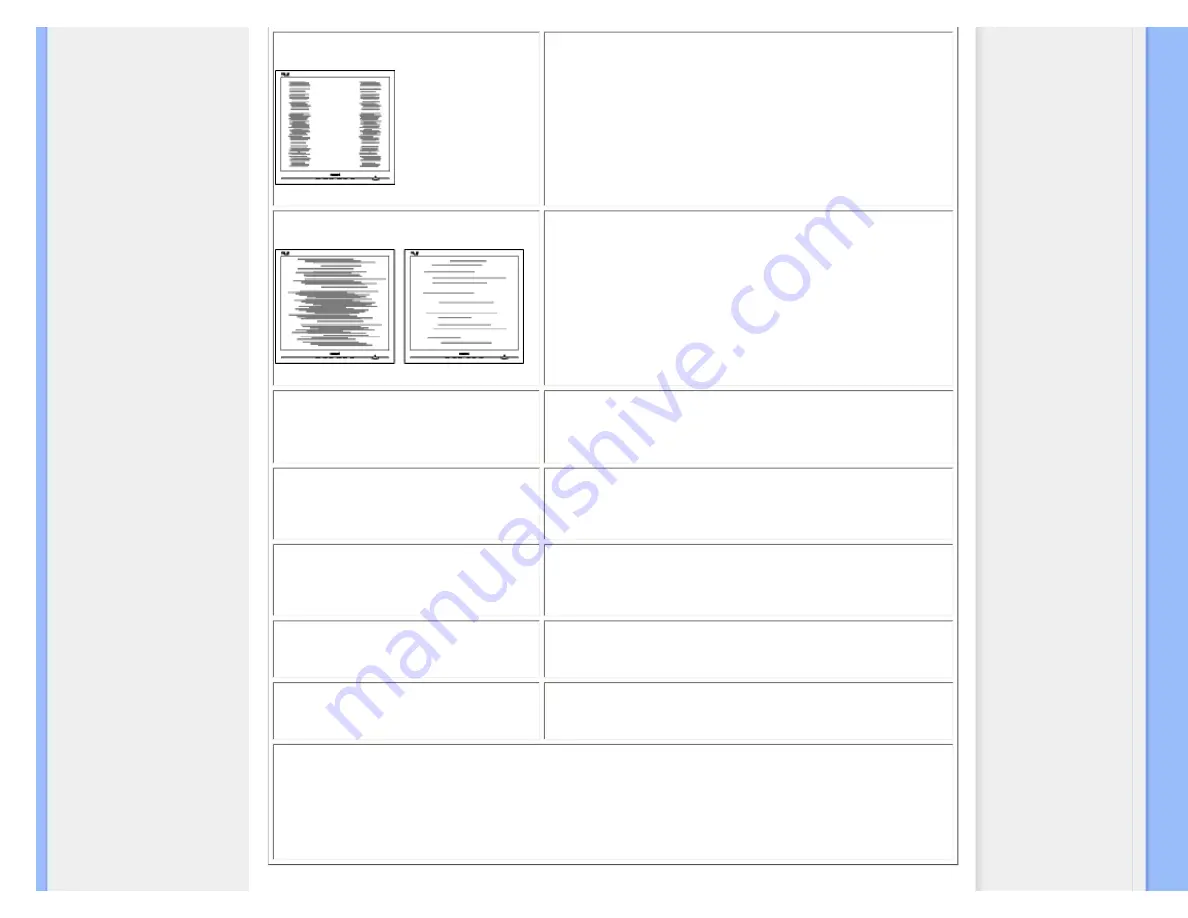
Troubleshooting
Vertical flicker appears
●
Press the Auto button.
●
Eliminate the vertical bars using the Phase/Clock of Setup in OSD Main
Controls.
Horizontal flicker appears
●
Press the Auto button.
●
Eliminate the vertical bars using the Phase/Clock of Setup in OSD Main
Controls.
The screen is too bright or too dark
●
Adjust the contrast and brightness on On-Screen Display. (The backlight of
the LCD monitor has a fixed life span. When the screen becomes dark or
begins to flicker,
please contact your sales representative).
An after-image appears
●
If an image remains on the screen for an extended period of time, it may be
imprinted in the screen and leave an after-image. This usually disappears
after a few hours
An after-image remains after the power has been
turned off.
●
This is characteristic of liquid crystal and is not caused by a malfunction or
deterioration of the liquid crystal. The after-image will disappear after a
peroid of time.
Green, red, blue, dark, and white dots remains
●
The remaining dots are normal characteristic of the liquid crystal used in
today’s technology.
Adjust blue "power on" light
●
Adjust blue "power on" light using the power LED of Setup in OSD Main
Controls.
For further assistance, refer to the
list and contact Philips customer service representative.
file:///G|/TEMP/PHILIPS/190S9 EDFU/lcd/manual/ENGLISH/190S9/safety/saf_troub.htm(第 2/3 页)2008-5-24 9:53:50














































