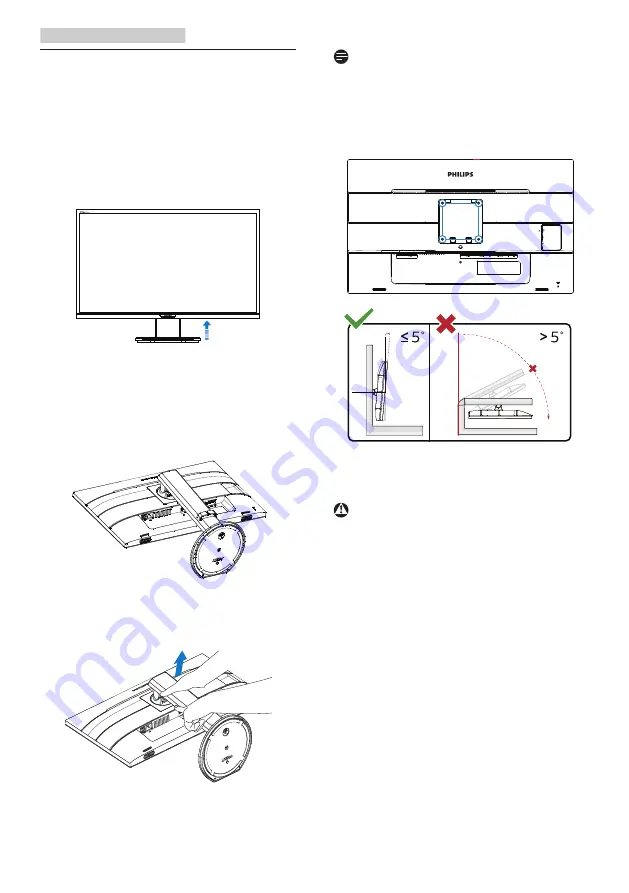
10
2. Setting up the monitor
2.3 Remove the Base Assembly
for VESA Mounting
Before you start disassembling the
monitor base, please follow the
instructions below to avoid any possible
damage or injury.
1.
Extend the monitor base to its
maximum height.
2.
Place the monitor face down on a
smooth surface. Pay attention not
to scratch or damage the screen.
Then lift the monitor stand.
3.
While keeping the release button
pressed, tilt the base and slide it
out.
Note
This monitor accepts a 100mm x 100mm
VESA-Compliant mounting interface.
VESA Mounting Screw M4. Always
contact manufacturer for wall-mount
installation.
100mm
100mm
-5°
0°
90°
* Display design may differ from those
illustrated.
Warning
• To avoid potential screen damage,
such as panel peeling, ensure that
the monitor does not tilt downward
by more than -5 degrees.
• Do not press the screen while
adjusting the angle of the monitor.
Grasp only the bezel.













































