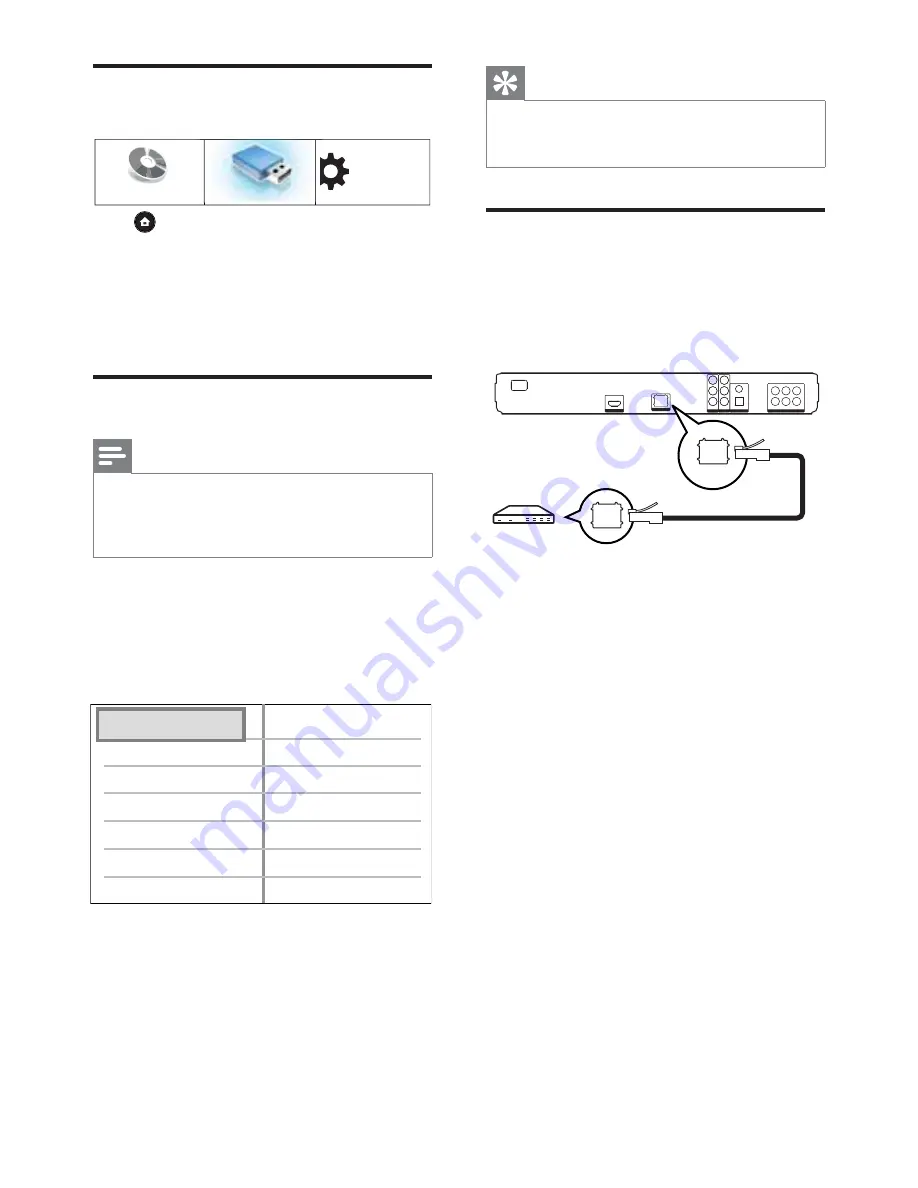
18
EN
Use the Home menu
Settings
Play disc
USB
Press
(Home Menu).
Select
•
[Play Disc]
to start disc play.
Select
•
[USB]
to view the USB contents.
Select
•
[Settings]
to access the setup menus.
Select menu display language
Note
Skips this setting if this player is connected to a
•
HDMI CEC compliant TV. It switches automatically
to the same OSD menu language as per your TV
setting.
1
In the Home menu, select
[Settings]
and
press
OK
.
2
Select
[Preference Setup]
, then press
B
.
3
Select
[OSD Language]
, then press
B
.
Parental Control
OSD Language
Screen Saver
Display Panel
Auto Standby
PBC
English
Dansk
Nederlands
Français
Deutsch
Italiano
Norsk
Change PIN
The language options are different
•
depending on your country or region.
It may not correspond to the illustration
shown here.
4
Press
vV
to select a language, then press
OK
.
Tip
You can set the default language for DVD disc
•
menu (see ‘Adjust settings’ >
[Video Setup]
>
[Disc
Menu]
).
Set up network
Follow the steps below to help you set up the
network connection for software updates and
enjoy BD-Live applications.
LAN
LAN
1
Connect this Blu-ray disc player to the
broadband modem or router. Ensure that
the network cable is properly connected
and the router is switched on.
2
In the Home menu, select
[Settings]
and
press
OK
.
3
Select
[Advanced Setup]
, then press
B
.
4
Select
[Network]
, then press
OK
.
5
Select
[Next]
in the menu, then press
OK
.
The Blu-ray disc player starts to detect
if there is a connection to the network.
If the connection test fails, select
•
[Retry]
and press
OK
to re-connect
again to the network.
6.
Once connected, an IP address is obtained
automatically.
If no IP address is obtained, select
•
[Retry]
and press
OK
to try to obtain
the IP address again.






























