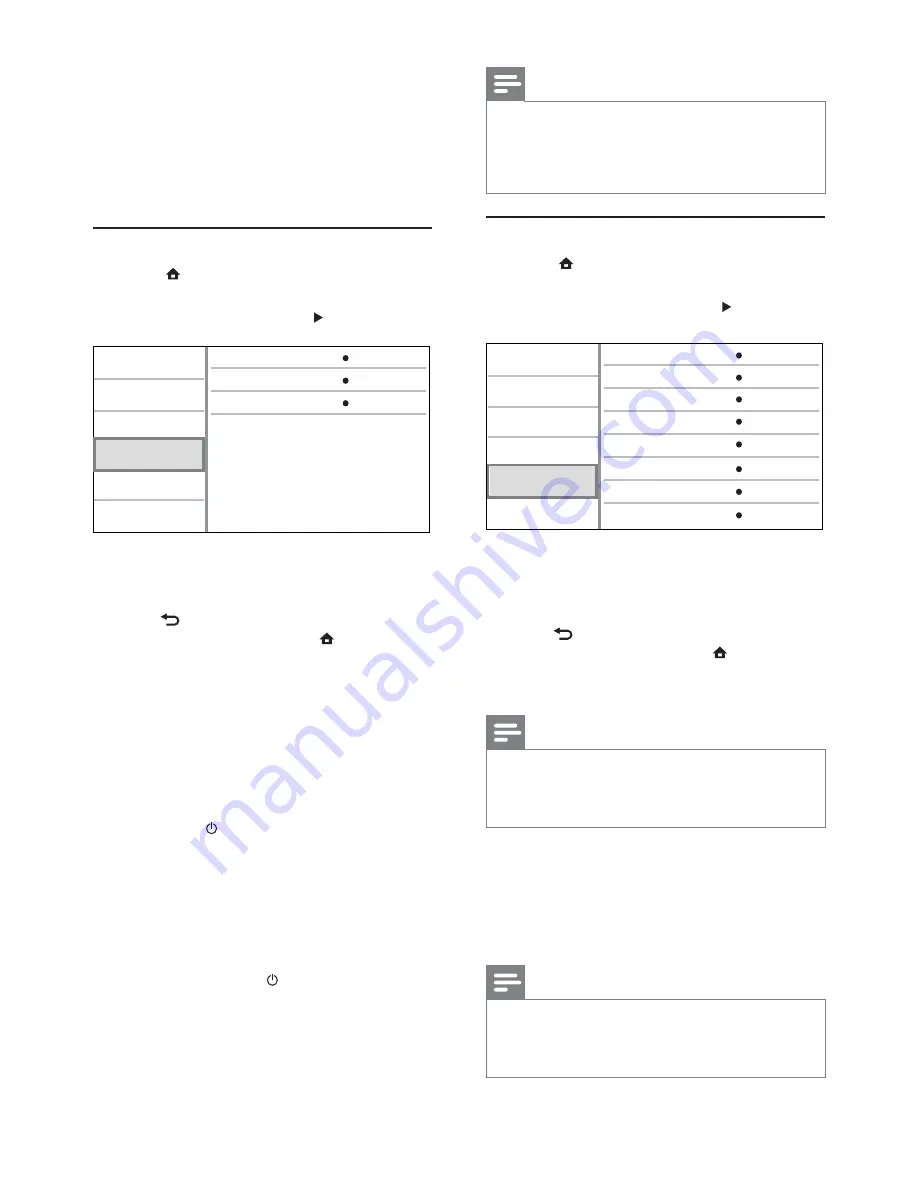
24
Note
You must turn on the HDMI CEC operations on the TV/
•
devices before you can enjoy the EasyLink controls. See
the TV/devices manual for details.
Philips does not guarantee 100% interoperability with all
•
HDMI CEC compliant devices.
Preference setup
1
Press .
2
Select
[Setup]
, and press
OK
.
3
Select
[Preference]
, and press .
Video
Advanced
Audio
Network
Preference
EasyLink
Menu Language
Parental Control
Disc Menu
Audio
Subtitle
Screen Saver
Change Password
English
English
English
Off
Off
On
Auto Subtitle Shift
On
4
Select an option, then press
OK
.
5
Select a setting, then press
OK
.
To return to the previous menu, press
•
BACK
.
To exit the menu, press
•
.
[Menu Language]
Select an on-screen menu language.
Note
If this product is connected to an HDMI CEC compliant
•
TV using a HDMI cable, it switches automatically to the
same menu display language as per your TV setting (if the
language set on TV is supported by this product).
[Audio]
Select an audio language for disc play.
[Subtitle]
Select a subtitle language for disc play.
[Disc Menu]
Select a language for disc menu.
Note
If the language you have set is not available on the disc,
•
the disc uses its own default language.
For some discs, the subtitle/audio language can only be
•
changed from the disc menu.
[Net TV User Location]
Select the location of the Philips server which
provides Net TV services. If your country location is
not in the list, select
[International]
.
[Clear Net TV Memory]
Clear the cookies, history, data you input for Net
TV which are stored in the cache area of the web
browser.
EasyLink setup
1
Press .
2
Select
[Setup]
, and press
OK
.
3
Select
[EasyLink]
, and press .
One Touch Play
EasyLink
One Touch Standby
On
On
On
Video
Advanced
Audio
Network
Preference
EasyLink
4
Select an option, and press
OK
.
5
Select a setting, and press
OK
.
To return to the previous menu, press
•
BACK
.
To exit the menu, press
•
.
[EasyLink]
This product supports Philips Easylink which uses
the HDMI CEC (Consumer Electronics Control)
protocol. You can use one single remote control
to control all EasyLink-compliant devices that are
connected through HDMI connectors.
•
[On]
- Turn on EasyLink features.
•
[Off]
- Disable EasyLink features.
[One Touch Play]
When you press (standby) to turn on this
product, the TV (if the TV supports one-touch
play) automatically turns on and switches to the
video-in channel. Disc play starts if there is a disc in
this product.
•
[On]
- Turn on one-touch play feature.
•
[Off]
- Disable one-touch play feature.
[One Touch Standby]
When you press and hold (standby), all the
connected HDMI CEC devices (if the device
supports one-touch standby) switch to standby
mode simultaneously.
•
[On]
- Turn on one-touch standby feature.
•
[Off]
- Disable one-touch standby feature.
EN






























