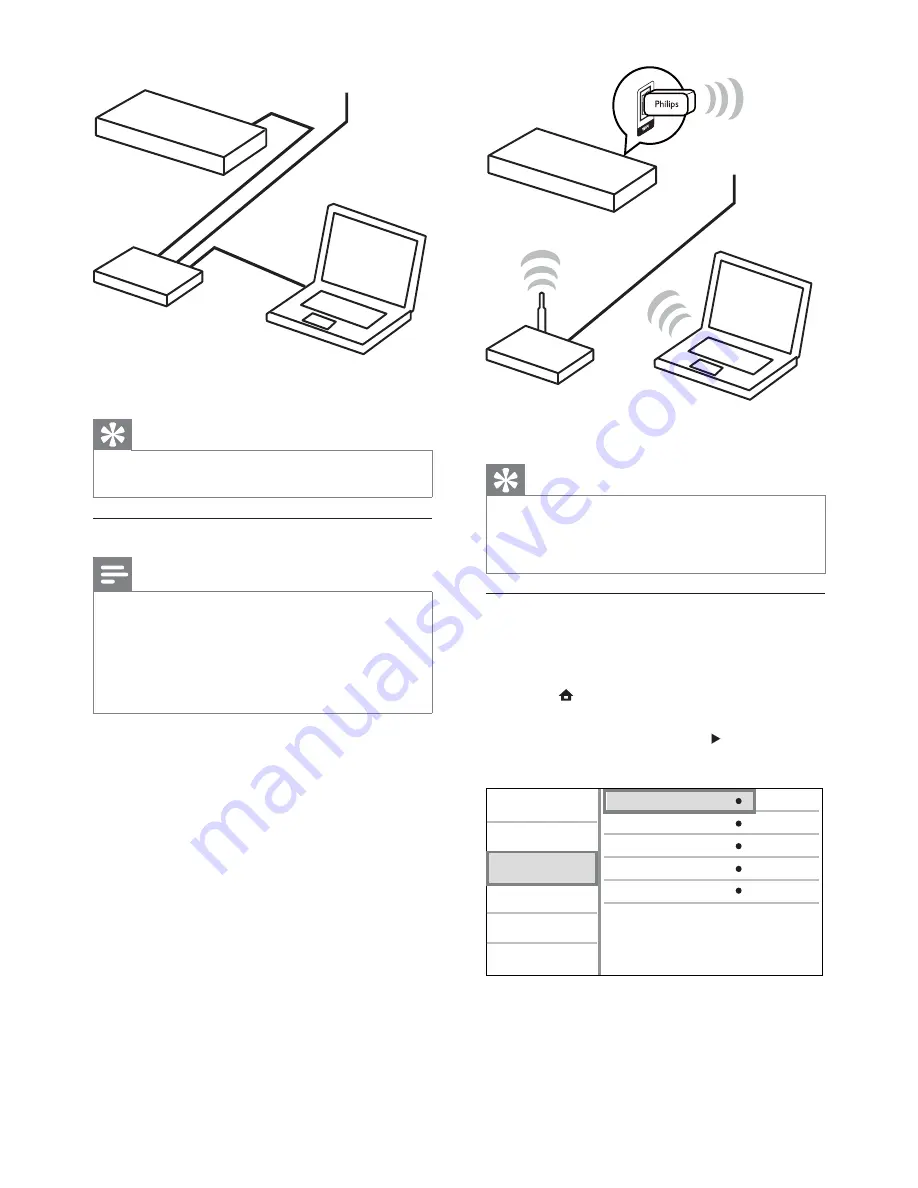
14
Tip
The wireless performance can vary due to bandwidth
•
connection, network traffic and some environmental
effects, such as surrounded by metal panel or heavy
concrete, radio interference and coverage distance.
Install the network connection
For the first time you connect the network, install
the network connection.
1
Set up a wired or wireless network.
2
Press to display the home menu.
3
Select
[Setup]
and press
OK
.
4
Select
[Network]
, and press .
5
Select
[Network Installation]
, and press
OK
.
View Network Settings
Network Installation
View Wireless Settings
Net TV User Location
Clear Net TV Memory
Video
Advanced
Audio
Network
Preference
EasyLink
6
Follow the on-screen instructions to complete
the network installation.
After the network installation completes,
»
you can access the services: browse Net TV,
browse PC, BD-Live, software updates.
Internet
BDP7500 MK II
Philips WUB1110
router
PC (DLNA)
Tip
The wired network ensures the best performance for
•
data transmission between the devices.
Set up a wireless network
Note
For wireless connection, you need to use an optional
•
Philips Wi-Fi USB adapter (named WUB1110).
The Wi-Fi USB adapter (WUB1110) is not included.
•
To purchase this adapter, visit shop.philips.com. If the
Philips online shop is not available in your country, please
contact Philips customer service. For contact details, go
to www.philips.com/support.
1
Connect a Philips Wi-Fi USB adapter (named
WUB1110, separately sold) to the
Wi-Fi
jack
on the back of this product.
2
To access media files from you computer,
connect the computer to the router.
3
Turn on this product, the computer and the
router.
BDP7500 MK II
Internet
router
PC (DLNA)
EN





























