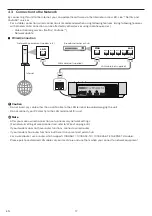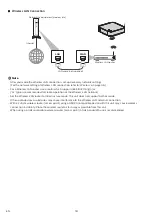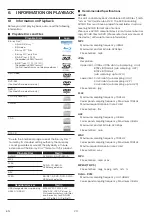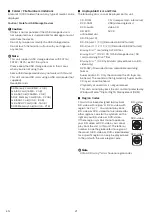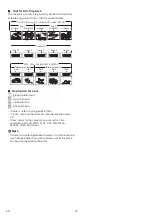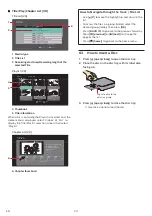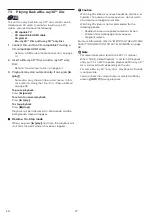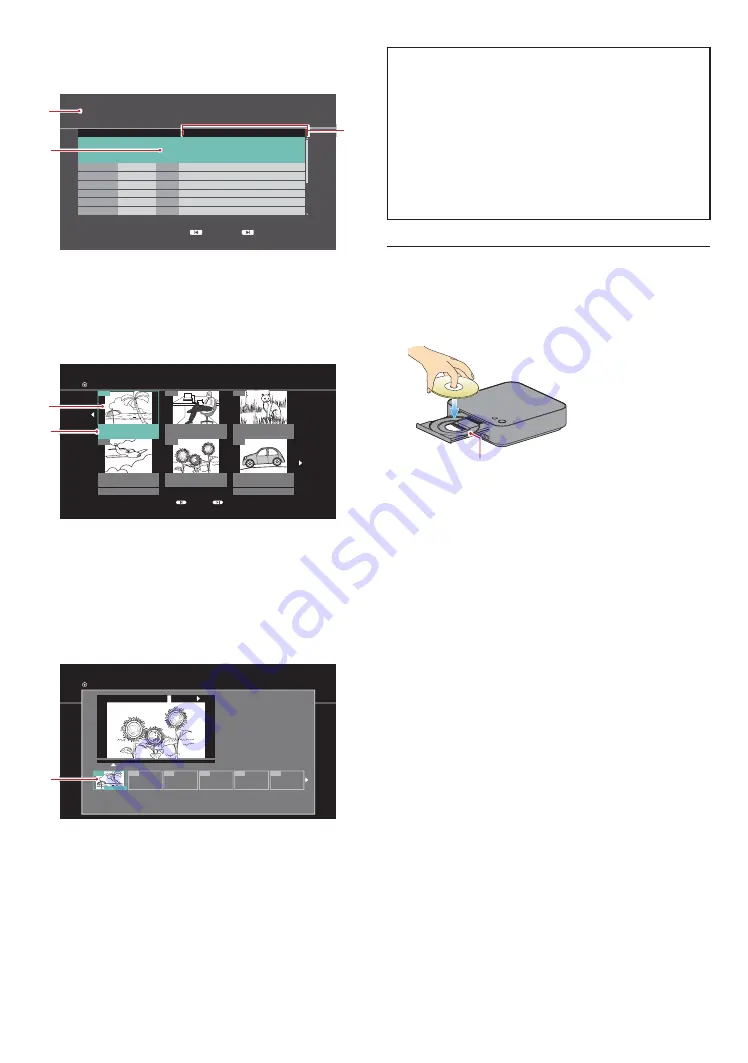
EN
24
C
Title/Play/Chapter List (VR)
Title List (VR)
USB
\xxxxx\xxxxx
Play
Video Menu
DVD-R(VR)
Channel
Date
Title name
Simple PG
High Bitrate
New Resolution
Simple Seamless Connection
Resolution Changing
Aspect ratio changing
24.01
Start Time 17:15 Rec. Length 0:05
24.01
Low Bitrate
24.01
24.01
24.01
24.01
24.01
Previous
Next
Page 001/003
1
S
S
S
S
S
S
S
S
S
S
S
3
Title name
2
1 Media
type
2 Title List
3
Recording start time/Recording length of the
selected Title
Playlist (VR)
01
02
03
04
05
06
12/16 (Fri) 0:01.38
PL_1
12/16 (Fri) 0:00.00
PL_2
12/16 (Fri) 0:00.59
PL_3
12/16 (Fri) 0:00.59
PL_6
12/16 (Fri) 0:02.00
PL_5
Page 01/17
Previous
Next
Previous
Next
12/16 (Fri) 0:00.40
PL_4
Playlists
Playlist View
DVD-RW (VR)
4
5
4
Thumbnail
5 Title information
When a Disc containing the Playlist is inserted, and the
Home menu is displayed, select “Videos”
“Disc” to
display the Title/Playlist selection screen, then select
“Playlist”.
Chapter List (VR)
01
Chapter View
DVD-RW (VR)
Press OK to start playing from
the selected chapter.
Press BACK to go back to
previous menu.
0:00.05
Page 001/001
Play
PG_Play Test1
0:00.00
001
---
---
---
---
---
6
6 Chapter thumbnail
How to Navigate through the Track / File List
• Use
[
K
/
L
]
to move the highlight up and down in the
list.
• To access the files in a group (folder), select the
desired group (folder), then press
[OK]
.
• Press
[ BACK
Y
]
to go back to the previous hierarchy.
• Press
[
S
(previous)]
or
[
T
(next)]
to change the
page of the list.
• Press
[
Q
(home)]
to go back to the home menu.
6.3.
How to Insert a Disc
1.
Press
[
A
(open/close)]
to open the disc tray.
2.
Place the disc on the disc tray with its label side
facing up.
Align the disc to the
disc tray guide.
3.
Press
[
A
(open/close)]
to close the disc tray.
• It may take a while to load the disc.