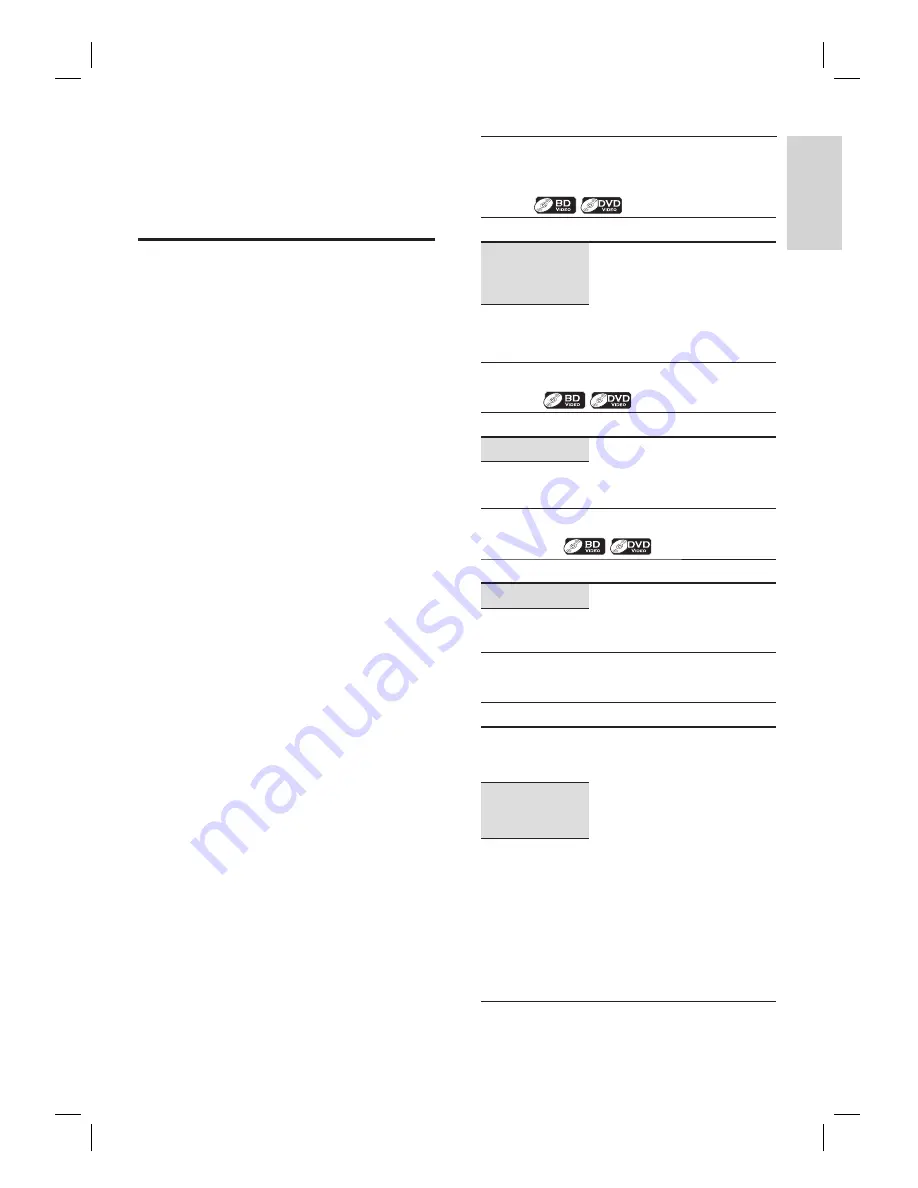
English
EN
31
Ad
ju
st
se
tt
in
g
s
6 Adjust settings
List of settings
In the settings menu, you can customise the
various kinds of settings as you prefer. Refer to
the following instruction to navigate through the
settings menus.
1
Press
HOME
to access the home menu.
2
Press
to select
[Settings]
, then
press
OK
.
3
Press
to select
[Advanced Set-up]
,
then press
OK
.
4
Press
to move the highlight up and
down in the list.
Sub menus/options of the highlighted
item will be displayed in the list on the
right whenever available.
5
To make a selection or to access the sub
menus/options of an item, highlight the
desired item, then press
OK
.
6
Press
HOME
to exit.
Refer to the following table for the
types of settings you can customise.
Settings with (*) can be accessed from
the ‘Quick Set-up’ also.
The item highlighted in grey is the
default setting.
•
•
•
•
[Language] settings
[Audio]
Option
Description
[Default]
Set the audio language for
BD-video or DVD-video
playback.
If you select
[Default ]
,
the disc’s original language
will be in effect.
•
List of available
languages.
[Subtitle]
Option
Description
[Off]
Set the subtitle language for
BD-video or DVD-video
playback.
List of available
languages.
[Disc Menu]
Option
Description
[English]
Set the language for disc
menu.
List of available
languages.
[Player Menu*]
Options
Description
[Auto]
Set the language for player
menu (OSD menu).
[Auto]
option is available
only when ‘EasyLink
(HDMI CEC)’ is set to
‘On’. It activates the
[Get
& Set Menu Language]
function. Refer to chapter
‘Set-up - Activate
EasyLink control‘ for
details.
Inside the parentheses
next to
[Auto]
will
be currently selected
language.
•
•
[English]
(*)
List of available
languages.






























