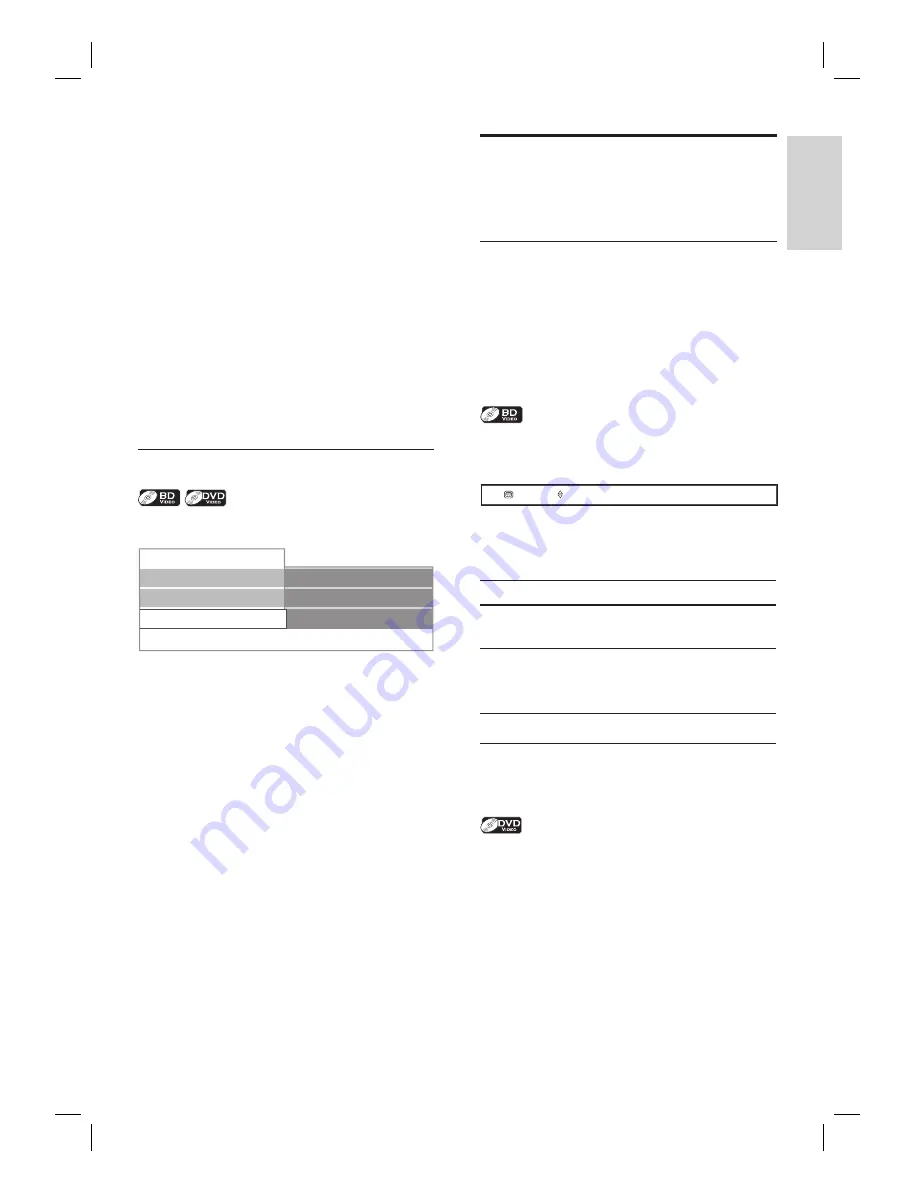
English
EN
29
Pl
ay
Use the number buttons (direct search)
Title search
1
In stop mode, enter the title number you
want to search using the
number buttons
.
Playback of the title starts in a few
seconds.
Chapter search
1
During playback of a title, enter the
chapter number you want to search using
the number buttons
.
Playback of the chapter starts in a few
seconds.
Time search
1
During playback, press
INFO
.
001/012
001/023
00:01:31
Disc
Title
Chapter
Playing Time
2
Press
to select
[Playing Time]
.
3
Press the
number buttons
to enter the
time where you want to jump to.
E.g., to enter 1 hour 45 minutes and 15
seconds, press ‘
14515
’.
4
Press
OK
.
Playback starts from the desired time
count.
5
Press
INFO
to remove the information
display.
•
Change audio and video
format
Switch subtitles
Some BD-video or DVD-video may have
subtitles in one or more languages. For
commercially available discs, the supported
languages can be found on the disc case.
Follow the steps below to switch the subtitle
language during playback.
1
During playback, press
SUBTITLE
to bring
up the subtitle information bar.
English
1
Primary
2
Press to select the desired subtitle
option.
Option
Description
[Primary]
Set the subtitle for the
primary video.
[Secondary]
Set the subtitle for the
secondary video in the
primary video.
[Subtitle Style]
Set the style for the subtitle.
3
Press
or
SUBTITLE
repeatedly to
switch the subtitle language or style.
1
During playback, press
SUBTITLE
to bring
up the subtitle information bar.
2
Press
or
SUBTITLE
repeatedly to
switch the subtitle.






























