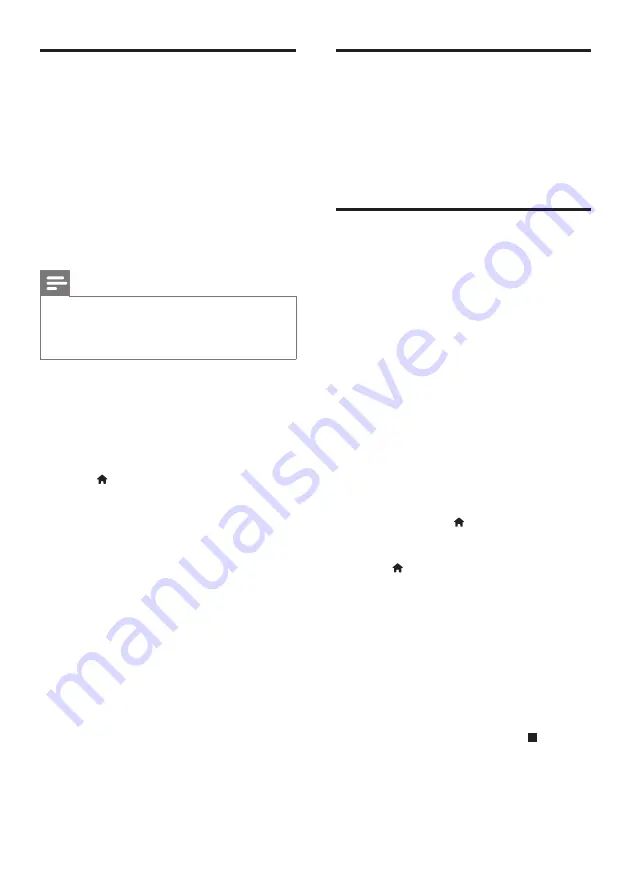
8
EN
Rent online videos
Rent videos from online stores through this
player.
What you need
•
A high-speed Internet connection to this
player.
•
An HDMI connection between this player
and the TV.
•
A USB storage device, with at least 8 GB
memory.
Note
•
Use a blank USB storage device. Formatting a USB
storage device erases any content on the USB storage
device.
•
This service is country dependent.
1
Connect this player to the Internet (see
“Set up a network”).
2
Insert a blank USB storage device into the
USB connector located on the rear panel
of this player.
3
Press .
4
Select
[Smart TV]
, and press
OK
.
»
The online services available in your
country are displayed.
5
Select a video store, and follow the
onscreen instructions to rent and watch a
video.
»
The video is downloaded to the USB
storage device. You can watch it now
or at any time within the rental period.
»
For the downloaded video on the USB
storage device, you can watch it only
on this player.
6
Use the remote control to play and
control the video.
Stream media from an
Android device
With Philips SimplyShare, through this player
you can stream media files from an Android
based device on your TV. For details, visit
www.philips.com/support
Stream multimedia via
Miracast
Through this player, you can stream audio and
video from a Miracast certified device to your
TV, and the screen of the Miracast device is
viewed on your TV.
What you need
•
Smartphones or tablets with Android 4.2/
Windows 8.1 or above, and check those
devices on whether Miracast feature is
available (the name of Miracast feature
may vary on different devices).
•
Enable Miracast on your smartphone or
tablet (refer to a related user manual for
details).
•
Make sure that Miracast is enabled on
this player (press , and select
[Setup]
>
[Network]
>
[Miracast break-in]
>
[On]
).
1
Press to display the home menu screen
of this player.
2
On the Miracast source device, initiate
the search for this player and select this
player when it is found (refer to the source
device’s user manual for details).
• If this is the first time these 2 devices
are paired, an acknowledgement
message is displayed on your TV.
Accept it to continue the pairing.
•
To cancel the pairing, press on the
remote control.
3
Wait until the media content from the
source device is displayed on your TV, then
choose the media to start play.
»
Audio or video is streamed to your TV
through this player.
Содержание BDP5650
Страница 5: ...12 HDMI Power Cord User Manual 1 OPTICAL HDMI OUT ...
Страница 6: ...13 OPTICAL 2 HDMI OUT HDMI OUT HDMI O OPTICAL ...
Страница 7: ...14 4 3 5 SOURCE 1 2 TV ...
Страница 8: ...15 6 USB DVD VCD CD BD 3D BD DivX Plus HD MKV MP3 JPEG 2 3 4 1 1 2 3 ...
Страница 29: ......














































