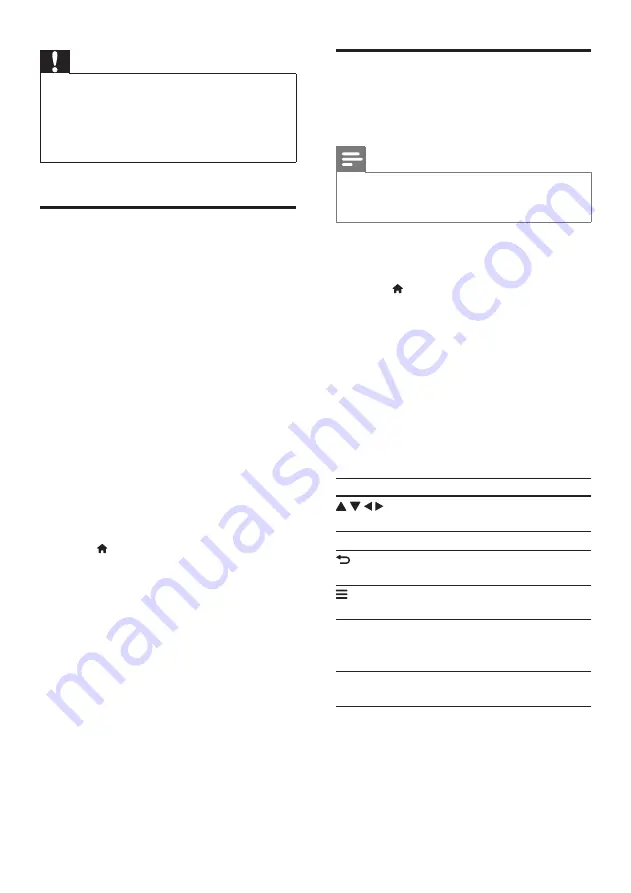
7
EN
Caution
•
Before you connect to a network, familiarize yourself
with the network router, media server software for
DLNA, and networking principles. If necessary, read
documentation accompanying network components.
Philips is not responsible for lost, damaged, or corrupt
data.
Browse PC through DLNA
Through this player, you can stream and play
video, music and photo from a computer on
your TV.
Before you start
•
On your PC, install a DLNA-compliant
media server application (such as Windows
Media Player 11 or higher)
• On your PC, enable media sharing and file
sharing (see the “Help” document in the
media server application)
1
Connect this player and your PC in the
same home network (see “Set up a
network”).
•
For better video quality, use wired
network connection whenever
possible.
2
Press .
»
The home menu is displayed on the
TV screen.
3
Select
[browse PC]
, and press
OK
.
»
A content browser is displayed.
4
Select a file, and press
OK
to play.
•
Use the remote control to control play.
Browse Smart TV
You can access variety of Internet applications
and specially adapted Internet websites.
Note
•
Koninklijke Philips Electronics N.V. bears no
responsibility for content provided by Smart TV service
providers.
1
Connect this player to the Internet (see
“Set up a network”).
2
Press .
»
The home menu is displayed on the
TV screen.
3
Select
[Smart TV]
, and press
OK
.
4
Follow the onscreen instructions to
confirm the onscreen message.
»
The online services available in your
country are displayed.
5
Use the remote control to navigate and
select an Internet application.
Button
Action
Navigate and select an a
service or item.
OK
Confirm a selection.
Return to a previous page, or
delete input text.
Access options related to a
current activity.
Alphanumeric
buttons
Input text (such as an email
address, web URL and
password).
TOP MENU
Return to the Smart TV home
screen.
To remove the passwords and cookies from
this player, see the section:
Change settings
>
Network (installation, Smart TV...)
.
Содержание BDP5650
Страница 5: ...12 HDMI Power Cord User Manual 1 OPTICAL HDMI OUT ...
Страница 6: ...13 OPTICAL 2 HDMI OUT HDMI OUT HDMI O OPTICAL ...
Страница 7: ...14 4 3 5 SOURCE 1 2 TV ...
Страница 8: ...15 6 USB DVD VCD CD BD 3D BD DivX Plus HD MKV MP3 JPEG 2 3 4 1 1 2 3 ...
Страница 29: ......






























