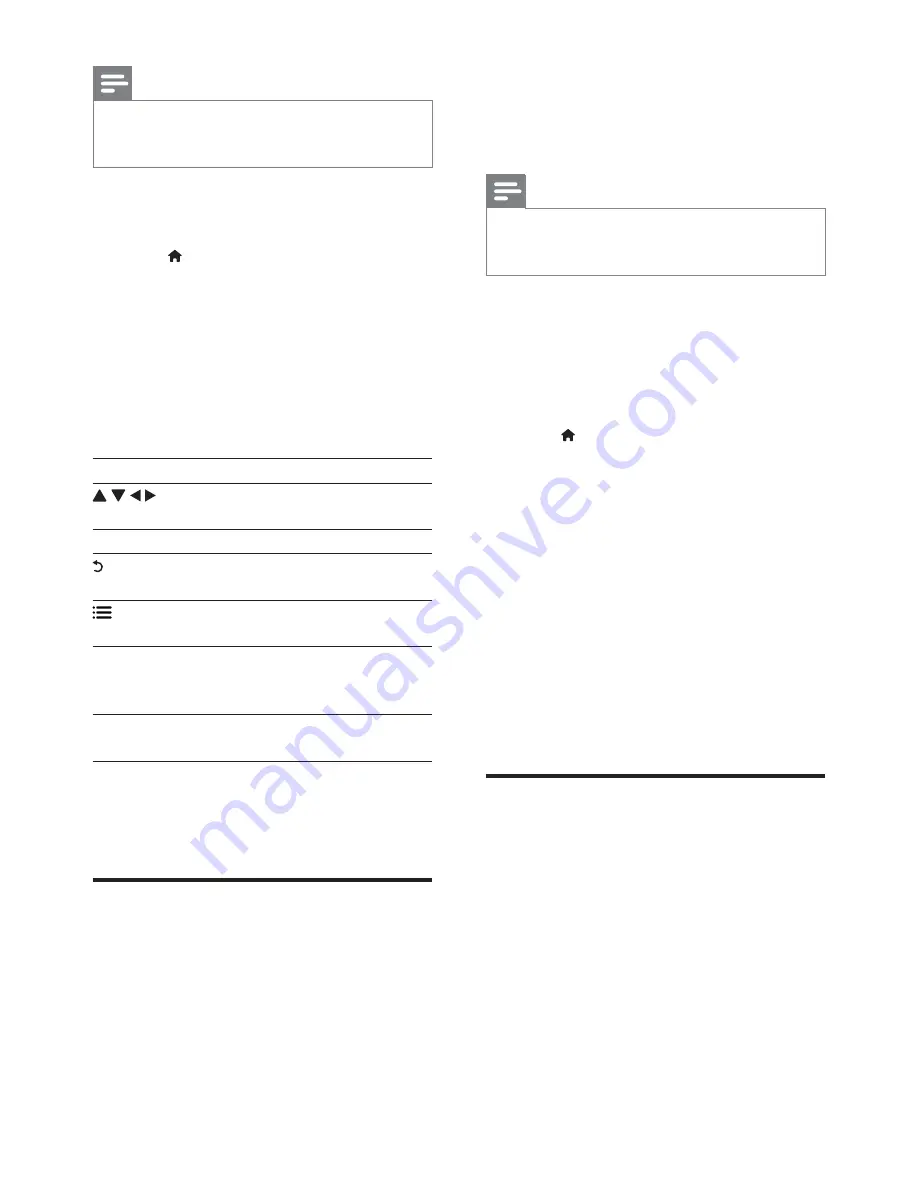
16
EN
Note
!
Koninklijke Philips Electronics N.V. bears no
responsibility for content provided by Net TV service
providers.
1
Connect this player to the Internet (see
"Set up a network").
2
Press .
»
The home menu is displayed on the
TV screen.
3
Select
[browse Net TV]
, and press
OK
.
4
Follow the onscreen instructions to
=
5
Use the remote control to navigate and
select an Internet application.
Button
Action
Navigate and select an a
service or item.
OK
Return to a previous page, or
delete input text.
Access options related to a
current activity.
Alphanumeric
buttons
Input text (such as an email
address, web URL and
password).
TOP MENU
Return to the Net TV home
screen.
To remove the passwords and cookies from
this player, see the section:
Change settings
>
Network (installation, Net TV...)
.
Rent online videos
Rent videos from online stores through this
player.
What you need
!
A high-speed Internet connection to this
player.
!
An HDMI connection between this player
and the TV.
!
An SD memory card of type SDHC Class
6, with at least 8 GB memory.
Note
!
Use a blank SD card. Formatting a SD card erases any
content on the SD card.
!
This service is country dependent.
1
Connect this player to the Internet (see
"Set up a network").
2
Insert a blank SD card into the
SD CARD
connector located on the rear panel of this
player.
3
Press .
4
Select
[browse Net TV]
>
Video stores
.
5
Select a video store, and follow the
onscreen instructions to rent and watch a
video.
»
The video is downloaded to the SD
card. You can watch it now or at any
time within the rental period.
»
For the downloaded video on the SD
card, you can watch it only on this
player.
6
Use the remote control to play and
control the video.
Use a USB keyboard or
mouse
For convenience of Internet usage, you can
connect a USB keyboard and/or mouse to type
text and navigate pages on the Internet.
1
Connect a USB keyboard or mouse to the
USB connector at the rear panel of this
player.
! If you connect more peripheral USB
devices, connect a USB hub to this
player to make multiple USB ports
available.












































