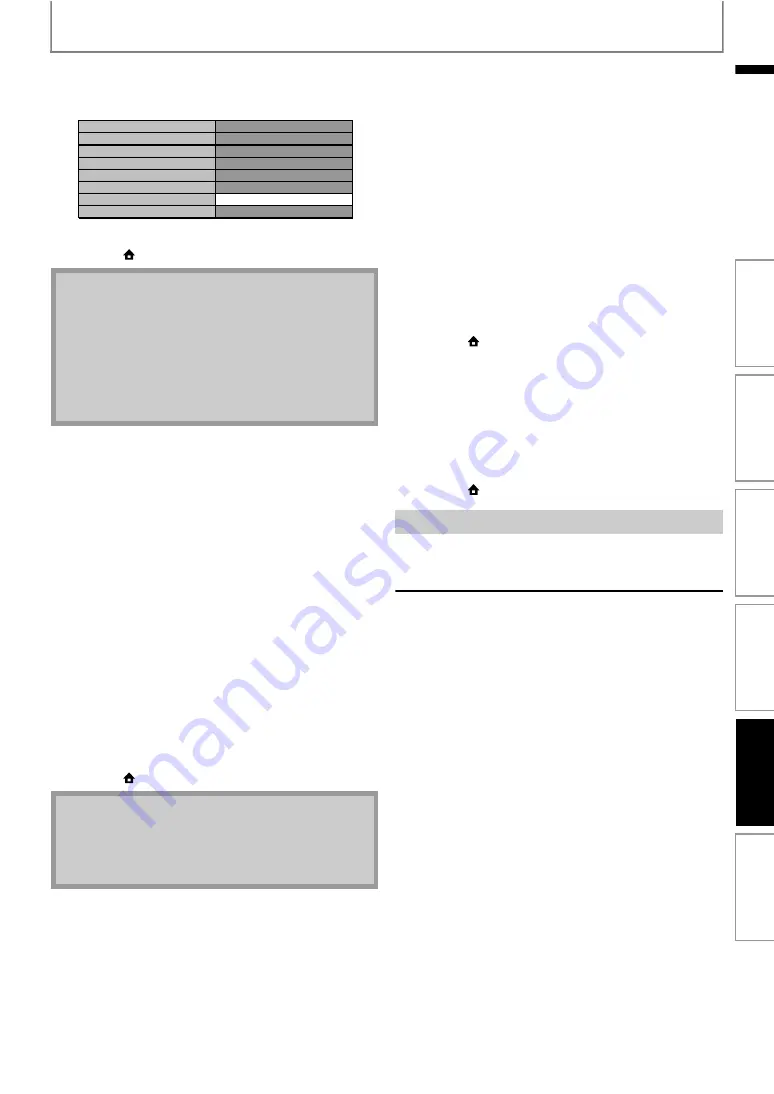
55
SETUPS
EN
2-c) After you enter all correctly, Press
• Confirmation message will appear. Select “Yes”
to complete the settings.
3) Press [BACK
] to go back to the previous screen,
or press [
(home)] to go back to the home menu.
You can set connection speed as your preference. (The
default setting is “Auto”.)
1) Use [
] to select “Connection Speed”, then press
2) Use [
] to select the desired setting, then press
Set the appropriate connection speed automatically, in
accordance with your network environment.
Set the connection speed to “10BASE Half”.
Set the connection speed to “10BASE Full”.
Set the connection speed to “100BASE Half”.
Set the connection speed to “100BASE Full”.
3) Press [BACK
] to go back to the previous screen,
or press [
(home)] to go back to the home menu.
You can limit Internet access for BD-Live discs.
(The default setting is “Allow”.)
1) Use [
] to select “BD-Live Setting”, then press
2) Use [
] to select the desired setting, then press
Internet access is permitted for all BD-Live contents.
Internet access is permitted only for BD-Live contents
which have content owner certificates. Internet access
without the certificates is prohibited.
Internet access is prohibited for all BD-Live contents.
3) Press [BACK
] to go back to the previous screen,
or press [
(home)] to go back to the home menu.
You can check the status of network settings.
1) Use [
] to select “Network Status”, then press
• Network setting list will be displayed.
• MAC address of this unit will be displayed in the list.
2) Press [BACK
] to go back to the previous screen,
or press [
(home)] to go back to the home menu.
If you connect this unit to the network wirelessly, select
“Enable (Wireless)” and set up necessary settings.
In order to use a wireless network, you must set up the
connection to the wireless router.
Search for wireless networks automatically and select the
wireless network name (SSID) from the list.
1) Follow steps 1) to 2) in “Standard (Wired)” on page 53.
2) Use [
] to select “Enable (Wireless)”, then press
3) Use [
] to select “Wireless Router”, then press
4) Use [
] to select “Find wireless network”, then
• This unit will start searching for wireless networks
automatically.
• The range of input numbers for the port number is
between 0 and 65535. (If you enter a number larger
than 65535, it will be regarded as 65535.)
• For proxy port, certain ports might be closed,
blocked or unusable depending on your network
environment.
• If the proxy address is entered with blank only, proxy
server setting will be set to “Do Not Use”.
• Choose a connection speed in accordance with your
network environment.
• The network connection may be disabled depending
on the device, when the settings are changed.
xxxxxxxxxxxxxxx
xxxxx
Proxy Address
Proxy Port
Is Setting OK?
Yes
No
In
tr
od
uct
ion
Co
nn
ect
ions
Ba
si
c S
e
tu
p
P
la
yba
c
k
O
th
ers
Fu
nct
ion
S
e
tu
p




























