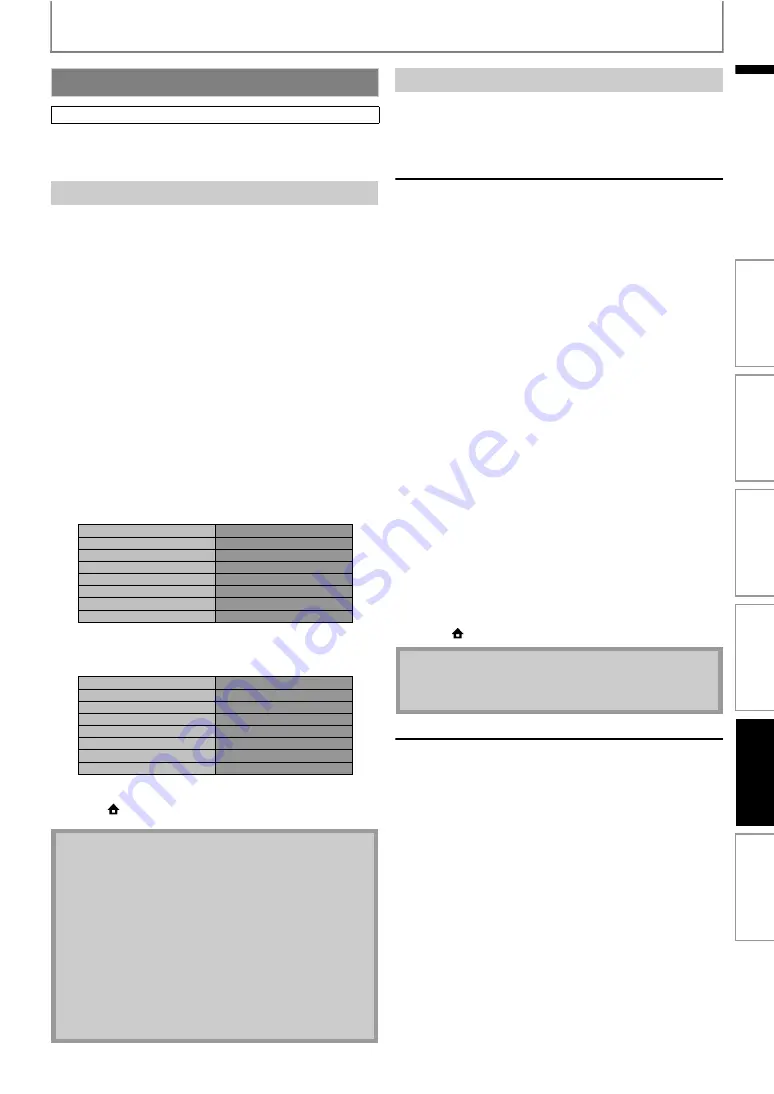
53
SETUPS
EN
Set up the network connection settings in order to use BD-
Live, Netflix / CinemaNow / Blockbuster feature, vTuner
service or network upgrade function.
After you enable a network connection or change the
network settings, always perform the connection test to
check if the connection is correctly made.
1) Use [
] to select “Settings” in the home menu,
then press [OK].
2) Use [
] to select “Advanced Setup”, then press
3) Use [
] to select “Network Connection”, then
4) Use [
] to select “Connection Test”, then press [OK].
Connection test will start automatically and the test result
will appear right after the connection test finishes.
• “Testing...” : The test is in progress.
• “Pass” : Connection test is successfully completed.
• “Fail” : Connection test failed. Check the connection
settings.
If the connection test passes, press
• Confirmation screen of the network selection will appear.
e.g.) Wired connection
Press
again to display the confirmation screen of
network settings.
5) Press [OK] to go back to the previous screen, or
press [
(home)] to go back to the home menu.
Select “Enable (Wired)” if you made a wired connection
and set the setting to “Standard”(wired) or
“Manual”(wired), in accordance with your network
environment.
Network settings are set to the following settings initially.
(In most cases, you can connect to the Internet without
making any changes to the default settings.)
If you want to set the network settings back to the default
settings as above (except “BD-Live Setting”), follow the
procedure below.
1) Follow steps 1) to 3) in “Connection Test” on page
2) Use [
] to select “Network Selection”, then press
3) Use[
] to select “Enable (Wired)”, then press
[OK].
4) Use [
] to select “Standard”, then press [OK].
• The unit will start the connection test automatically
and the test result will appear right after the test
finishes.
• If the connection test passes, press
to display the
confirmation screen of the network selection.
• Press
again to display the confirmation screen of
the network settings.
5) Press [OK] to activate the network settings and set
the network connection automatically.
Press [
(home)] to go back to the home menu.
In following cases, select “Manual”(wired) to set each
setting as necessary.
- When connection test failed with the setting of
- When instructed by your Internet service provider to
make specific settings in accordance with your
network environment.
To set the network setting to “Manual”(wired), follow the
following procedure.
1) Follow steps 1) to 3) in “Standard (Wired)” on page
2) Use [
] to select “Manual”, then press [OK].
- Setting menu of “Manual”(wired) will be displayed. Set
each setting as necessary.
Network Connection
A
A
A
• If the connection test passes, you are ready to use
BD-Live, Netflix / CinemaNow / Blockbuster feature,
vTuner service or network upgrade function using
the Internet without making any extra settings.
• If the connection test fails, you may need to change
the MAC address settings on your router. You can
check the MAC address of this unit on “Network
Status” screen (refer to page 55).
• When connecting this unit directly to a modem for
the first time or connecting it to a modem which was
previously connected to any other network
device(e.g. a router, PC, etc.), you may have to power
cycle the modem to reset the settings on the modem.
Network Selection
Wired
then press 'OK'.
xxx.xxx.xxx.xxx
xxx.xxx.xxx.xxx
xxx.xxx.xxx.xxx
xxx.xxx.xxx.xxx
xxx.xxx.xxx.xxx
IP Address
Subnet Mask
Default Gateway
Primary DNS
Secondary DNS
then press 'OK'.
• The setting of “BD-Live Setting” will not be set back
to the default, even if you follow the procedure.
In
tr
od
uct
ion
Co
nn
ect
ions
Ba
si
c S
e
tu
p
P
la
yba
c
k
O
th
ers
Fu
nct
ion
S
e
tu
p






























