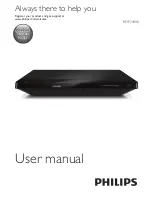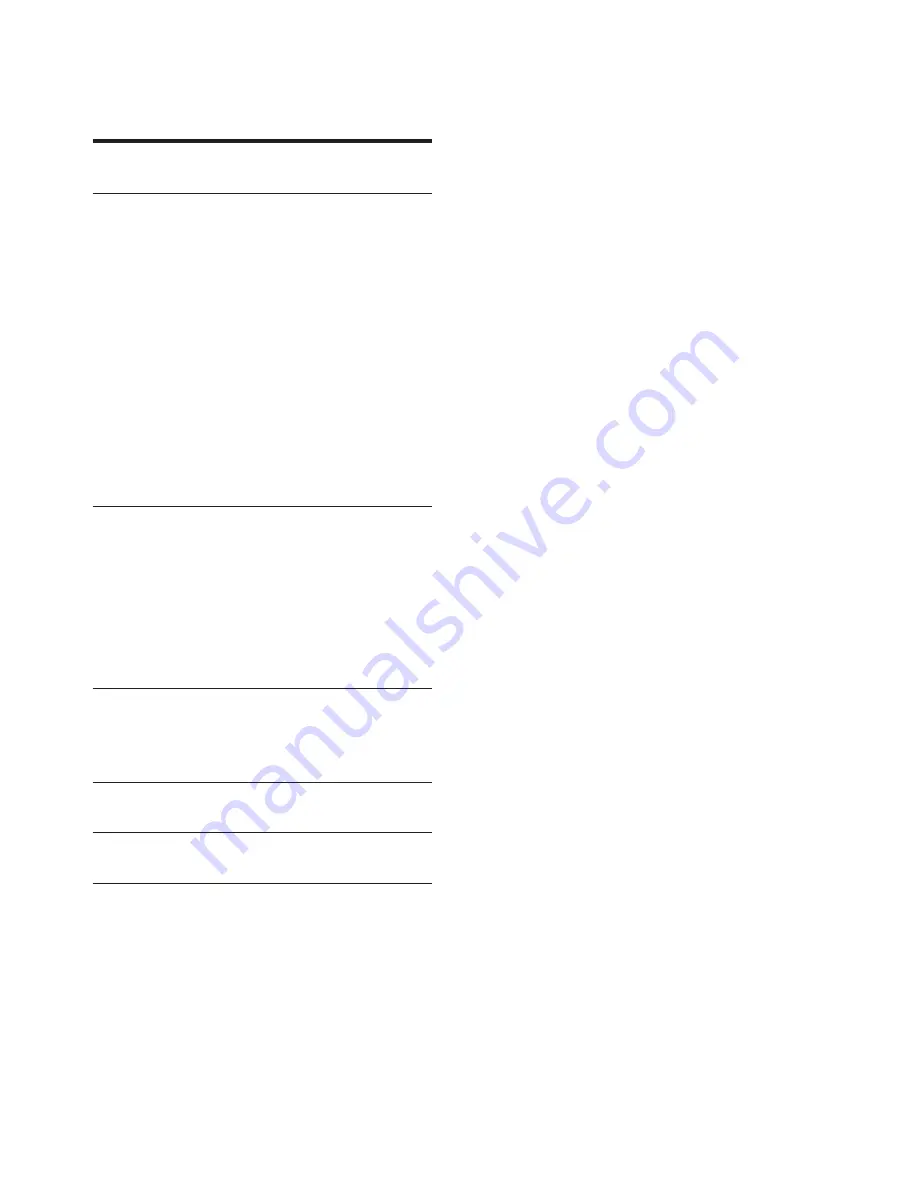
7
EN
Contents
1 Hookup and play
2-6
2 Use your Blu-ray disc/ DVD player
8
Basic play control
8
Video, audio and picture options
9
DivX videos
10
Play a musical slideshow
11
BonusView on Blu-ray
11
BD-Live on Blu-ray
11
Play a Blu-ray 3D video
11
Karaoke
12
Set up a network
12
Smartphone control
13
Browse PC through DLNA
14
Use Philips EasyLink
14
3 Change settings
15
Picture
15
Sound
15
Network (installation, status...)
16
Preference (languages, parental
control...)
16
Advanced options (clear memory...)
16
4 Update software
18
Update software via the Internet
18
Update software via USB
18
5 Specifications
19
6 Troubleshooting
20
7 Safety and important notice
22
Содержание BDP2180K
Страница 2: ...2 Before you connect this Blu ray disc DVD player read and understand all accompanying instructions ...
Страница 3: ...3 Register your product and get support at www philips com welcome COAXIAL COAXIAL A A HDMI 1 ...
Страница 5: ...5 4 3 5 SOURCE 1 2 TV ...
Страница 6: ...6 6 USB DVD VCD CD BD 3D BD DivX Plus HD MKV MP3 JPEG 2 3 4 1 1 2 3 ...