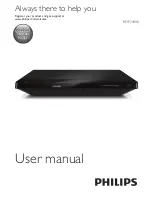13
EN
2
Perform the network installation.
1)
Press .
2)
Select
[Setup]
, and press
OK
.
3)
Select
[Network]
>
[Network
installation]
, and press
OK
.
4)
Follow the instructions on the TV screen to
complete the installation. If necessary, use the
alphanumeric buttons on the remote control
to enter a password.
Caution
•
Before you connect to a network, familiarize yourself
with the network router, and networking principles. If
necessary, read documentation accompanying network
components. Philips is not responsible for lost, damaged
or corrupt data.
Smartphone control
Use a smartphone to browse, control and play
media files from this player.
What you need
•
An iPhone (iOS 3.1.3 and above) or
Android based device (Android 2.1 and
above)
•
On your smartphone, download
Philips
MyRemote
application
PC (DLNA)
•
For iPhone, search for the application
in
App Store
•
For Android based device, search for
the application in
Android Market
Before you start
•
Connect this player to a home network
(see "Set up a network").
•
Connect your smartphone to the same
home network (see the user manual of the
smartphone for details).
•
Turn on this player
Control your player
Use a smartphone to browse, control and play
media files from this player.
1
Insert a data disc or USB storage device
into this player.
2
On your smartphone, tap the
MyRemote
icon from the home screen.
»
The name of this player is displayed on
the smartphone.
3
Select this player from the smartphone
screen.
»
The smartphone used as a virtual
remote control is enabled.
4
On the smartphone, tap the
Media
(Media) tab, and then select the disc or
USB source.
»
The folders in the data disc or USB
storage device are displayed.
5
Open a folder, and select a file to play.
•
To access the remote control, return
to the previous smartphone screen,
and then tap the
Remote
(Remote)
tab. Only the relevant control buttons
are enabled.
6
Tap the control buttons on the
smartphone to control play.
•
To access more control buttons, swipe
the screen to the left or right.
•
To exit the application, press the home
button on the smartphone.
Содержание BDP2180K
Страница 2: ...2 Before you connect this Blu ray disc DVD player read and understand all accompanying instructions ...
Страница 3: ...3 Register your product and get support at www philips com welcome COAXIAL COAXIAL A A HDMI 1 ...
Страница 5: ...5 4 3 5 SOURCE 1 2 TV ...
Страница 6: ...6 6 USB DVD VCD CD BD 3D BD DivX Plus HD MKV MP3 JPEG 2 3 4 1 1 2 3 ...