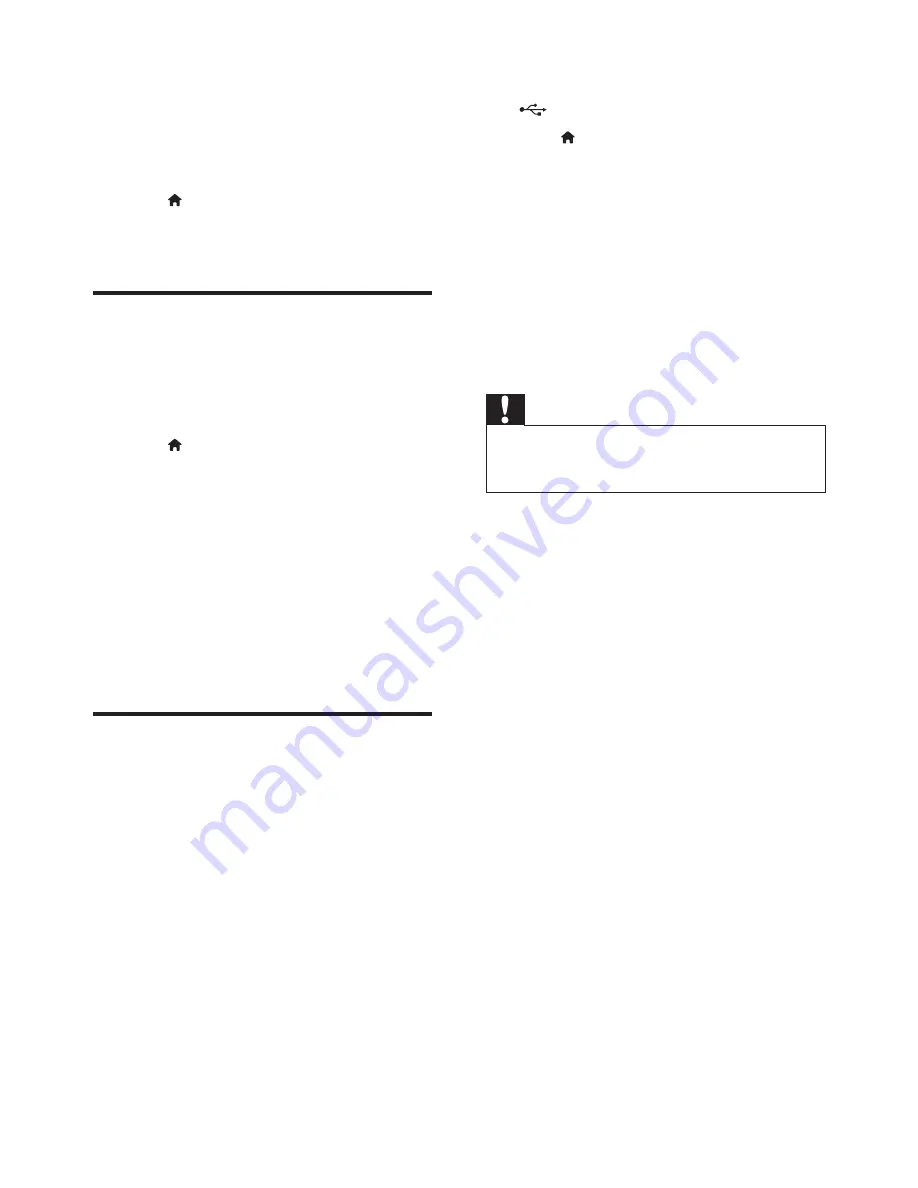
22
EN
5 Update software
Before you update the software of this player,
check the current software version:
•
Press , and then select
[Setup]
>
[Advanced]
>
[Version Info.]
, and press
OK
.
Update software via the
Internet
1
Connect the player to the Internet (see
“Set up a network”).
2
Press , and select
[Setup]
.
3
Select
[Advanced]
>
[Software Update]
>
[Network]
.
»
If an upgrade media is detected, you
are prompted to start the update.
4
Follow the instructions on the TV screen
to update the software.
»
When the update is complete, this
player automatically turns off and on
again.
Update software via USB
1
Check the latest software version on www.
philips.com/support.
•
Search for your model and click on
“Software and drivers”.
2
Download the software into a USB storage
device.
a
Unzip the download, and make sure
that the unzipped folder is named
“UPG_ALL”.
b
Put the “UPG_ALL” folder in the root
directory.
3
Connect the USB storage device to the
(
USB
) connector on this player.
4
Press , and select
[Setup]
.
5
Select
[Advanced]
>
[Software Update]
>
[USB]
.
»
If an upgrade media is detected, you
are prompted to start the update.
6
Follow the instructions on the TV screen
to update the software.
»
When the update is complete, this
player automatically turns off and on
again.
Caution
•
Do not turn off the power or remove the USB storage
device when the software update is in progress because
you might damage this player.
Содержание BDP2105
Страница 2: ...2 Before you connect this Blu ray disc DVD player read and understand all accompanying instructions ...
Страница 3: ...3 Register your product and get support at www philips com welcome COAXIAL COAXIAL A A HDMI VIDEO 1 ...
Страница 5: ...5 COAXIAL COAXIA AL A A 2 COAXIAL HDMI VIDEO COAXIAL AUDIO LINE OUT ...
Страница 6: ...6 4 3 5 SOURCE 1 2 TV ...
Страница 7: ...7 6 USB DVD VCD CD BD DivX Plus HD MKV MP3 JPEG 2 3 4 1 1 2 3 ...
Страница 8: ...8 ...










































