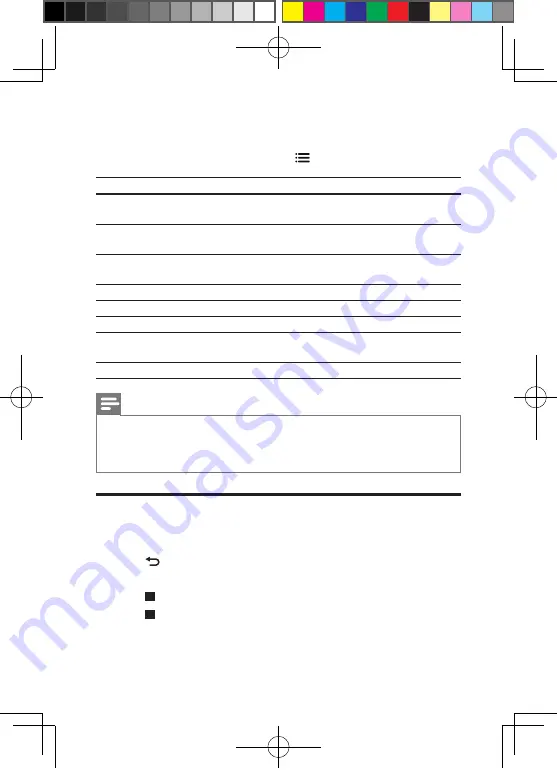
6
EN
DivX subtitles
•
Press
SUBTITLE
to select a language.
•
If the subtitle is not displayed correctly, change the character set that supports the
DivX subtitle. Select a character set: press
, and select
[Character set]
.
Character set
Languages
[Standard]
English, Albanian, Danish, Dutch, Finnish, French, Gaelic, German, Italian,
Kurdish (Latin), Norwegian, Portuguese, Spanish, Swedish, and Turkish
[Central
Europe]
Albanian, Croat, Czech, Dutch, English, German, Hungarian, Irish, Polish,
Romanian, Slovak, Slovene, and Serbian
[Cyrillic]
Bulgarian, Belorussian, English, Macedonian, Moldavian, Russian, Serbian,
and Ukrainian
[Greek]
Greek
[Baltic]
Estonian, Latvian and Lithuanian
[Chinese]
Simplified Chinese
[Chinese-
Traditional]
Traditional Chinese
[Korean]
English and Korean
Note
•
To use the subtitles, make sure that the subtitle file has the same name as the DivX video
file name. For example, if the DivX video file is named “movie.avi", save the subtitle file as
“movie.srt”, or “movie.sub”.
•
This player can play subtitle files in the following formats: .srt, .sub, .txt, .ssa, and .smi.
Play a musical slideshow
Play music and pictures simultaneously to create a musical slideshow.
1
From a disc or connected USB storage device, play a music file.
2
Press
, and go to the picture folder.
3
Select a picture from the same disc or USB, and press
OK
to start slideshow.
4
Press to stop slideshow.
5
Press again to stop music play.
BDP1301_96_UM_V2.0.indb 6
2015/11/12 10:21:15
Содержание BDP1301
Страница 6: ...8 User manual HDMI HDMI COAXIAL COAXIAL A A 1 BDP1301_96_UM_V2 0 indb 8 2015 11 12 10 21 09 ...
Страница 7: ...9 2 HDMI COAXIAL COAXIA AL A A COAXIAL HDMI BDP1301_96_UM_V2 0 indb 9 2015 11 12 10 21 10 ...
Страница 8: ...10 4 3 5 SOURCE 1 2 TV 2 x AAA BDP1301_96_UM_V2 0 indb 10 2015 11 12 10 21 11 ...














































