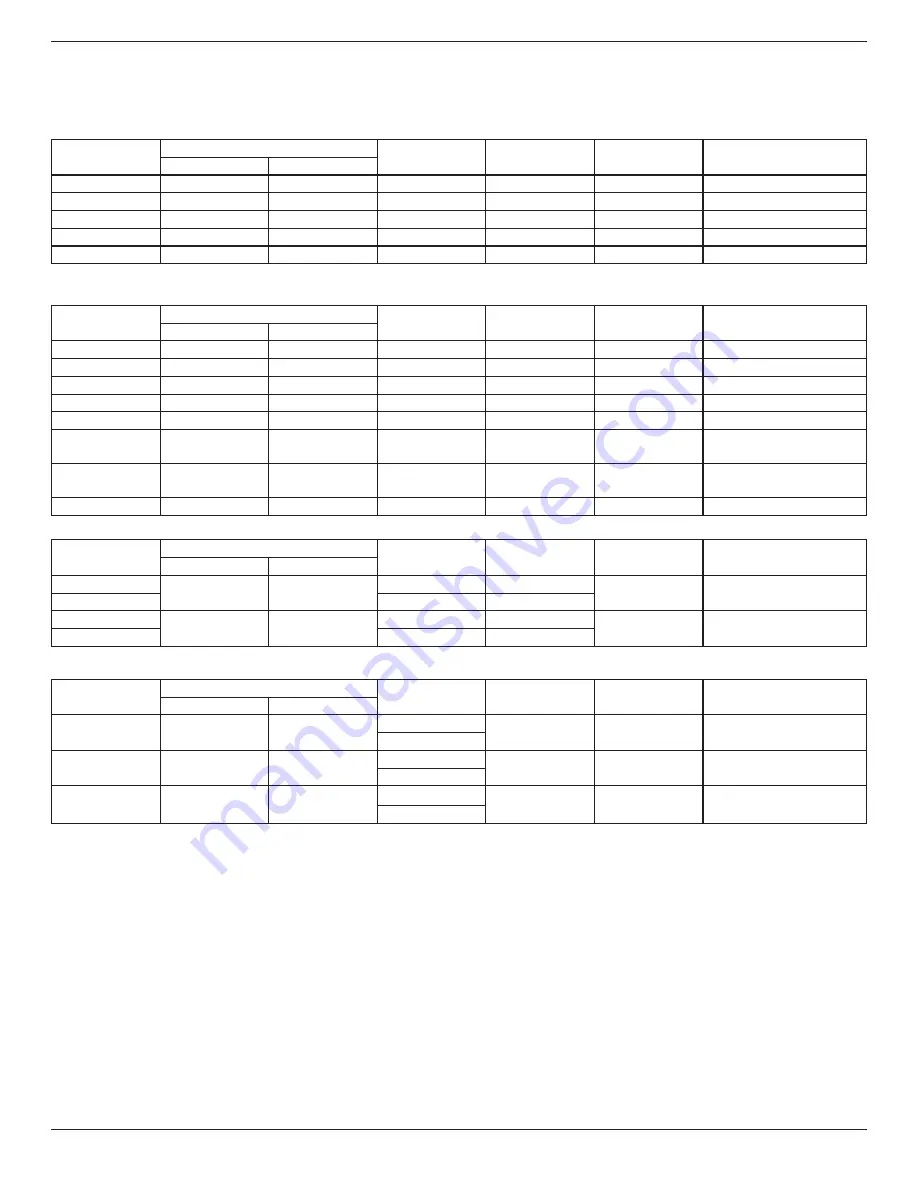
BDL3210Q / BDL4210Q / BDL4610Q
15
5. Input Mode
VGA Resolution:
BDL3210Q:
Standard
Resolution
Active Resolution
Refresh Rate
Pixel Rate
Aspect Ratio
Refers to
H Pixels
V Lines
VGA
640
480
60 Hz
31.5 MHz
4:3
Video Graphic Array
WVGA
720
400
70 Hz
31.3 MHz
16:9
Wide Video Graphic Array
SVGA
800
600
60 Hz
37.9 MHz
4:3
Super VGA
XGA
1024
768
60 Hz
48.3 MHz
4:3
Extended Graphic Array
WXGA
1360
768
60 Hz
47.7 MHz
16:9
Wide XGA
BDL4210Q/BDL4610Q:
Standard
Resolution
Active Resolution
Refresh Rate
Pixel Rate
Aspect Ratio
Refers to
H Pixels
V Lines
VGA
640
480
60 Hz
31.5 MHz
4:3
Video Graphic Array
WVGA
720
400
70 Hz
31.3 MHz
16:9
Wide Video Graphic Array
SVGA
800
600
60 Hz
37.9 MHz
4:3
Super VGA
XGA
1024
768
60 Hz
48.3 MHz
4:3
Extended Graphic Array
WXGA
1360
768
60 Hz
47.7 MHz
16:9
Wide XGA
SXGA+
1440
900
60 Hz
55.9 MHz
16:10
Super Extended Graphics
Array
WSXGA+
1680
1050
60 Hz
64.7 MHz
16:10
Wide Super Extended
Graphic Array
HD1080
1920
1080
60 Hz
67.5 MHz
16:9
HD 1080
SDTV Resolution:
Standard
Resolution
Active Resolution
Refresh Rate
Pixel Rate
Aspect Ratio
Refers to
H Pixels
V Lines
480i
720
480
29.97 Hz
13.5 MHz
4:3
Modified NTSC Standard
480p
59.94 Hz
27 MHz
576i
720
480
25 Hz
13.5 MHz
4:3
Modified PAL Standard
576p
50 Hz
27 MHz
HDTV Resolution:
Standard
Resolution
Active Resolution
Refresh Rate
Pixel Rate
Aspect Ratio
Refers to
H Pixels
V Lines
720p
1280
720
50 Hz
74.25 MHz
16:9
Normal DVB Mode
60 Hz
1080i
1920
1080
25 Hz
74.25 MHz
16:9
Normal ATSC Mode
30 Hz
1080p
1920
1080
50 Hz
148.5 MHz
16:9
Normal ATSC Mode
60 Hz
• For the BDL3210Q model ,the PC text quality is optimum in WXGA mode(1360x768,60Hz); for the BDL4210Q/BDL4610Q models, the PC text
quality is optimum in HD 1080 mode(1920x1080,60Hz).
• Your PC display screen might appear different depending on the manufacturer (and your particular version of Windows).
• Check your PC instruction book for information about connecting your PC to a display.
• If a vertical and horizontal frequency-select mode exists, select 60Hz (vertical) and 31.5KHz (horizontal). In some cases, abnormal signals (such as
stripes) might appear on the screen when the PC power is turned off (or if the PC is disconnected). If this happens, press [
INPUT
] to enter video
mode. Also, make sure that the PC is connected.
• Should horizontal synchronous signals seem irregular in RGB mode, check PC power saving mode or cable connections.
• The display settings table complies to the IBM/VESA standards, and are based on analog input.
• DVI support mode is regarded as the same as PC support mode.
• The best timing for the vertical frequency in each mode is 60Hz.








































