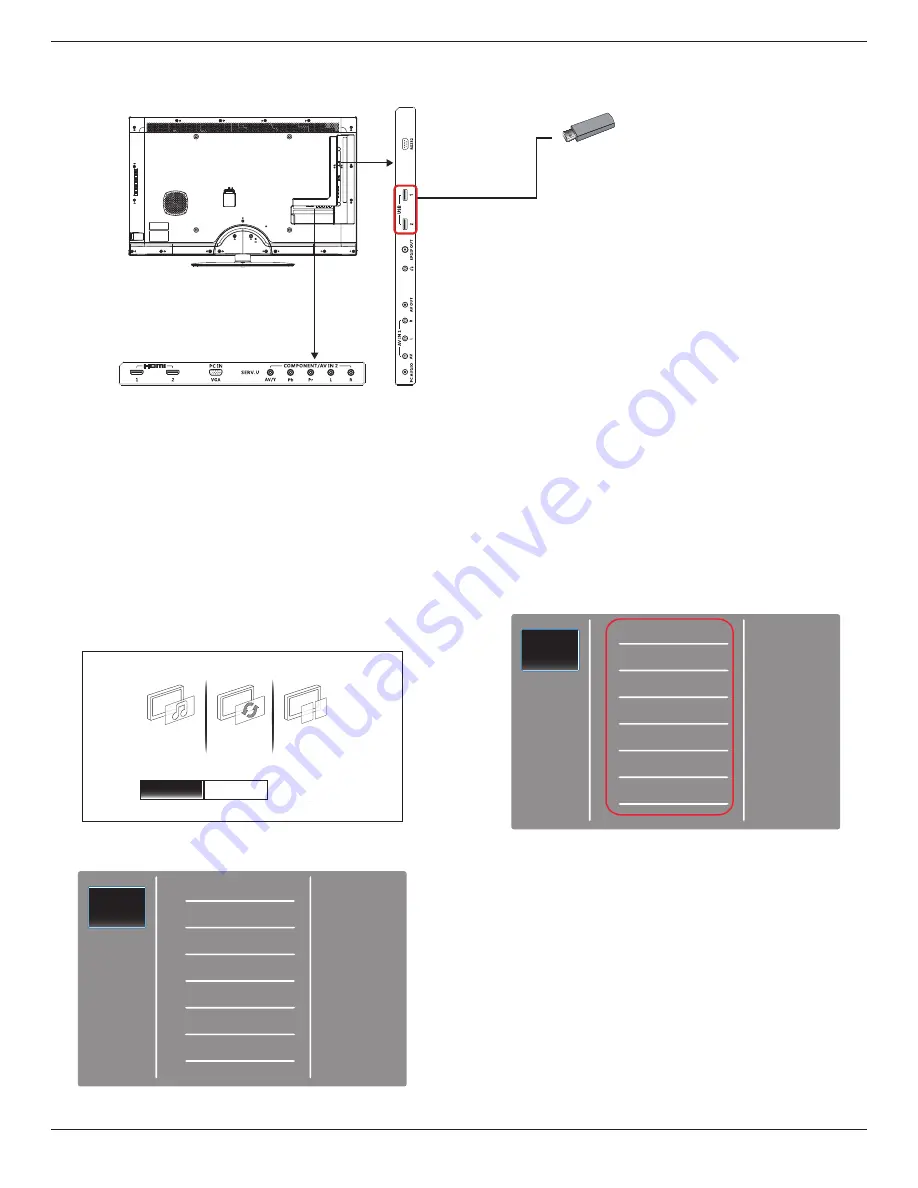
BDL3210Q / BDL4210Q / BDL4610Q
12
3.4. Connecting USB device
Your display is fitted with a USB port that enables you to view photos, or play audio and video files stored on a USB storage device.
USB
Caution:
The manufacturer is not responsible if the USB storage device is not supported, nor for any damage or loss of data caused by connecting your USB
device.
Supported format
PHOTO
: JPEG, BMP, PNG, GIF
MUSIC
: MP3, WMA, M4A, AAC, AC3
VIDEO
: AVI, MP4, MOV, RM/RMVB
5. The folders inside the USB device will be shown on the center of
the screen. Press [►] then [▲] or [▼] to choose the folder you
want to view, then press [OK] to enter.
Photo
Music
Video
Folders
USB operation
1. Power on the display.
2. Connect the USB device to the USB port on the display.
3. Select [Settings] .
Software settings
Settings
Quick picture and
sound setting
Setup
Update software
Watch demo
4. The USB main screen appears.
Photo
Music
Video
Folders

























