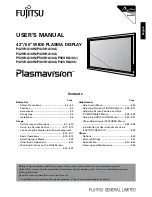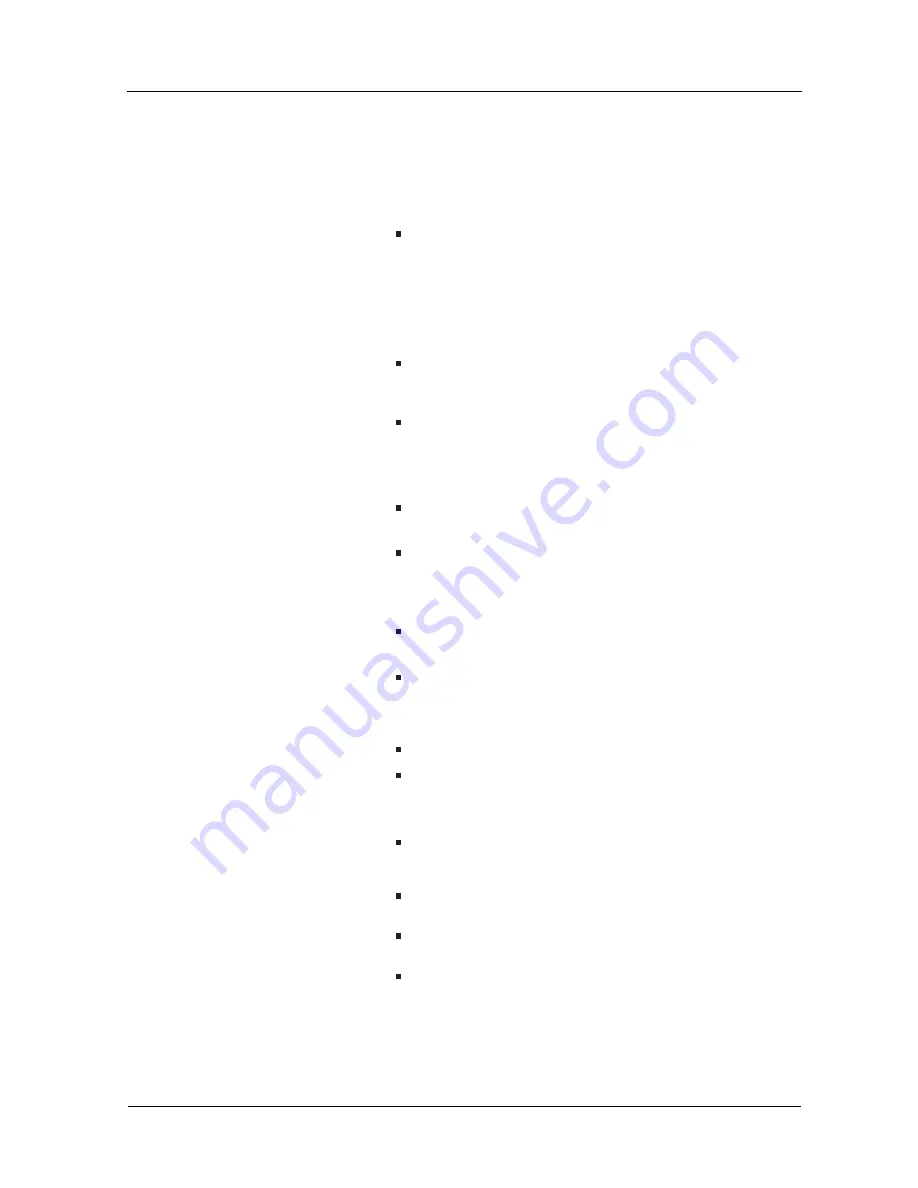
37
User Manual BDS4241V/BDH4241/BDH5021V
9. CLEANING AND TROUBLESHOOTING
9. 1 CLEANING
Cautions When Using the Plasma Display
Do not bring your hands, face or objects close to the ventilation
holes of the plasma dislay. Top of plasma dislay is usually very hot
due to the high temperature of exhaust air being released through
the ventilation holes. Burns or personal injuries may occur if any
body parts are brought too close. Placing any object near the top of
the display could also result in heat related damages to the object as
well as the display itself.
Be sure to disconnect all cables before moving the plasma display.
Moving the display with its cables attached may damage the cables
and thus case fire or electric shock danger.
Disconnect the power plug from the wall outlet as a safety
precaution before carrying out any type of cleaning or maintenance
procedure.
Freont Panel Cleaning In structions
The front of the display has been specially treated. Wipe the surface
gently using only a cleaning cloth or a soft, line-free cloth.
If the surface is particular dirty, soak a soft, line-free cloth in a mild
detergent solution. Wring the cloth to remove excess liquid. Wipe
the surface of the display to remove dirt. Then use a dry cloth of the
same type to dry.
Do not scratch or hit the surface of the panel with fingers or hard
objects of any kind.
Do not use volatile substances such as insert sprays, solvents and
thinners.
Cabinet Cleaning Instructions
If the cabinet becomes dirty, wipe the cabinet with a soft, dry cloth.
If the cabinet is extremely dirty, soak a lint-free cloth in a mild
detergent solution. Wring the cloth to remove as much moisture as
possible. Wipe the cabinet. Use another dry cloth to wipe over until
the surface is dry.
Do not allow any water or detergent to come into contact with the
surface of the display. If water or moisture gets inside the unit,
operating problems, electrical and shock hazards may result.
Do not scratch or hit the cabinet with fingers or hard objects of any
kind.
Do not use volatile substances such as insert sprays, solvents and
thiners on the cabinet.
Do not place anything made from rubber or PVC near the cabinet
for any extended periods of time.
Содержание BDH4241V
Страница 1: ...Philips Business Solutions User Manual EN TYPE Nr BDS4241V BDH4241V BDH5021V ...
Страница 2: ......
Страница 3: ...1 User Manual BDS4241V BDH4241 BDH5021V 1 1 ...
Страница 22: ...User Manual BDS4241V BDH4241V BDH5021V 20 ...
Страница 32: ...User Manual BDS4241V BDH4241 BDH5021V 30 ...
Страница 38: ...36 User Manual BDS4241V BDH4241 BDH5021V ...
Страница 44: ...42 User Manual BDS4241V BDH4241 BDH5021V ...