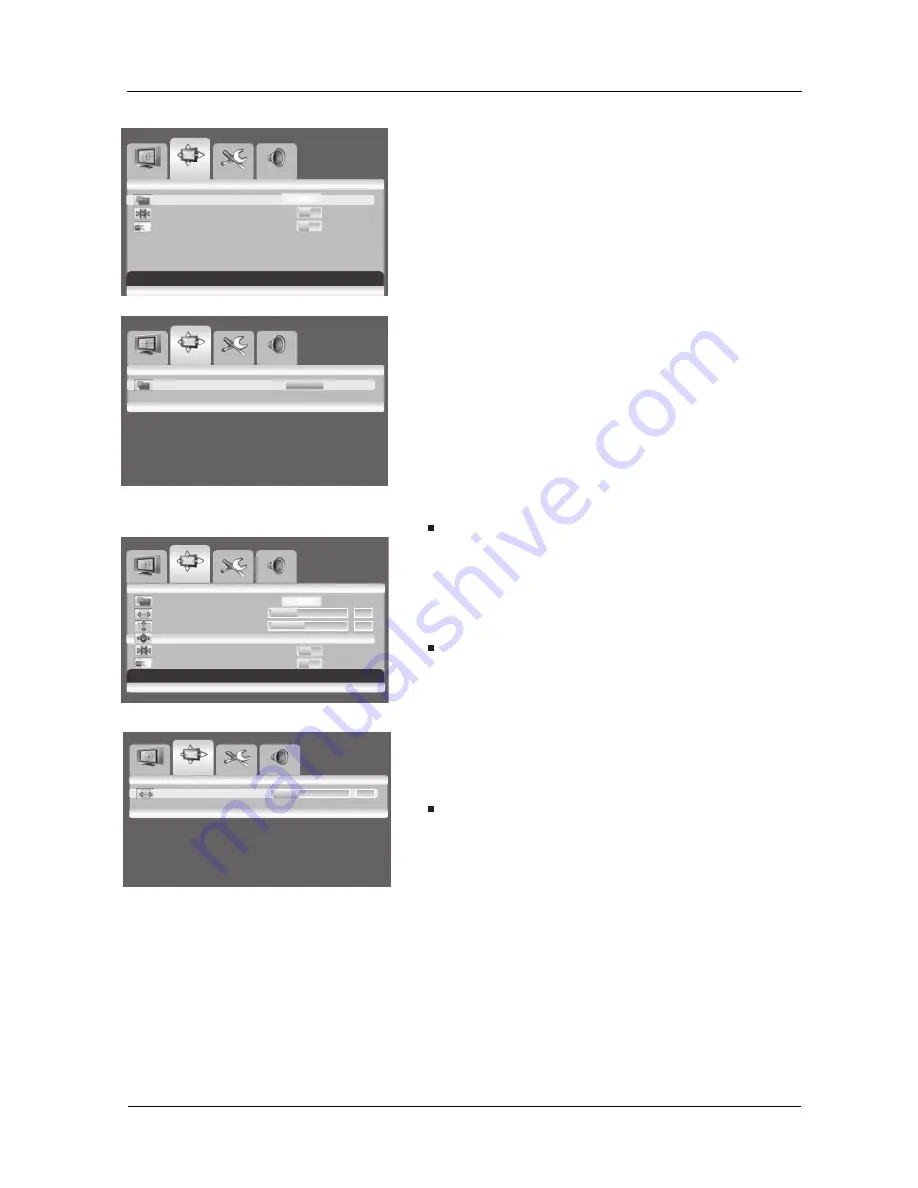
25
User Manual BDS4241V/BDH4241/BDH5021V
O
T
U
A
e
z
i
S
N
O
F
F
O
e
z
e
e
r
F
Sticking Minimum
OFF
ON
O
T
U
A
e
z
i
S
Select [- VOL
+] Exit [MENU]
O
T
U
A
e
z
i
S
5
3
0
n
o
it
i
s
o
P
H
4
4
0
n
o
it
i
s
o
P
V
Au to
N
O
F
F
O
e
z
e
e
r
F
Sticking Minimum
OFF
ON
Adjust [- VOL
+] Exit [MENU]
5
3
0
n
o
it
i
s
o
P
H
6.10 CHANGING THE SCREEN SIZE
You can select the screen size which best corresponds to your viewing
requirements.
1 Press the
MENU
button.
2. Press the
VOL+
or
VOL-
key to select Screen.
3. Press the
CH-
key to enter the selected menu group.
> The Size is selected.
4. Press the
VOL+
or
VOL-
key to select required screen size.
AUTO - FILL ALL - FILL ASPECT - ZOOM - ANAMORPHIC
- *WIDE
( *WIDE is only available when the split screen mode is not
selected.)
Note:
You can simply select required screen size by repeatedly pressing the
I.SIZE (Image SIZE) button on the remote control.
6.11 SETTING UP THE PC INPUT
Preset to the RGB mode by pressing the INPUT button.
1. Press the
MENU
button.
2. Press the
VOL+
or
VOL-
key to select
Screen.
3. Press the
CH-
key to enter the selected menu group.
Adjusting the PC screen automatically
1. Press the
CH-
or
CH+
key to select
Auto
.
2. Press the
VOL+
or
VOL-
key.
>The screen quality and position are automatically adjusted.
Note:
You can adjust the PC screen automatically by simply pressing the
AUTO button on the remote control.
Selecting the position of the PC screen if it does not fit the
PDP screen
1. Press the
CH+
or
CH-
button to select
H Position
or
V Positing.
2. Press the
VOL+
or
VOL-
key to fit the TV screen until you reach
the optimal setting.
Image
S etup
Audio
Screen
S
Screen
Image
S etup
Audio
Screen
S
Screen
Move [- CH +] Select [- VOL +] Exit [ MENU ]
Image
S etup
Audio
Screen
S
Screen
Image
S etup
Audio
Screen
S
Screen
Move [- CH +] Select [- VOL +] Exit [ MENU ]
Содержание BDH4241V
Страница 1: ...Philips Business Solutions User Manual EN TYPE Nr BDS4241V BDH4241V BDH5021V ...
Страница 2: ......
Страница 3: ...1 User Manual BDS4241V BDH4241 BDH5021V 1 1 ...
Страница 22: ...User Manual BDS4241V BDH4241V BDH5021V 20 ...
Страница 32: ...User Manual BDS4241V BDH4241 BDH5021V 30 ...
Страница 38: ...36 User Manual BDS4241V BDH4241 BDH5021V ...
Страница 44: ...42 User Manual BDS4241V BDH4241 BDH5021V ...
















































