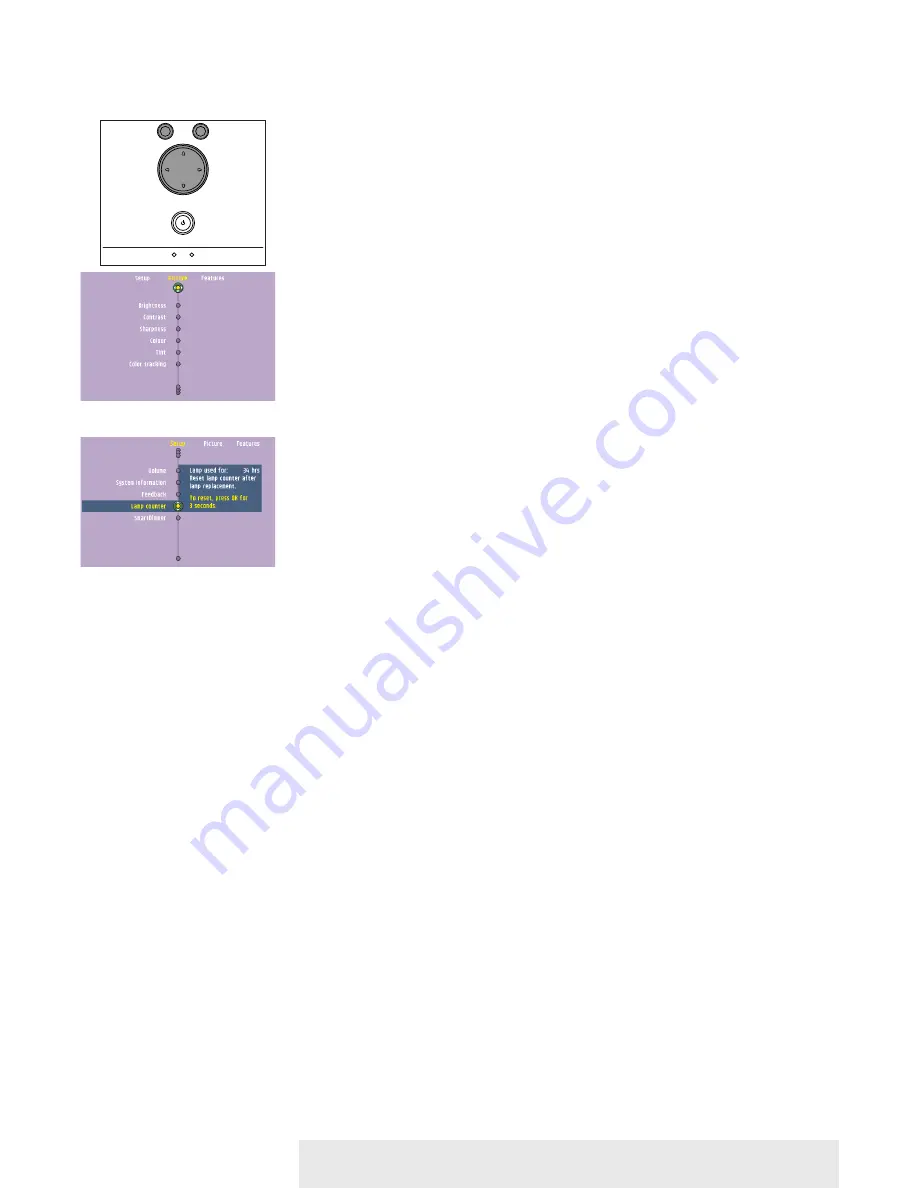
>
1
Press Menu.
–
The menu bar appears on the screen.
2
Use cursor control to select ‘Setup’ in the menu bar.
3
Use cursor control to select ‘Lamp counter’ in the sub menu.
4
Press OK to reset the lamp counter.
5
If required, select another item you wish to adjust or press Menu to exit.
Resetting the lamplife
time
Philips Multimedia Projector
26
English
User guide
bCool XG1
6. Maintenance
Temp.
OK
Menu
Source
Auto Image
Lamp
Temp.
OK
Menu
Source
Auto Image
Lamp


















