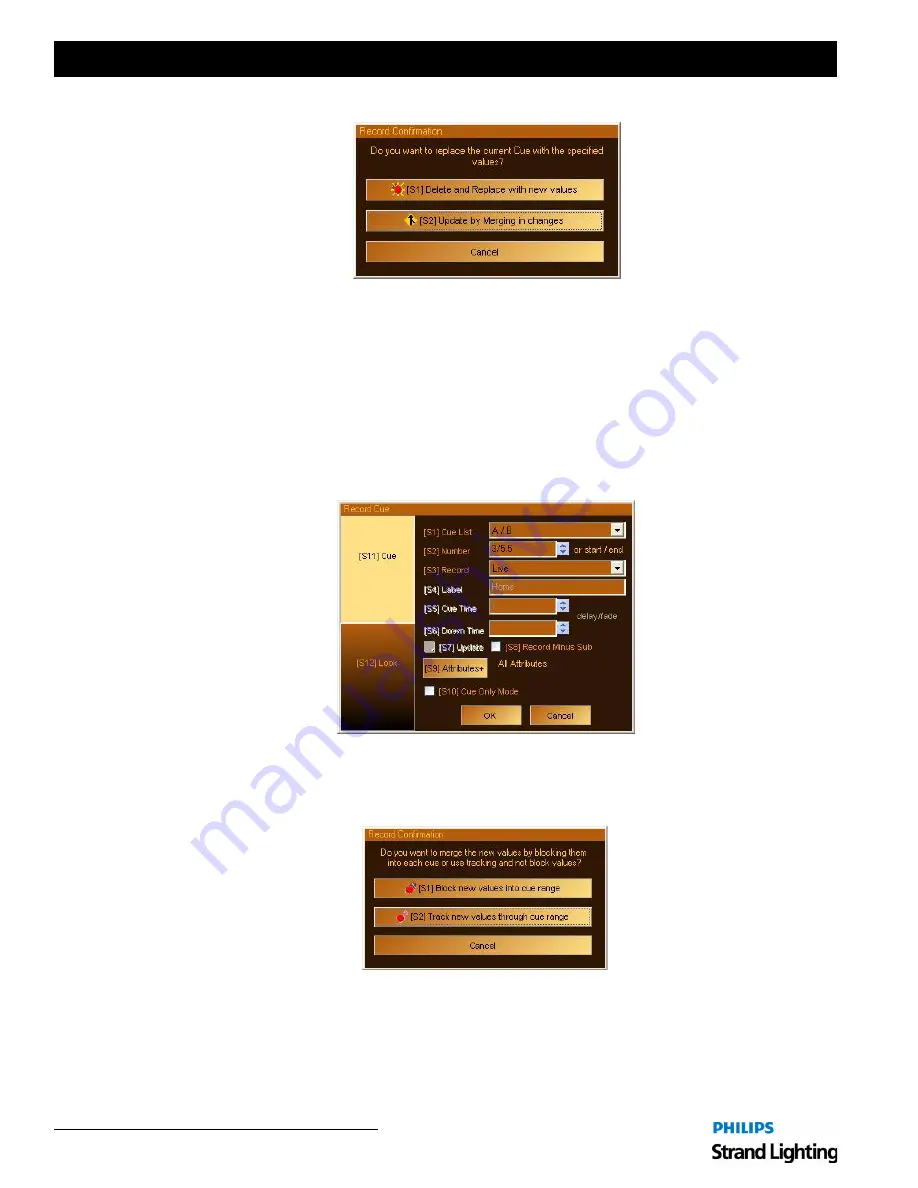
Installation & Setup Guide
Palette II Lighting Control Console
6 6
Operation
• Update (see above) is the default. Pressing [ENTER] or [S2] will close this dialogue box and update the existing
cue, not losing old cue data.
• Pressing [S1] "Delete and Replace" will delete the existing cue and record the new cue data to this cue number
using the channels specified in [S3] optional above.
• Pressing "Cancel" will close this dialogue box and return to the "Record" dialogue box.
Step 6. The recorded cue appears on the cue list.
Note on Recording Ranges of Cues:
If you want to record values through a range of cues, enter the range using the X/Y syntax in the
[
S2
]
box:
As soon as you type the "/" symbol for Thru, the Label, Cue Timing and Update control become inactive. When
recording through a range of cues, new cues will never be created as this type of recording is necessarily an update
operation. When you press "OK," you will be presented with this dialogue box:
Содержание basicPalette II
Страница 1: ......
Страница 4: ...Installation Setup Guide Palette II Lighting Control Console ii Notes ...
Страница 16: ...Installation Setup Guide Palette II Lighting Control Console 8 Overview Notes ...
Страница 60: ...Installation Setup Guide Palette II Lighting Control Console 52 Controls Notes ...
Страница 68: ...Installation Setup Guide Palette II Lighting Control Console 60 Setup Notes ...
Страница 79: ...71 Palette II Lighting Control Console Installation Setup Guide A Specifications ...
Страница 81: ...73 Palette II Lighting Control Console Installation Setup Guide B Software Tips ...
Страница 87: ...Notes ...
Страница 88: ...Part No 2 450181 010 ...















































