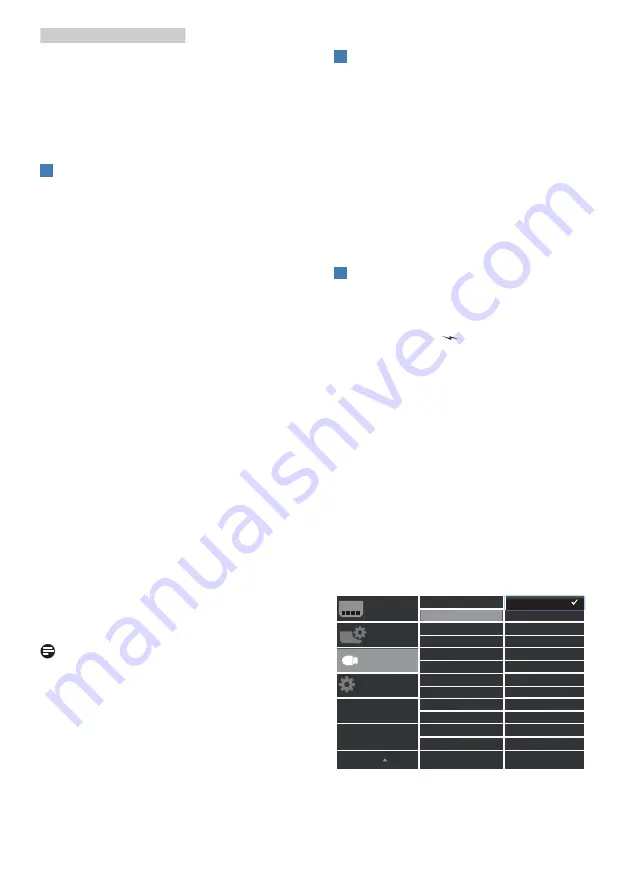
7
2. Setting up the monitor
4. Plug the power cord of your
computer and your monitor into a
nearby outlet.
5. Turn on your computer and monitor.
If the monitor displays an image,
installation is complete.
4
USB C driver installation for RJ45
Before using the USB C docking display,
please ensure to install the USB C
driver.
You can find the “LAN Drivers” from CD
disk if bundled or go to Philips website
support page to download the driver.
Please follow the steps for the
installation:
1. Install the LAN driver that matches
your system
.
2. Double click driver to install, and
follow Window’s instructions to
proceed with installation.
3. It will show “success” when the
installation is finished.
4. You must reboot your computer
after the installation has completed.
5. Now you will be able to see
“Realtek USB Ethernet Network
Adapter” from your program
installed list.
6. We recommend to periodically visit
the above web link to check for the
availability of the most updated
driver.
Note
Please contact Philips service hotline for
Mac address clone tool as necessary.
5
USB hub
To comply with International energy
standards, the USB hub/ports of this
display are disabled during Standby
and Off modes.
Connected USB devices will not work in
this state.
To permanently put the USB function
in “ON” state, please go to OSD Menu,
then select “USB standby mode”, and
switch it to “ON” state.
6
USB charging
This display has USB ports capable of
standard power output including some
with USB Charging function (identifiable
with power icon
USB
). You can use these
ports to charge your Smart phone or
power your external HDD, for example.
The display must be powered ON at all
times to be able to use this function.
Some select Philips displays may not
Power or Charge your device when it
enters to “Sleep/Standby” mode (White
power LED blinking). In that case,
please enter to OSD Menu and select
“USB Standby Mode”, then, turn the
function to “ON” mode (default=OFF).
This will then keep the USB power and
charging functions active even when the
monitor is in sleep/standby mode.










































