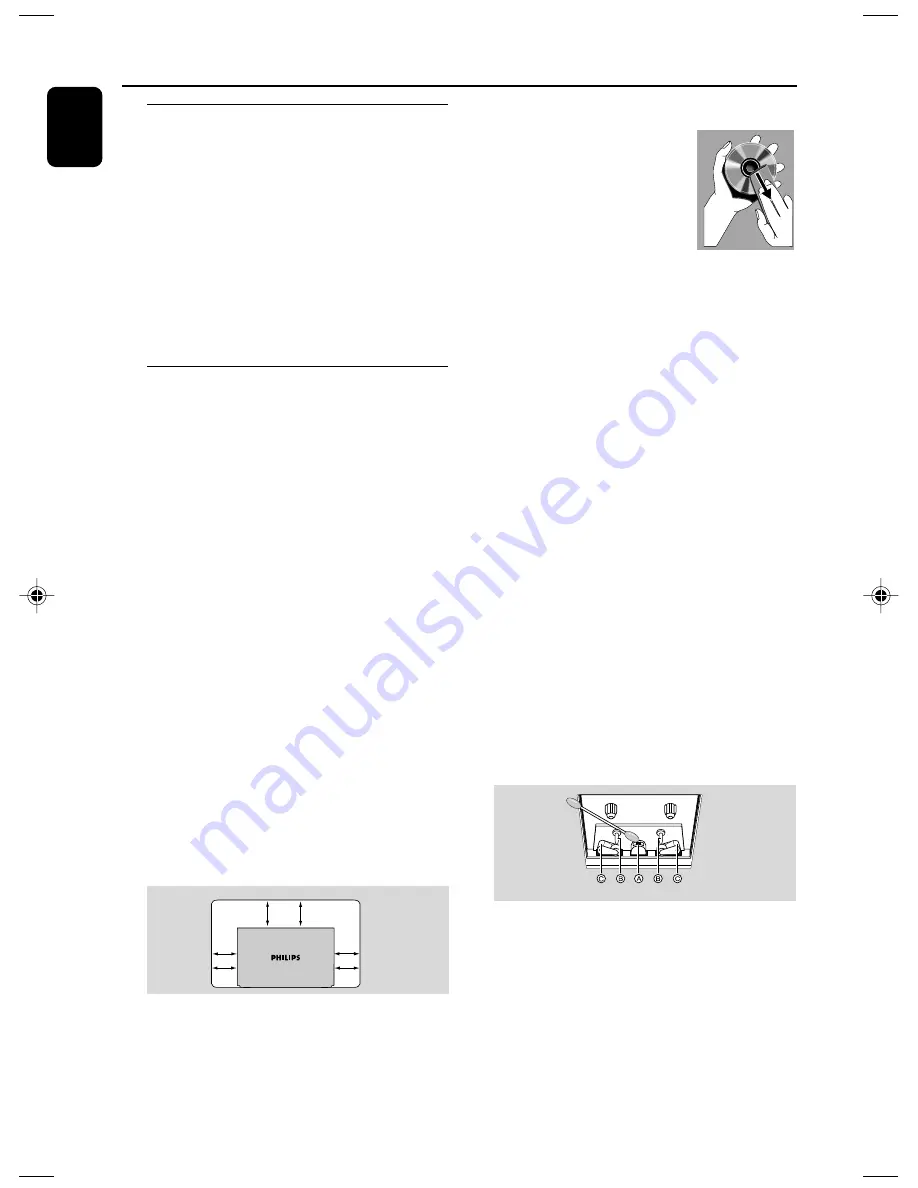
6
English
General Information
Environmental information
Any unnecessary packaging has been omitted.
We have tried to make the packaging easy to
separate into three materials: cardboard (box),
polystyrene foam (buffer) and polyethylene (bags,
protective foam sheet).
Your system consists of materials which can be
recycled and reused if disassembled by a
specialised company. Please observe the local
regulations regarding the disposal of packaging
materials, exhausted batteries and old
equipment.
Care and safety information
Avoid high temperatures, moisture,
water and dust
●
The apparatus shall not be exposed to dripping
or splashing.
●
No objects filled with liquids, such as vases, shall
be placed on the apparatus.
●
Do not expose the system, batteries or discs to
humidity, rain, sand or excessive heat (caused by
heating equipment or direct sunlight). Always
keep disc trays closed to avoid dust buildup on
the lens.
●
No naked flame sources, such as lighted candles,
should be placed on the apparatus.
Avoid condensation problem
●
The lens may cloud over when the player is
suddenly moved from cold to warm
surroundings, making it impossible to play a disc.
Leave the player in the warm environment until
the moisture evaporates.
Do not block the vents
●
Do not operate the system in an enclosed
cabinet and allow about 15 cm (6 inches) of free
space all around the player for adequate
ventilation.
●
The ventilation should not be impeded by
covering the ventilation openings with items,
such as newspapers table-cloths, curtains, etc.
Cleaning the cabinet
●
Use soft cloth slightly
moistened with a mild
detergent solution. Do not use
a solution containing alcohol,
spirits, ammonia or abrasives.
Cleaning discs
●
To clean a CD, wipe it in a
straight line from the center towards the edge
using soft and lint-free cloth. A cleaning agent
may damage the disc.
●
Write only on the printed side of a CDR(W)
and only with a soft felt-tipped pen.
●
Handle the disc by its edge. Do not touch the
surface.
Cleaning the disc lens
●
After prolonged use, dirt or dust may accumulate
at the disc lens. To ensure good playback quality,
clean the disc lens with Philips CD Lens Cleaner
or any commercially available cleaner. Follow the
instructions supplied with cleaner.
Finding a suitable location
●
Place the player on a flat, hard, stable surface.
Cleaning the head and the tape paths
●
To ensure good recording and playback quality,
clean the head
A
, the capstan(s)
B
, and
pressure roller(s)
C
after every 50 hours of tape
operation.
●
Use a cotton swab slightly moistened with
cleaning fluid or alcohol.
●
You also can clean the head by playing a cleaning
tape once.
Demagnetising the head
●
Use a demagnetising tape available at your dealer.
●
Don’t expose the system to dripping or
splashing.
●
Install this unit near the AC outlet and where the
AC Power can be reached easily.
●
Where the MAINS plug or an appliance coupler
is used as the disconnect device, the disconnet
device shall remain readily operable.
●
To disconnect the system from the power supply
completely, remove the AC power plug from the
wall sockets.
15 cm
(6 inches)
10 cm
(4 inches)
10 cm
(4 inches)
DVD Mini Hi-Fi System
AZ5836_58_P01-31_Eng
2008.3.13, 10:29
6







































