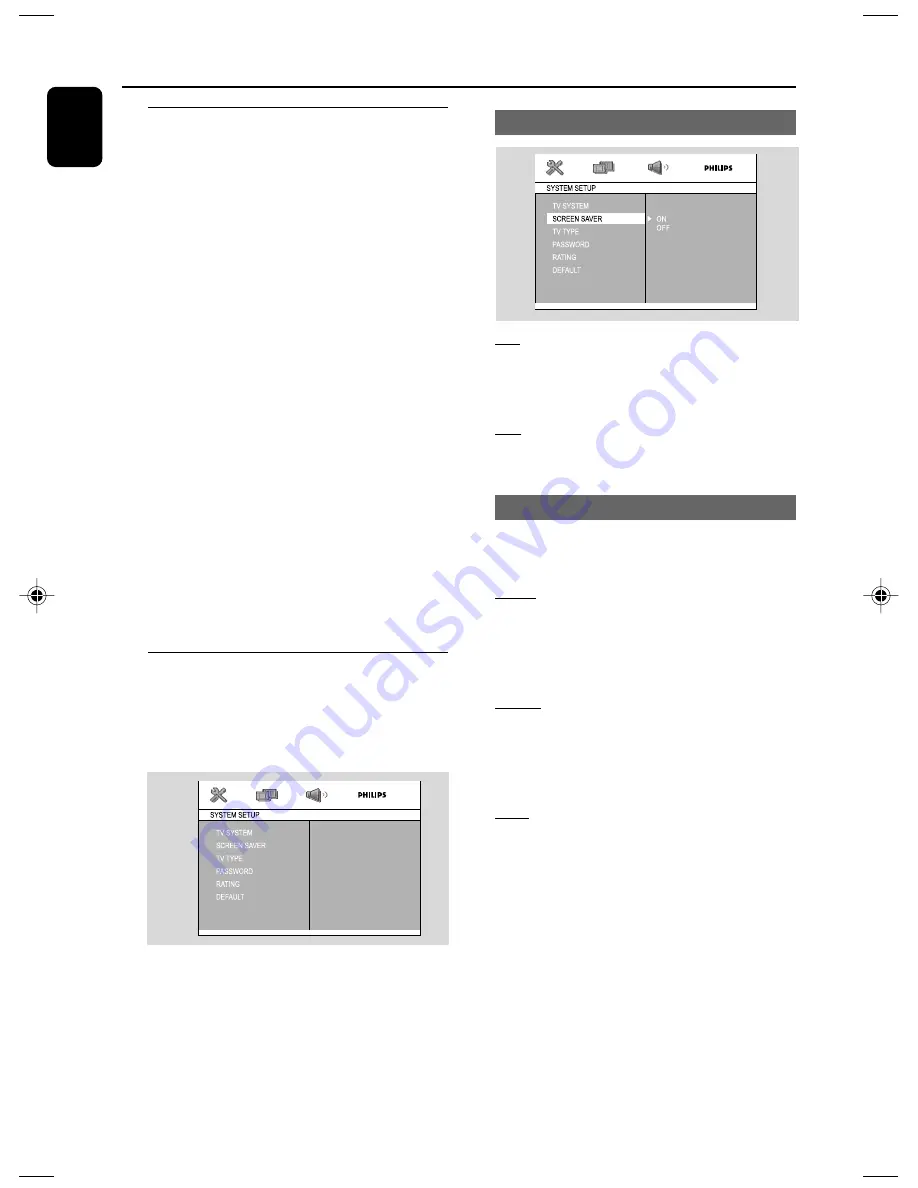
20
English
System Menu Operations
Basic operations
1
Press
SYSTEM MENU
to enter the Setup
Menu.
2
Press
22
/
33
to select a page to be set.
3
Press
5
/
4
to highlight an option.
4
Enter its submenu by pressing
33
or
OK
.
5
Move the cursor by pressing
5
/
4
to highlight
the selected item.
➜
In cases of value setting
, press
5
/
4
to adjust
values.
6
Press
OK
to confirm.
To return to the upper-level menu
●
Press
22
.
To exit from the menu
●
Press
SYSTEM MENU
again.
➜
The settings will be stored in the player’s
memory even if the player is switched off.
Note:
– Some of the features in the System Menu
Options are described in “Preparations”.
SYSTEM SETUP
The options included in SYSTEM SETUP page
are: “TV SYSTEM”, “SCREEN SAVER”, “TV
TYPE”, “PASSWORD”, “RATING”and
“DEFAULT”.
Setting the screen saver
ON
If set to ON, the screen saver will be activated
when you leave the system in stop or pause
mode for 5 minutes. The default setting is ON.
OFF
If screen saver set to off, in any status, the screen
saver will not activate.
Setting the TV Type
Make sure the format you need is available on
the disc. If not, your setting will be invalid.
4:3PS
(Pan and Scan mode)
Select this if you have a conventional TV set and
your DVD is not formatted for wide screen
viewing. A wide picture will display on the whole
TV screen with a portion automatically cut off.
4:3LB
(Letterbox mode)
Select this if you have a conventional TV set and
your DVD is formatted for wide screen viewing.
Black bars appear on the upper and lower
portions of the TV screen.
16:9
(Wide-screen TV)
Select this if you have a wide-screen TV set (you
must also set your wide screen TV to “full size”).
AZ5836_58_P01-31_Eng
2008.3.13, 10:29
20













































