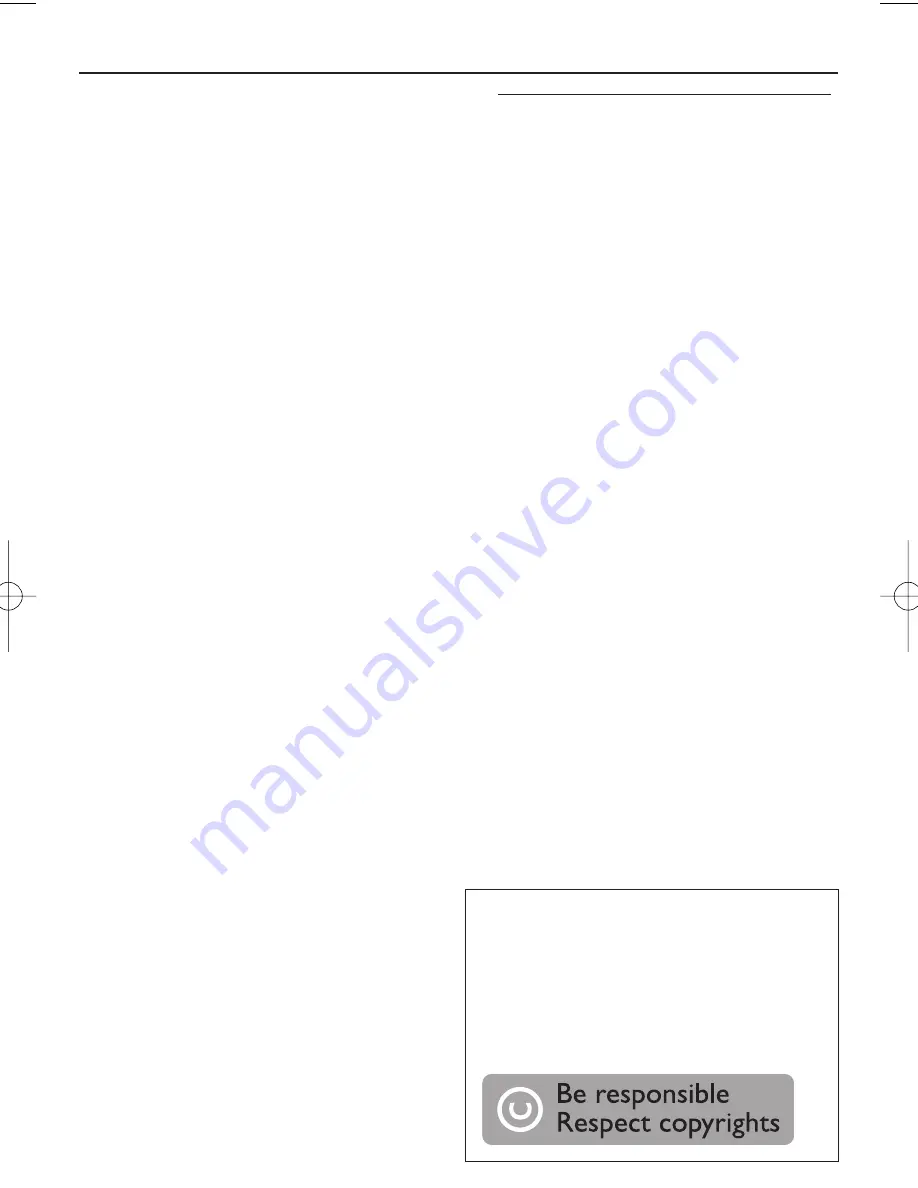
USB Connection
Recorded files managing
•
In your USB device, a folder named_PHILIPS
will be automatically created to manage all
the recorded audio files.
•
Under _PHILIPS folder, sub-folders starting
from F001, F002, F003... will also be created
to store the files recorded at different
recording intervals (such as changing disc,
re-plugging the USB device).
•
The recorded file(s) will be stored in either
.mp3
format (for CDDA music or MP3 file),
or
.wma
format (for WMA file).
•
For MP3 and WMA file, the file name will be
directly copied as recorded file name. For
CDDA music file, the file name will be
changed to F001T001, F001T002....
Helpful hints:
– In recording mode (even the USB device is
unplugged from the set), selections of
track/album, play modes (repeat and shuffle
modes) are not available.
– Copyright-protected CD will not be recorded.
– DRM-protected WMA is not supported.
– Do not directly unplug the USB device to
stop recording for a possible loss of some of
the recorded contents.
– For some USB device of low speed, the
playback may go with muted sound for some
seconds which will depend on the capability of
the low-speed USB device.
– During recording, if "Prt" is displayed, it means
that the disc/file being played is either copy-
right-protected CDDA disc or DRM-protected
WMA file. Such disc/file will not be recorded.
You need to change CD, or skip track(s).
– During recording, if the display shows
2-second-flashing "Err", then "tr", it means that
the file being played is invalid (un-recordable).
You need to skip track(s).
– During recording, if the display shows
2-second-flashing "Err", then "dup", it means
that the file being played has been previously
recorded due to the same file name as the
previously recorded one. You need to skip track.
Or you need to switch off and on again the set,
a new sub-folder will be created to record it.
Deleting audio files/album
on a USB device
1
Adjust the
source selector
to
CD/USB
.
2
Press
CD/USB
to enter USB mode if USB
is NOT displayed.
3
Plug a USB mass storage device.
4
Select the track you want to delete before
or during playback.
•
In the stop position, you may select
an album to delete.
5
Briefly press
DEL
on the remote.
➜
“
DEL
” is displayed, flashing (see
0
).
6
To delete it, press
DEL
again.
➜
The playback of the USB device will
come to the stop position.
7
To not to delete, wait until flashing “
DEL
”
disappears after 4 seconds of flashing, or
just press
9
.
Helpful hints:
– For some MP3 players, AZ1836 will read it
as only one folder which will wrap up all the
audio files on the player regardless of more
than one folder on that player.
– AZ1836 may not be able to delete a file
/albume stored on some MP3 players.
The making of unauthorized copies of
copy-protected material, including com-
puter programmes, files, broadcasts and
sound recordings, may be an infringe-
ment of copyrights and constitute a
criminal offence.This equipment should
not be used for such purposes.
AZ1836_98_CCR 9/11/07 11:09 Page 11
Содержание AZ1836
Страница 3: ...X 2 9 3 6 7 4 5 0 8 ...















