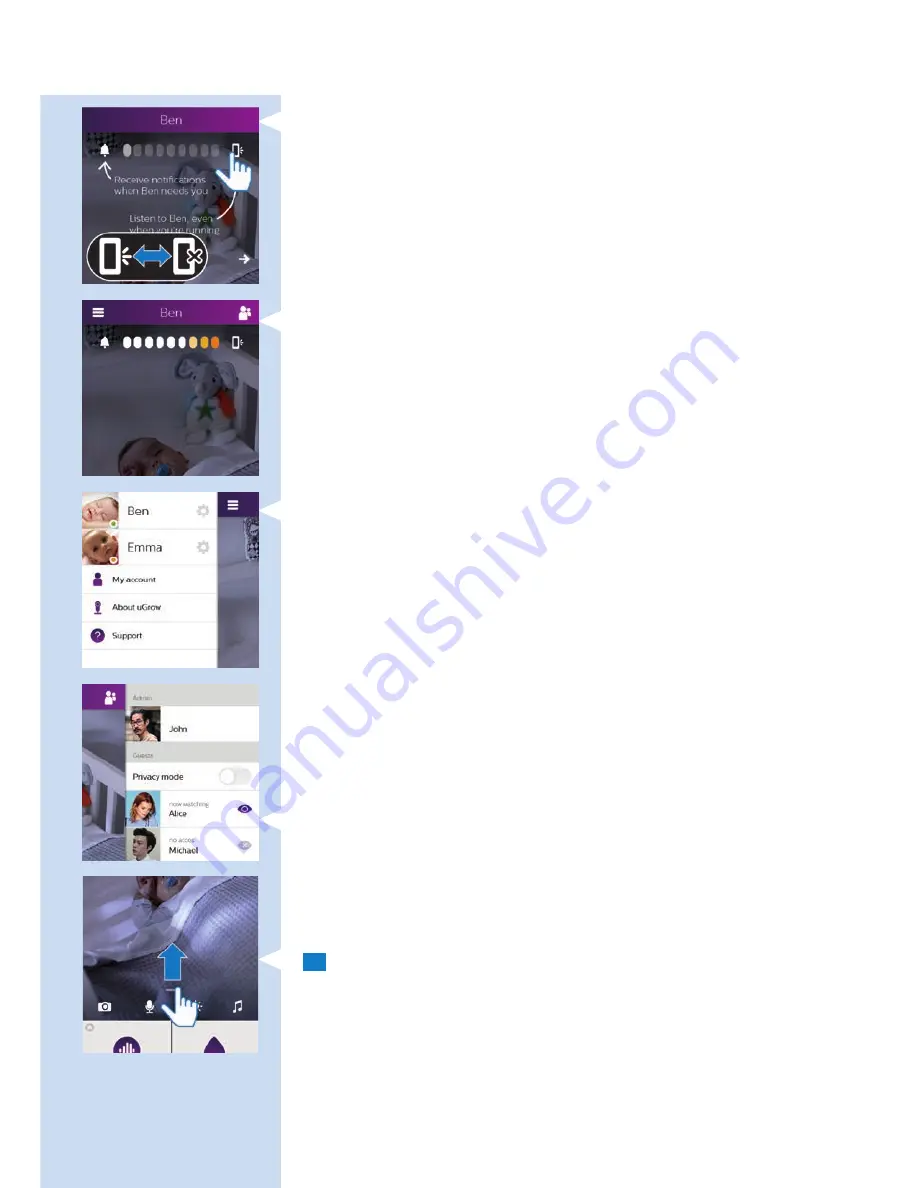
- Mobile phone icon: tap to switch audio on or off.
Note: For more information about background monitoring, see chapter ‘Viewing,
hearing and monitoring your baby’.
Sound level indication bar
- The lights indicate the sound level in your baby’s room.
Note: For more information, see chapter ‘Viewing, hearing and monitoring
your baby’.
Left tray
- List of baby monitors linked to the app: tap the settings icon to set your
baby monitor preferences and to invite guest users to view your baby
- My account: tap this option to view and adjust your account
information, your profile and your baby’s profile, and to add or remove
a baby monitor
- About: tap this option for more information about the app, versions, etc.
- Support: tap this option to open the support menu
Note: For more information about the left tray, see chapter ‘General app use’.
Right tray
The right tray gives information on the users connected.
Note: The options in the right tray are only available to you if you are an admin
(for more information about the right tray, see chapter ‘General app use’).
- It shows who is currently watching
- It shows who has access or has no access
The privacy mode button prevents all users from being able to watch
your baby
Dashboard
The app’s dashboard is in the bottom tray.
1
Put your finger on the horizontal line on the screen just above the
icons at the bottom of the screen. Pull this line towards the top of
the screen. The icons at the bottom of the screen also move up.
ENGLISH
11












































