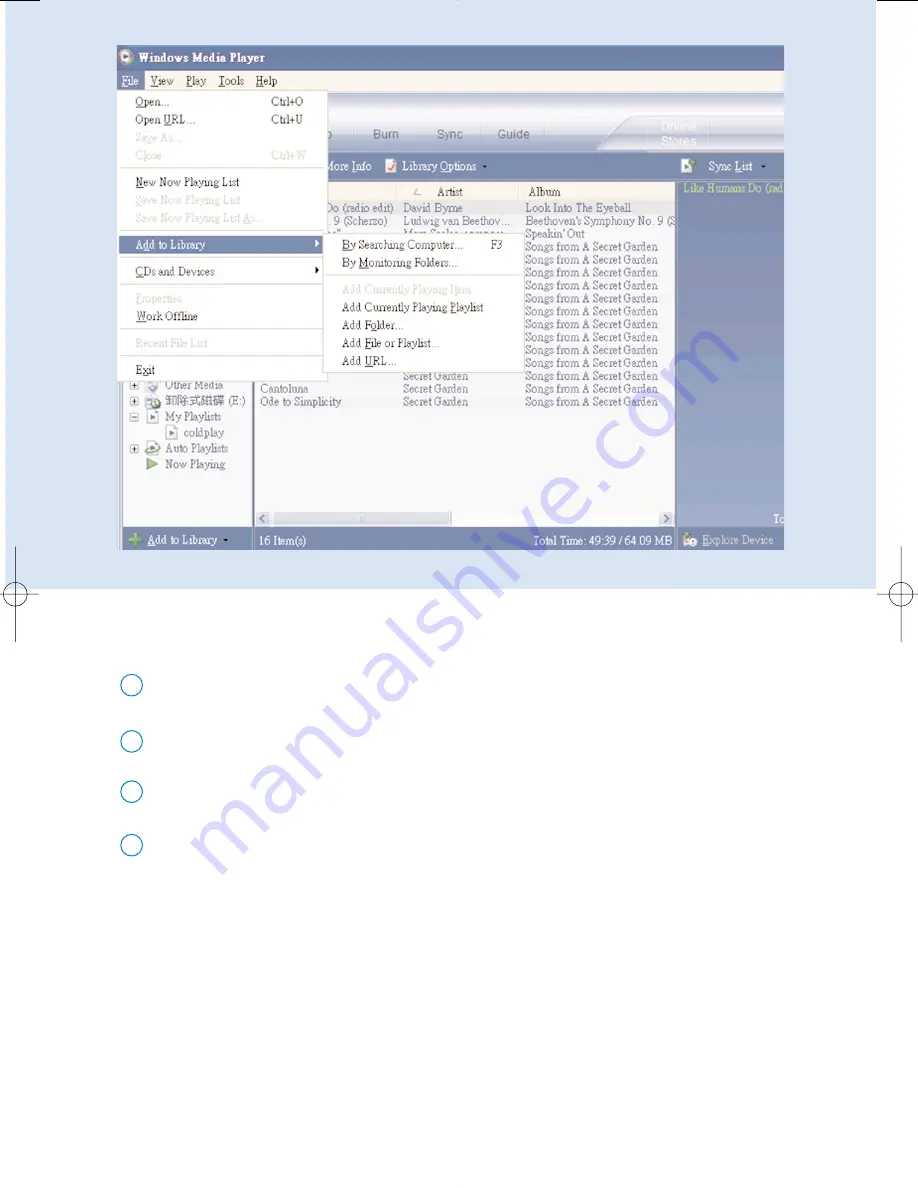
24
*Actual display varies with use.
Search and add tracks to the Library
Go to File menu. Click Add to Library > By Searching Computer.
1
Click Browse in the dialog box to point to the folder you want to add to.
2
Complete the information in the dialog box, and then click Search.
3
Files will be added to the Library.
4
PSA610_ENG.qxd 6/9/05 14:59 Page 24










































