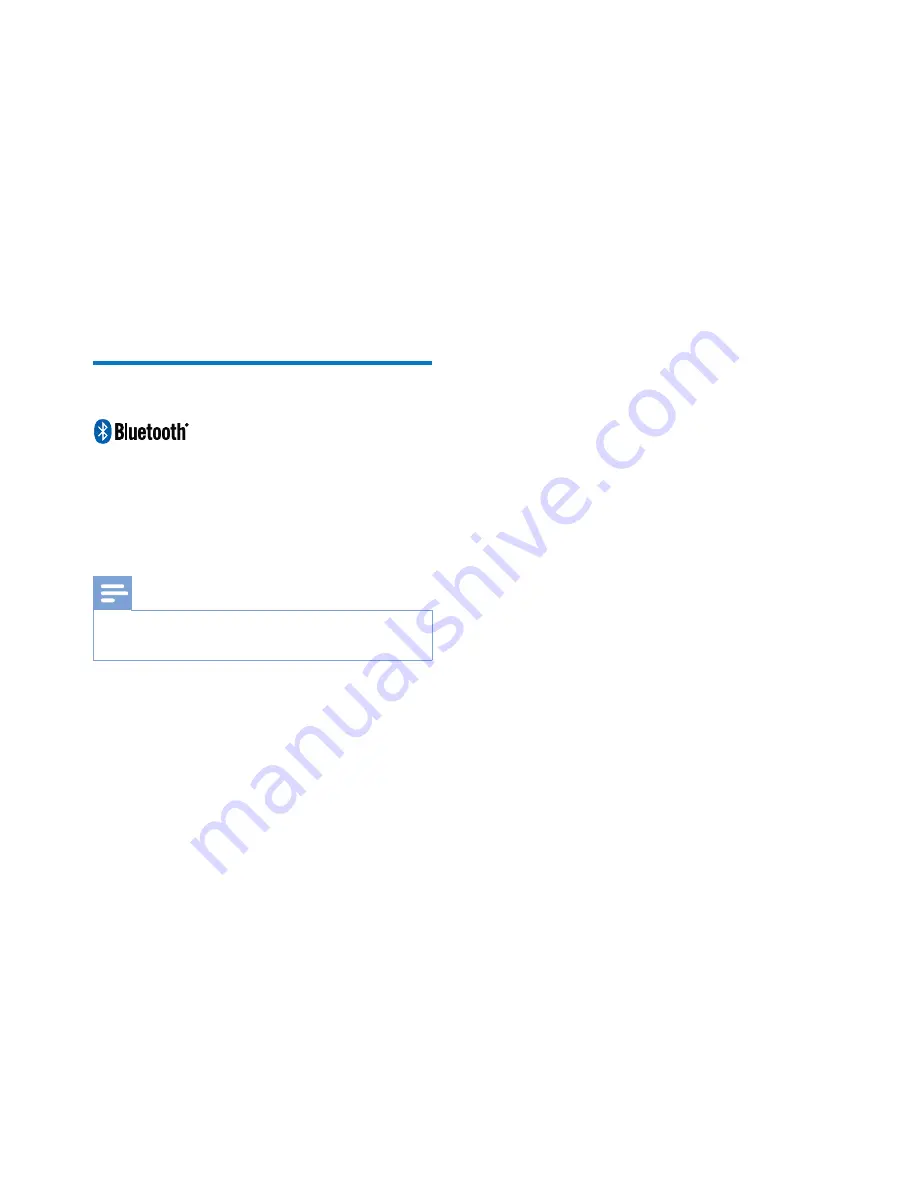
24
EN
Environmental information
All unnecessary packaging has been omitted.
We have tried to make the packaging easy to
~$$X&
$
$& "
Your system consists of materials which can
be recycled and reused if disassembled by
a specialized company. Please observe the
local regulations regarding the disposal of
packaging materials, exhausted batteries and old
equipment.
Bluetooth Statement
The Bluetooth
®
word mark and logos are
registered trademarks owned by Bluetooth
SIG, Inc. and any use of such marks by Philips is
under license.
Note
The type plate is located on the bottom of the
apparatus.


































