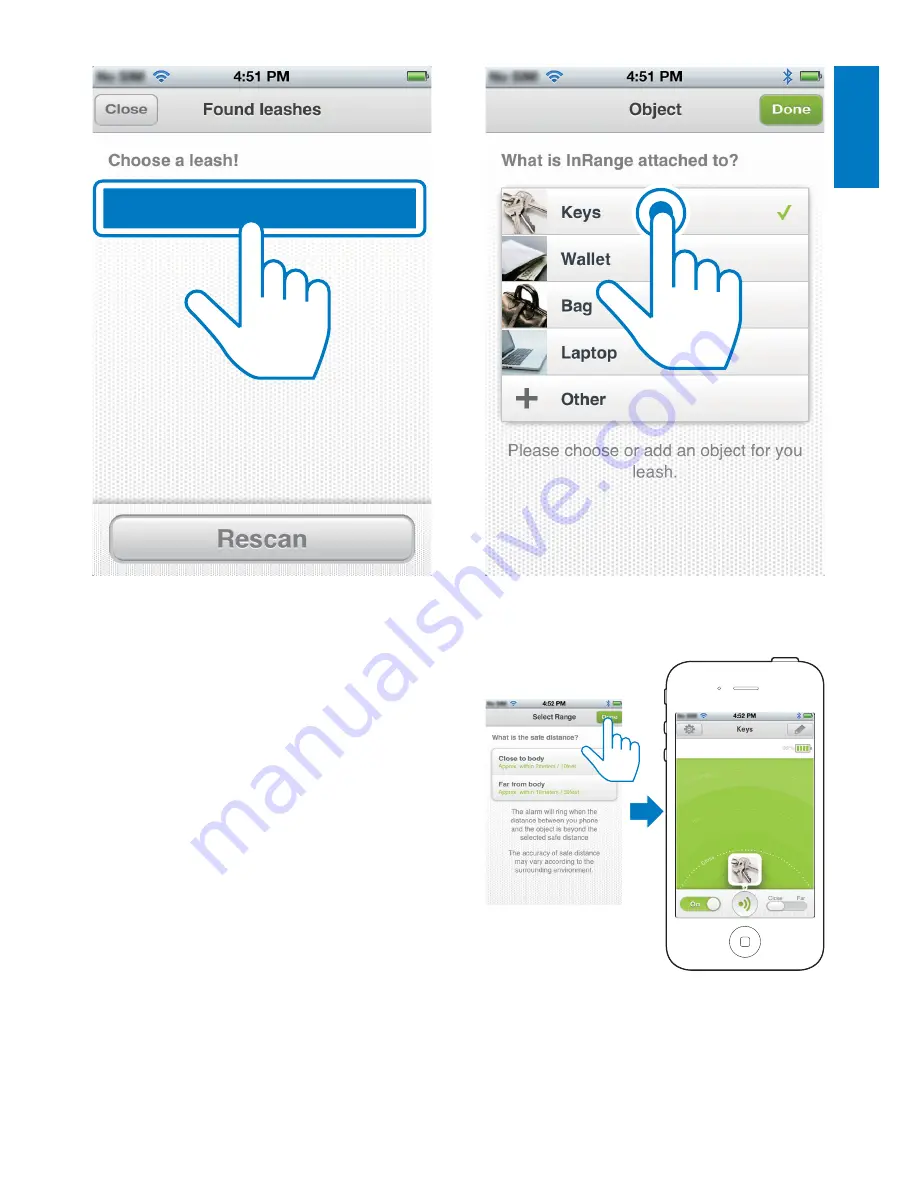
7
English
EN
6
After successful connection, tap the
image/name of the object attached to the
InRange device.
• If you cannot find a matching image/
name, tap
Other
, then follow the on-
screen instructions to take a picture
and name your object.
Philips AEA1000
7
Select a safe distance for the object to be
protected, then tap
Done
to finish setup.
Содержание AEA1000/00
Страница 2: ......
Страница 15: ...13 E ng li s h EN ...


































