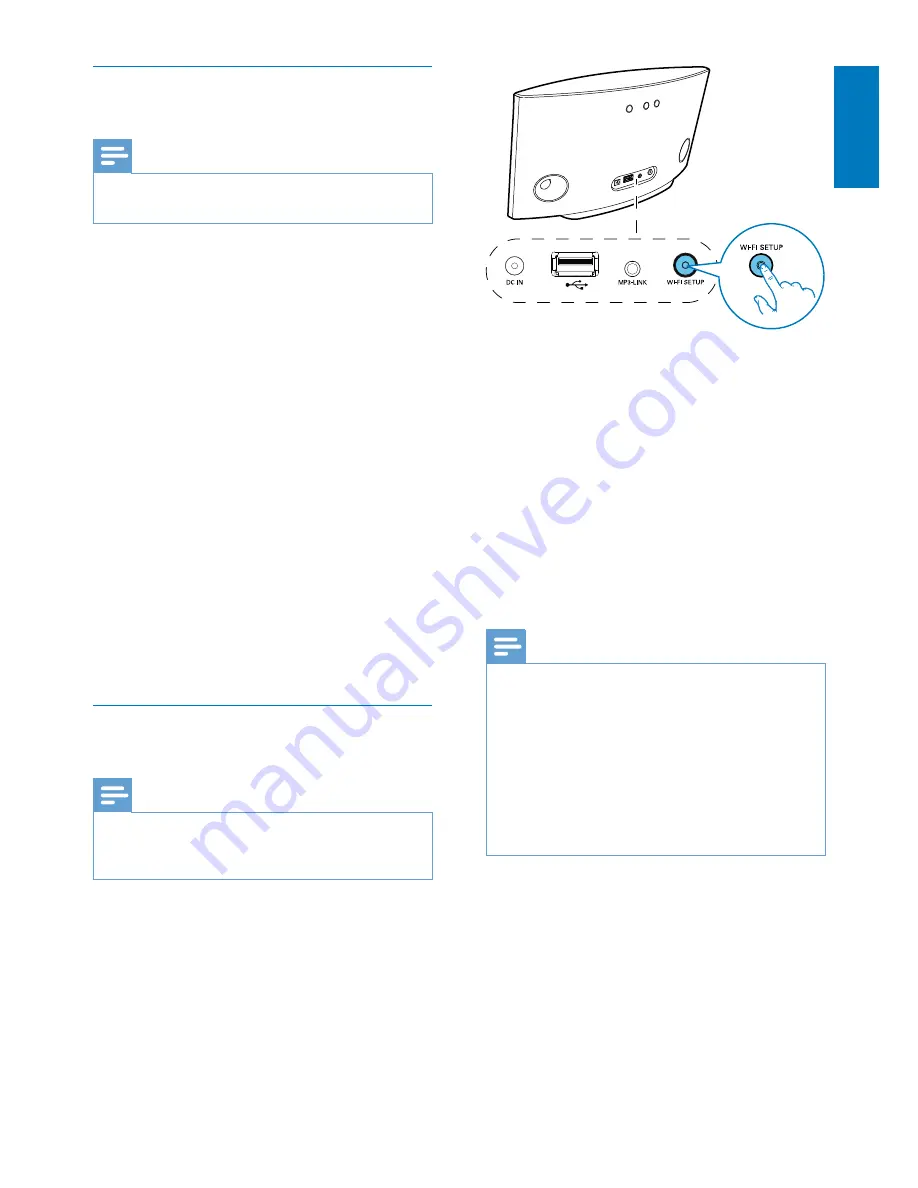
11
English
EN
Collect settings of your home Wi-Fi
router
Note
%
Always consult the user manual of your home Wi-Fi
router for detailed instructions.
1
Connect your Wi-Fi enabled device to
your existing home Wi-Fi network.
2
X Q < =
Apple Safari or Microsoft Internet
Explorer) on your Wi-Fi enabled device.
3
home Wi-Fi router.
4
Find the Wi-Fi settings tab and write down
the following information on paper:
A
Network name (SSID)
B
^[q < ^+H
WPA or WPA2 if enabled)
C
Wi-Fi password (if Wi-Fi security is
enabled)
D
DHCP mode (enabled or disabled)
E
Static IP address settings (if DHCP
mode is disabled)
Switch AD7050W to Assisted Wi-Fi
Setup mode
Note
%
*\]^
that AD7050W has been booted up successfully (see
'Turn AD7050W on' on page 7).
%
Press
Wi-Fi SETUP
on the back of
AD7050W.
»
The
Wi-Fi SETUP
indicator turns solid
yellow.
»
A new Wi-Fi network created by
*\]^
network name (SSID) of
Philips
AD7050W
.
»
It may take up to 45 seconds for
successful creation of this new Wi-Fi
network.
Note
%
* ^[q *\]^
the new Wi-Fi network created by AD7050W will
disappear.
%
Q * ^[q
*\]^
successful boot-up.
%
Make sure that there are no other Philips AirPlay-
enabled devices in Assisted Wi-Fi Setup mode at the
same time. Multiple Wi-Fi networks created this way
may interfere with each other.


























