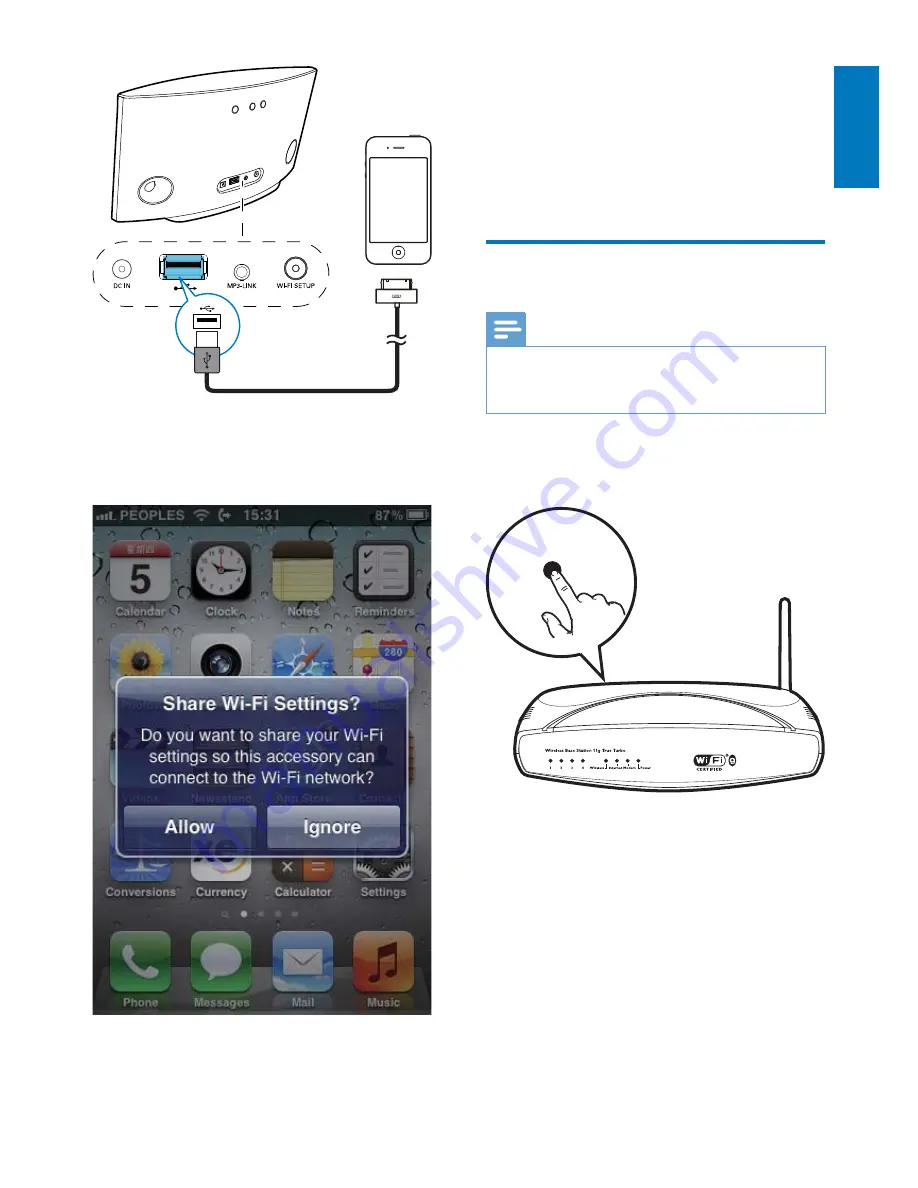
9
English
EN
3
Press
WIFI SETUP
on the back of
AD7050W.
»
The following dialog box is displayed.
4
Tap
ALLOW
(allow) to share your Wi-Fi
settings with AD7050W.
»
*
*\]^
the unit beeps.
»
AD7050W is connected to your
existing home Wi-Fi network
successfully.
Method 2: Connect to a WPS
router
Note
%
*\]^
that AD7050W has been booted up successfully (see
'Turn AD7050W on' on page 7).
1
Press the WPS button on your home Wi-Fi
router.
2
Wi-Fi SETUP
on
the back of AD7050W.
»
The
Wi-Fi SETUP
indicator blinks
yellow and green alternately.
»
^
WI-FI SETUP
beeps.
»
AD7050W is connected to your home
Wi-Fi network successfully.
WPS

























