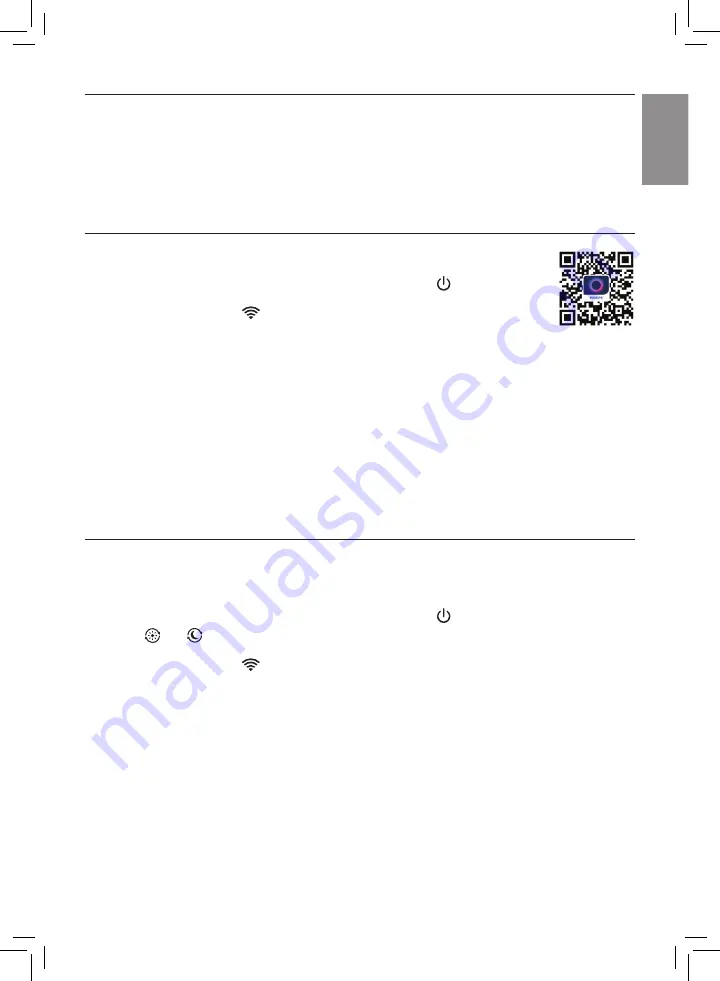
7
EN
English
Wi-Fi.connection
Note:
•
Corporate/Enterprise networks (e.g. certificates, network profiles) are not supported. We
recommend setting up the Philips Air Purifiers on a dedicated network created for IoT devices or
WPA2-Personal networks.
•
Configuration details are provided in the Air+ app (e.g. Mac address) to help set-up on managed
networks.
Setting.up.the.Wi-Fi.connection.for.the.first.time
1
Download and install the Philips “
Air+
” app from the
App Store
or
Google Play
�
2
Put the plug of the air purifier in the power socket and touch to turn on the air
purifier.
»
The Wi-Fi indicator
blinks orange for the first time.
3
Make sure that your smartphone or tablet is successfully connected to your Wi-Fi
network.
4
Launch the “
Air+
” app and click on “
Connect a New Device
” or press the “
+
” button on the top of
the screen. Follow the onscreen instructions to connect the air purifier to your network.
Note:
•
Enterprise/Additional webpage authentication networks are not supported.
•
This instruction is only valid when the air purifier is being set up for the first time. If the network has
changed or the setup needs to be performed again, see Chapter “Reset the Wi-Fi connection” on
page
7�
•
If you want to connect more than one air purifier to your smartphone or tablet, you have to do this
one by one.
•
Make sure that the distance between your smartphone or tablet and the air purifier is less than 10 m
without any obstructions.
Reset.the.Wi-Fi.connection
Note:
•
Reset the Wi-Fi connection when your default network has changed.
1
Put the plug of the air purifier in the power socket and touch to turn on the air purifier.
2
Touch and simultaneously for 3 seconds until you hear a beep.
»
The air purifier goes to pairing mode.
»
The Wi-Fi indicator
blinks orange.
3
Follow the steps 3-4 in
“Setting.up.the.Wi-Fi.connection.for.the.first.time”
section.
Содержание AC3858/83
Страница 1: ...AC3858 86 Original instruction by Philips EN User manual 1 ZH T 使用手冊 18 ...
Страница 2: ......










































