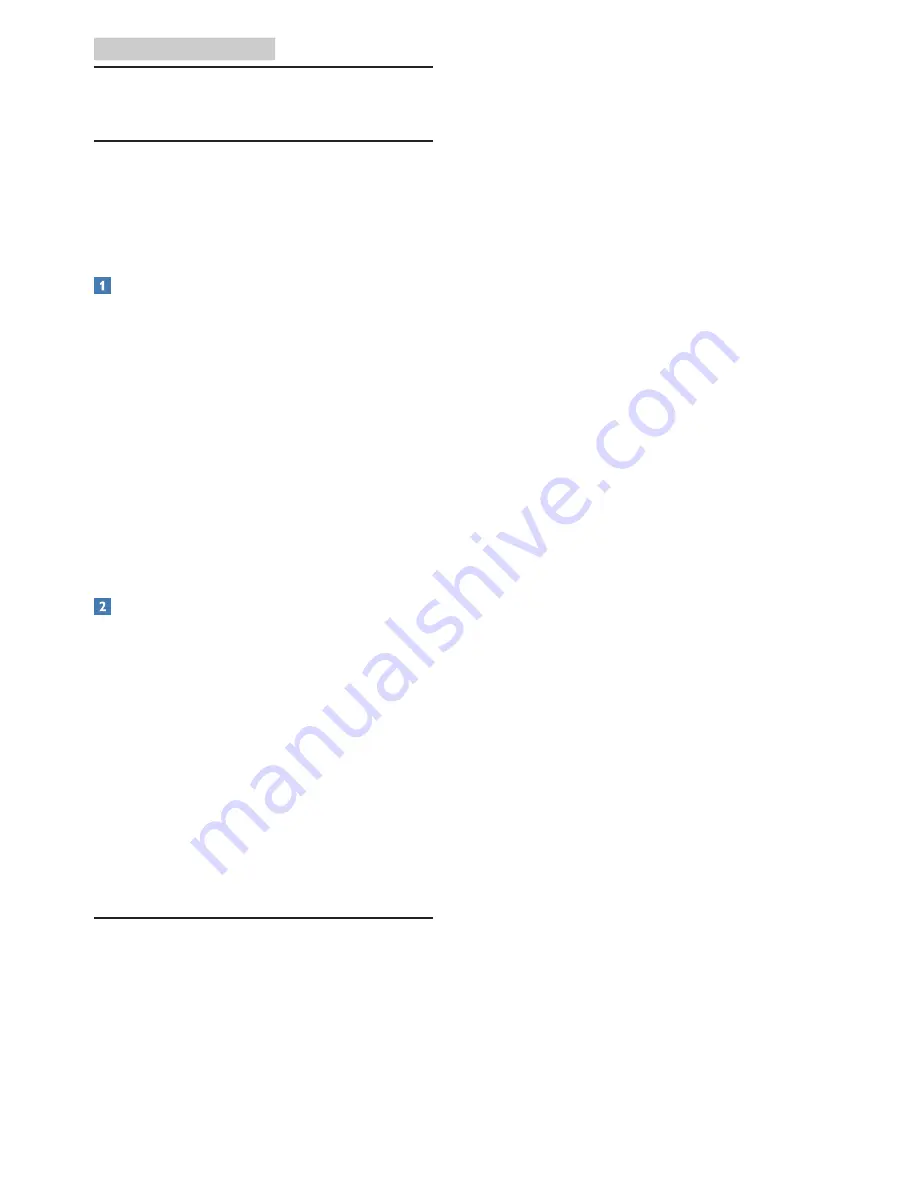
17
7. Troubleshooting & FAQs
7. Troubleshooting & FAQs
7.1 Troubleshooting
This page deals with problems that can be
corrected by a user. If the problem still persists
after you have tried these solutions, contact
Philips customer service representative.
Common Problems
No Picture
• Make sure the power cord is plugged into
both the power outlet and the side of the
All-in-One PC.
• The Energy Saving feature may be activated
Visible signs of smoke or sparks
• Do not perform any troubleshooting steps
• Disconnect the All-in-One PC from mains
power source immediately for safety
• Contact with Philips customer service
representative immediately.
Imaging Problems
Image appears distorted. Text is fuzzy or
blurred.
• Set the PC’s display resolution to the same
mode as monitor’s recommended screen
native resolution.
Green, red, blue, dark, and white dots appears
on the screen
• The remaining dots are normal
characteristic of the liquid crystal used in
today’s technology, Please refer the pixel
policy for more detail.
7.2 FAQs
Q1:
What is the recommended refresh
rate for All-in-One PC?
Ans.:
Recommended refresh rate in
All-in-One PC
is 60Hz.
Q2:
What are the .inf and .icm files on the
CD-ROM? How do I install the drivers
(.inf and .icm)?
Ans.:
These are the driver files for your
All-in-One PC. Follow the instructions
in your user manual to install the
drivers. Your computer may ask you for
monitor drivers (.inf and .icm files) or
a driver disk when you first install your
All-in-One PC. Follow the instructions
to insert the ( companion CD-ROM)
included in this package. Monitor drivers
(.inf and .icm files) will be installed
automatically.
Q3:
How do I adjust the resolution?
Ans.:
Your video card/graphic driver and
monitor together determine the
available resolutions. You can select the
desired resolution under Windows
®
Control Panel with the "Display
properties".
Q4:
Is the LCD display resistant to
scratches?
Ans.:
In general it is recommended that
the panel surface is not subjected to
excessive shocks and is protected from
sharp or blunt objects. When handling
the LCD display, make sure that there
is no pressure or force applied to the
panel surface side. This may affect your
warranty conditions.
Q5:
How should I clean the LCD display
surface?
Ans.:
For normal cleaning, use a clean, soft
cloth. For extensive cleaning, please use
isopropyl alcohol. Do not use other
solvents such as ethyl alcohol, ethanol,
acetone, hexane, etc.



































