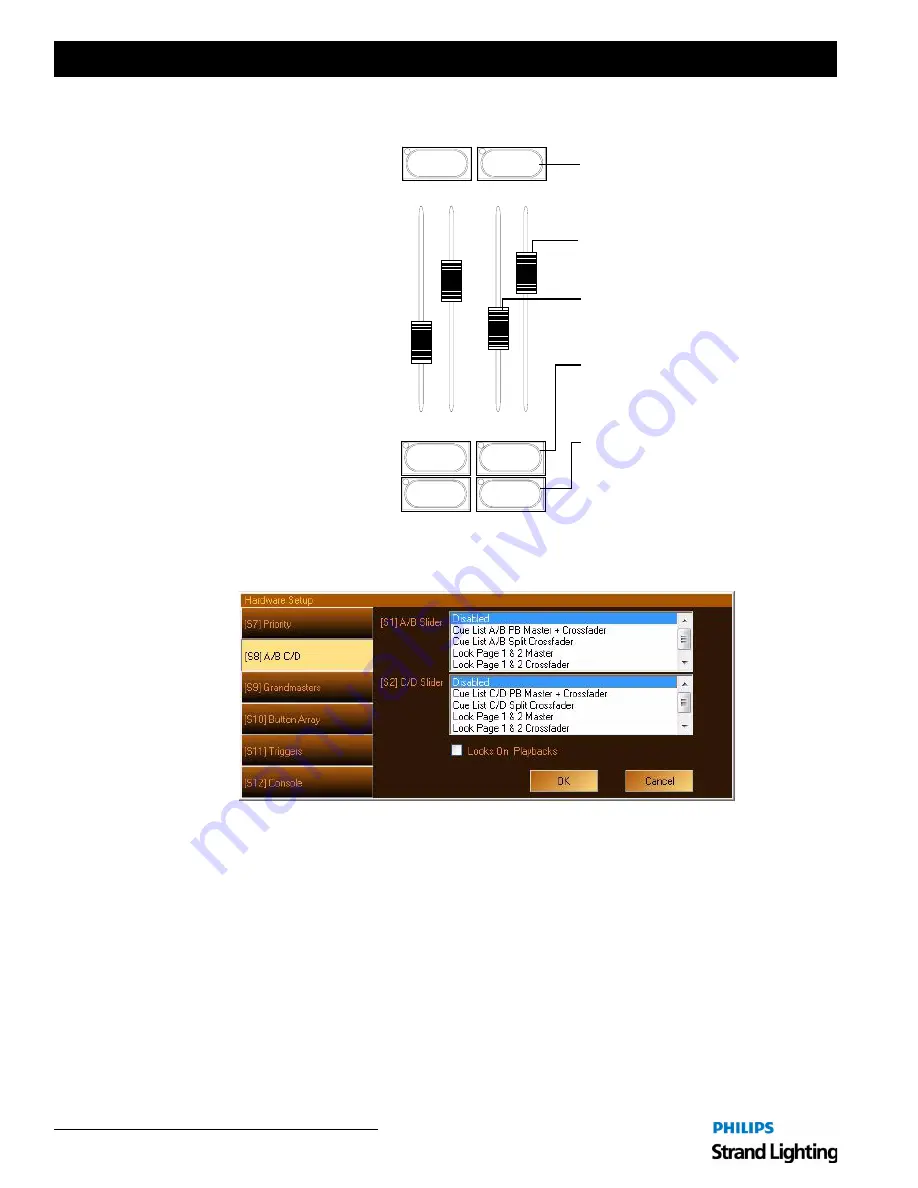
Installation & Setup Guide
Light Palette Lighting Control Console
2 4
Controls
5. Playback Controls Layout
The playback section of the desk
provides controls for executing
active cues and fading between two
pre-stored scenes. These faders
consist of A/B and C/D automatic
timed sliders.
The playback faders can be setup to control different things as determined by the PaletteOS software. See
"A/B C/D"
on page 62
for more details or refer to "Hardware Setup" in the PaletteOS software
Help Menu
.
Select
Select
Halt / Back
Halt / Back
Go
Go
Controls Fade Out level.
[Halt/Back] - Halts active cue (if running) or
[GO] - Activates next cue (following the active
Cue) on the Cue List. Green LED will be solid when
steps back to previous cue (if stopped). RED LED
[Playback Faders] - Controls Fade times (in/
out), cross faders, intensity masters, scene
masters or, Look page master.
will flash when you halt a cue or you are backing
up.
a Cue List is active and no cues are running. The
Green LED will flash when cues are running.
Both the Red and Green LEDs will flash when the
Cue List is releasing.
[Select] - Selects Cue List to display and default
record location. Solid Amber LED indicates
there is a Cue List on this playback. Flashing
amber LED means this Cue List is selected.
Содержание 91816 Light Palette Classic 1500
Страница 1: ......
Страница 4: ...Installation Setup Guide Light Palette Lighting Control Console ii Notes ...
Страница 24: ...Installation Setup Guide Light Palette Lighting Control Console 16 Installation and Power Up Notes ...
Страница 68: ...Installation Setup Guide Light Palette Lighting Control Console 60 Controls Notes ...
Страница 76: ...Installation Setup Guide Light Palette Lighting Control Console 68 Setup Notes ...
Страница 87: ...79 Light Palette Lighting Control Console Installation Setup Guide A Specifications ...
Страница 89: ...81 Light Palette Lighting Control Console Installation Setup Guide B Software Tips ...
Страница 95: ...Notes ...
Страница 96: ...Part No 2 450190 010 ...
















































