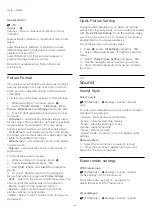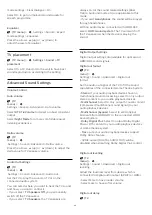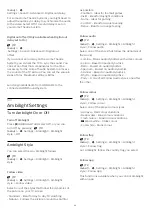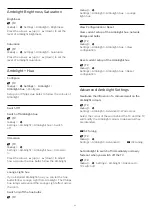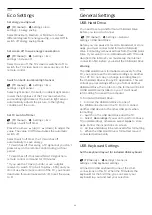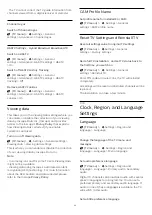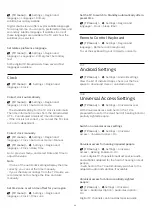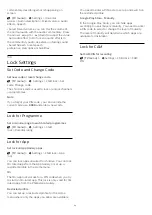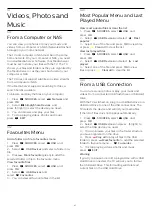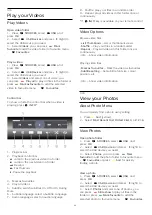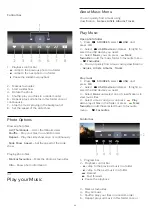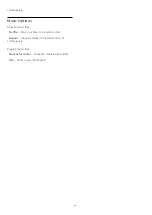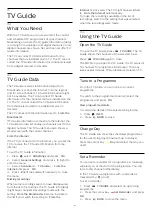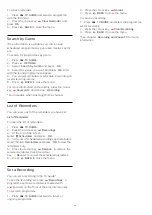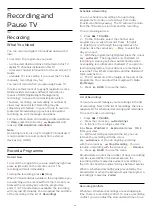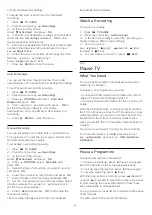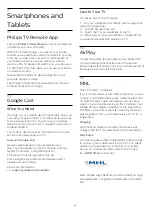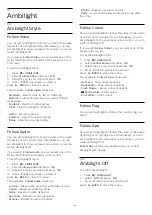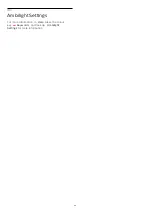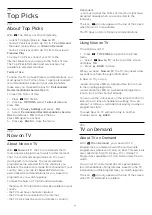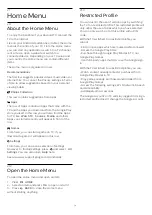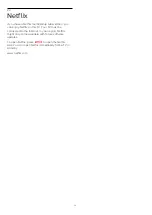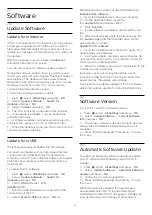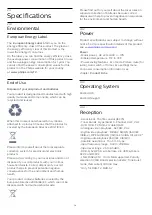15
TV Guide
15.1
What You Need
With the TV Guide you can view a list of the current
and scheduled TV programmes of your channels.
Depending on where the TV guide information (data)
is coming from, analogue and digital channels or only
digital channels are shown. Not all channels offer TV
Guide information.
The TV can collect TV Guide information for the
channels that are installed on the TV. The TV cannot
collect the TV Guide information for channels viewed
from a digital receiver or decoder.
15.2
TV Guide Data
The TV Guide receives information (data) from
broadcasters or from the Internet. In some regions
and for some channels, TV Guide information might
not be available. The TV can collect TV Guide
information for the channels that are installed on the
TV. The TV cannot collect the TV Guide information
from channels viewed from a digital receiver or
decoder.
The TV comes with the information set to
From the
Broadcaster
.
If TV Guide information comes from the Internet, the
TV Guide can also list analogue channels next to the
digital channels. The TV Guide menu also shows a
small screen with the current channel.
From the Internet
If the TV is connected to the Internet, you can set the
TV to receive the TV Guide information from the
Internet.
To set the TV Guide information…
1 -
Press
, select
All Settings
and press
OK
.
2 -
Select
General Settings
and press
(right) to
enter the menu.
3 -
Select
Advanced
>
TV Guide
>
From the
Internet
and press
OK
.
4 -
Press
(left) repeatedly if necessary, to close
the menu.
Missing recordings
When some recordings seem to have disappeared
from the list of recordings, the TV Guide info (data)
might have changed. Recordings made with the
setting
From the Broadcaster
become invisible in
the list if you switch the setting to
From the
Internet
or vice versa. The TV might have switched
to
From the Internet
automatically.
To make the recordings available in the list of
recordings, switch to the setting that was selected
when the recordings were made.
15.3
Using the TV Guide
Open the TV Guide
To open the TV Guide, press
TV GUIDE
. The TV
Guide shows the channels of the selected tuner.
Press
TV GUIDE
again to close.
The first time you open the TV Guide, the TV scans all
TV channels for programme information. This may
take several minutes. TV Guide data is stored on TV.
Tune to a Programme
From the TV Guide, you can tune to a current
programme.
To switch to the programme (channel), select the
programme and press
OK
.
View programme details
To call up the details of the selected programme…
1 -
Press
INFO
.
2 -
Press
BACK
to close.
Change Day
The TV Guide can show the scheduled programmes
for the upcoming days (maximum up to 8 days).
Press the colour key
Day
and select the day you
need.
Set a Reminder
You can set a reminder for a programme. A message
will alert you at the start of the programme. You can
tune to this channel immediately.
In the TV Guide a programme with a reminder is
marked with a
(clock).
To set a reminder…
1 -
Press
TV GUIDE
and select an upcoming
programme.
2 -
Press the colour key
Set Reminder
and press
OK
.
3 -
Press
BACK
to close the menu.
61
Содержание 7303 series
Страница 43: ...Sources menu 43 ...
Страница 89: ...Powered by TCPDF www tcpdf org 89 ...