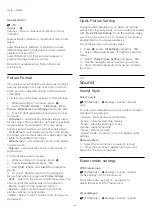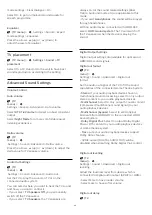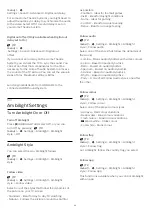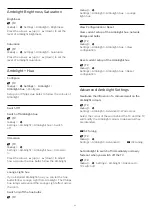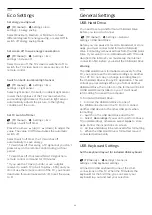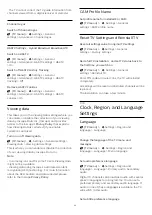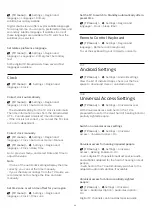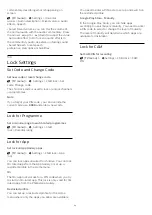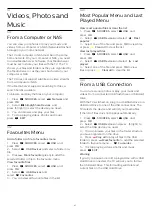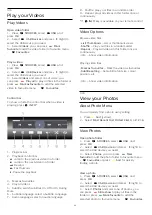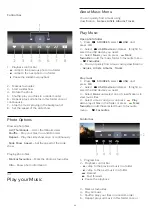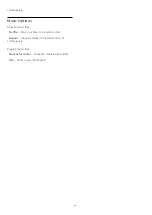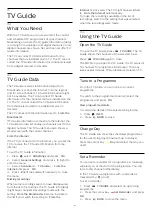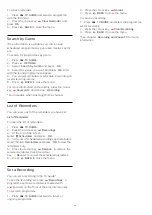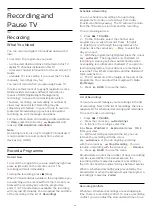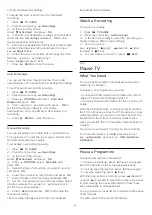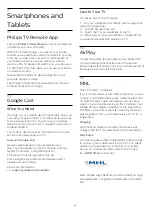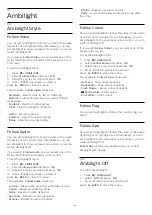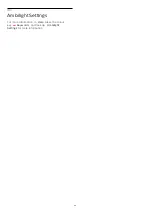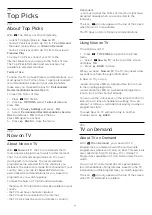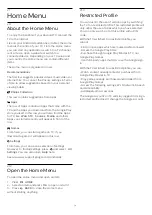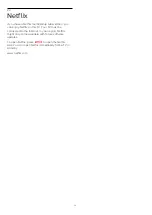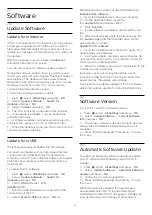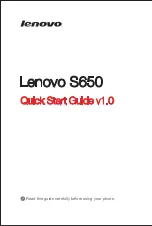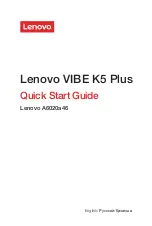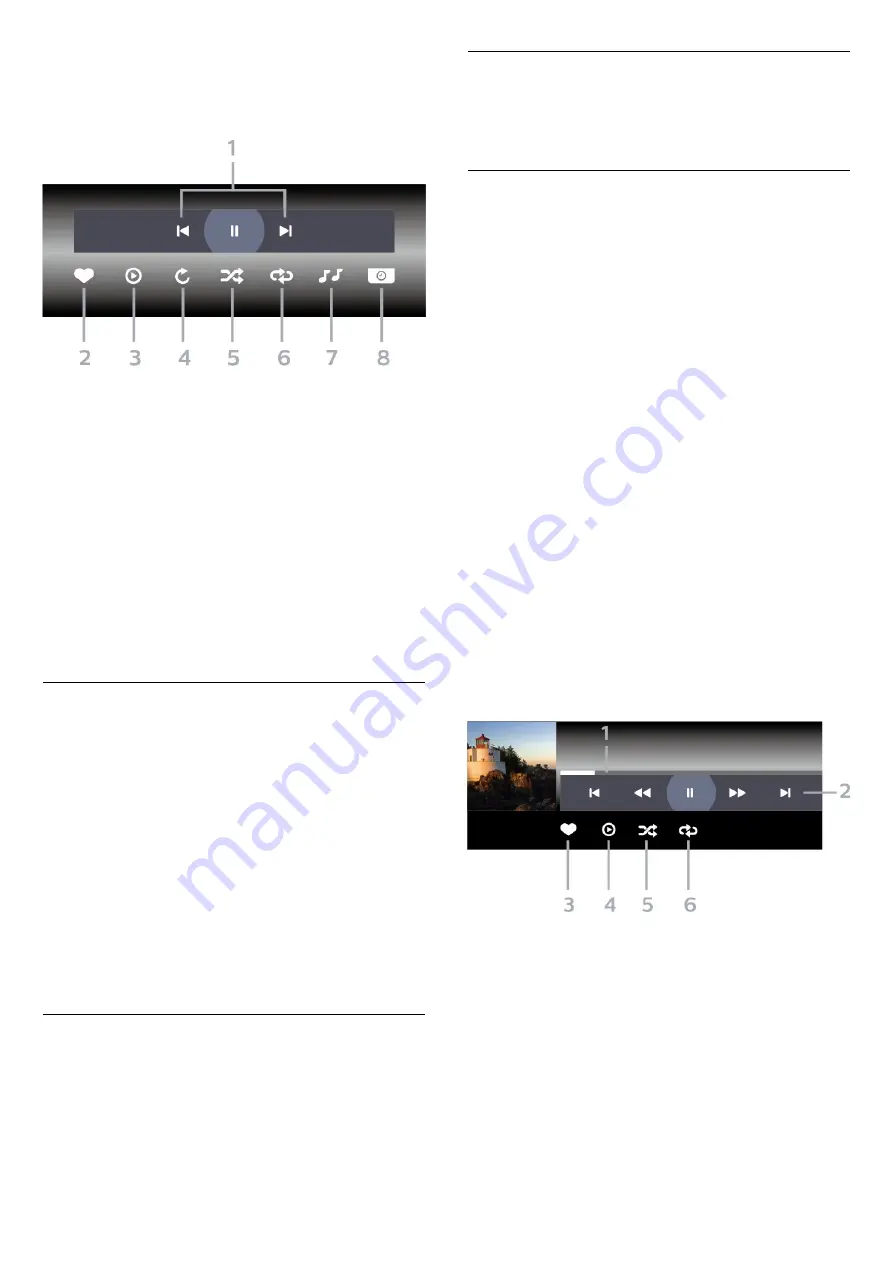
Control bar
1 -
Playback control bar
-
: Jump to the previous photo in a folder
-
: Jump to the next photo in a folder
-
: Pause the slideshow playback
2 -
Mark as favourites
3 -
Start a slideshow
4 -
Rotate the photo
5 -
Shuffle: play your files in a random order
6 -
Repeat: plays all photos in this folder once or
continuously
7 -
Stop the music playing in the background
8 -
Set the speed of the slide show
Photo Options
Browse photo files...
•
List/Thumbnails
– List or thumbnails views
•
Shuffle
– Play your files in a random order
•
Repeat
– Play the slide show once or continuously
•
Slide Show
Speed
– Set the speed of the slide
show
Playing photo files...
•
Mark as favourites
– Mark the photo as favourites
•
Info
– Show photo information
14.7
Play your Music
About Music Menu
You can quickly find a music using
classification:
Genres
,
Artists
,
Albums
,
Tracks
.
Play Music
Open photo folder
1 -
Press
SOURCES
, select
USB
and
press
OK
.
2 -
Select
USB Devices
and press
(right) to
select the USB device you need.
3 -
Select
Music
, you can press
Mark
favourite
to add the music folder to favourite menu
-
Favourites
.
4 -
You can quickly find a music using classification
-
Genres
,
Artists
,
Albums
,
Tracks
.
Play music
1 -
Press
SOURCES
, select
USB
and
press
OK
.
2 -
Select
USB Devices
and press
(right) to
select the USB device you need.
3 -
Select
Music
and select one of classifications to
view music files.
4 -
Select a music and you can press
Play
all
to play all files in the folder or press
Mark
favourite
to add the selected music to favourite
menu -
Favourites.
Control bar
1 -
Progress bar
2 -
Playback control bar
-
: Jump to the previous music in a folder
-
: Jump to the next music in a folder
-
: Rewind
-
: Fast forward
-
: Pause the playback
3 -
Mark as favourites
4 -
Play all music
5 -
Shuffle: play your files in a random order
6 -
Repeat: plays all music in this folder once or
59
Содержание 7303 series
Страница 43: ...Sources menu 43 ...
Страница 89: ...Powered by TCPDF www tcpdf org 89 ...