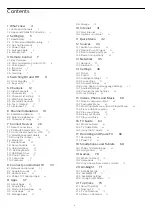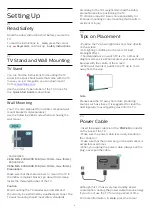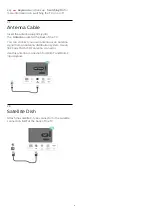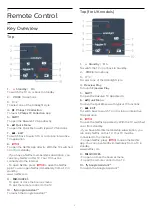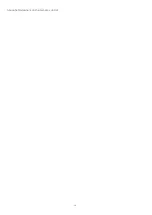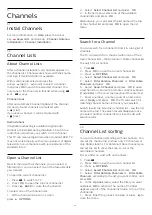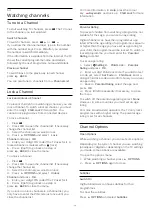3
Remote Control
3.1
Key Overview
Top
1
-
Standby
/
On
To switch the TV on or back to Standby.
2
-
VOICE
microphone
3
-
To select one of the Ambilight style.
4
-
Philips TV Collection
To launch
Philips TV Collection
App.
5
-
To open the Rakuten TV App directly.
6
-
Quick Menu
To open the Quick Menu with typical TV functions.
7
-
- EXIT
To switch back to watch TV or to stop an interactive
TV application.
8
-
To open the Netflix App directly. With the TV switched
on or from standby.
• If you have a Netflix membership subscription, you
can enjoy Netflix on this TV. Your TV must be
connected to the Internet.
• To open Netflix, press
to open the Netflix
App. You can open Netflix immediately from a TV in
standby.
www.netflix.com
9
-
SOURCES
/ PAIR
• To open or close the Sources menu.
• To pair the remote control to the TV.
10
-
Google Assistant™
To launch the Google Assistant™.
Top (for UK models)
1
-
Standby
/
On
To switch the TV on or back to Standby.
2
-
VOICE
microphone
3
-
To select one of the Ambilight style.
4
-
Freeview Play
To launch
Freeview Play
.
5
-
To open the Rakuten TV App directly.
6
-
Quick Menu
To open the Quick Menu with typical TV functions.
7
-
- EXIT
To switch back to watch TV or to stop an interactive
TV application.
8
-
To open the Netflix App directly. With the TV switched
on or from standby.
• If you have a Netflix membership subscription, you
can enjoy Netflix on this TV. Your TV must be
connected to the Internet.
• To open Netflix, press
to open the Netflix
App. You can open Netflix immediately from a TV in
standby.
www.netflix.com
9
-
SOURCES
/ PAIR
• To open or close the Sources menu.
• To pair the remote control to the TV.
10
-
Google Assistant™
To launch the Google Assistant™.
7