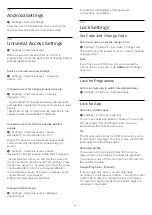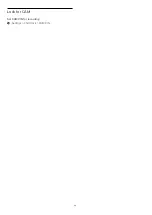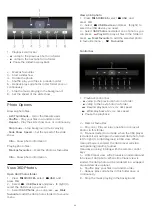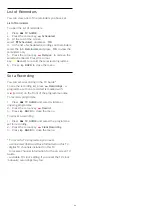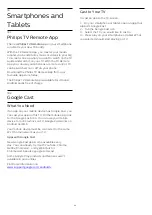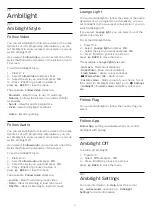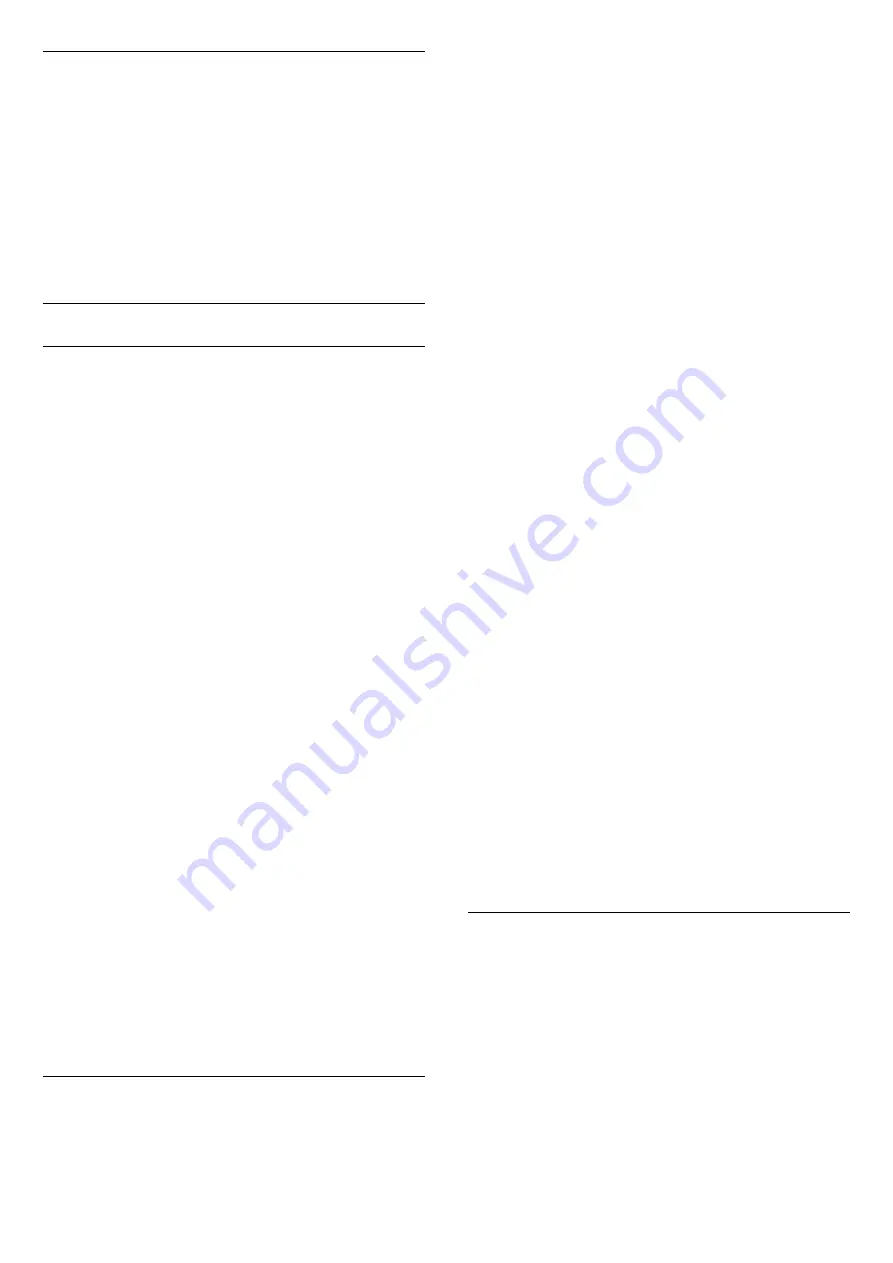
HDMI Auto Game Mode
Set the HDMI Auto game mode
Settings > General settings > HDMI Auto game
mode.
Set
HDMI Auto game mode
to
On
, if you want TV to
automatically set Picture style to Game whenever it is
informed by the HDMI device connected to TV. This
feature is only selectable when
HDMI Ultra HD
set to
Optimal
.
Advanced
HbbTV Settings - Hybrid Broadcast Broadband TV
Switch on HbbTV
Settings > General
settings > Advanced > HbbTV settings > HbbTV
> On.
Switch off HbbTV History Tracking
Settings > General
settings > Advanced > HbbTV settings > HbbTV
tracking > Off.
Remove HbbTV Cookies
Settings > General
settings > Advanced > HbbTV settings > HbbTV
cookies > On.
Clear approved app listing
Settings > General
settings > Advanced > HbbTV settings >
Clear approved app listing.
To clear all User's approved HbbTV applications.
HbbTV Device ID reset
Settings > General
settings > Advanced > HbbTV settings > HbbTV
Device ID reset.
You can reset your TV unique device identifier. A new
identifier will be created. This will replace your Device
ID with a new identifier.
OLED Screen Settings
Pixel shift
Settings > General
settings > Advanced > OLED screen settings >
Pixel shift.
Pixel shift will constantly shift pixels position over
time to reduce pixel stress.
It is recommended to switch on this function.
Switching off this function over a long period of time
may result in image retention which may void your
warranty. Sometimes pixel shift may result in a small
portion (<1%) of picture content near screen edge
being cropped off.
Still image protection
Settings > General
settings > Advanced > OLED screen settings > Still
image protection.
Set the level of protection when still image is
displayed.
Displaying a still image for a prolonged period of time
may cause an image sticking. This phenomenon is
normal character for OLED panel. Avoid displaying a
fixed image on the TV screen for an extended length
of time.
Clear residual image
Settings > General
settings > Advanced > OLED screen settings >
Clear residual image.
When you encounter image residual on the TV, you
can clear such image retention on-screen by
activating this function.
The TV will be switched off until the process is
completed.
If you are recording something, the process will be
paused, and restart until the recording is completed. It
might take more than 1 hour.
If you turn the TV on during the process, it will be
stopped and will be restarted automatically when the
TV switches to standby at a later time.
While processing, a white line may appear on the
screen. This is normal when clearing on-screen image
retention.
CAM Profile Name and CAM Priority
Set profile name for installed CI+/CAM
Settings > General settings > CAM profile name.
Select the type of CI+/CAM
Settings > General settings > CAM priority.
Select
USB
to enable the USB CAM, then the PCMCIA
CAM will be disabled. Select
PCMCIA
to enable the
PCMCIA CAM, then the USB CAM will be disabled.
56