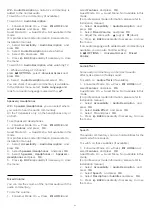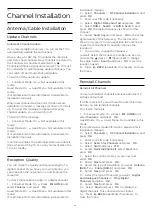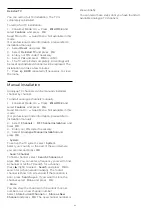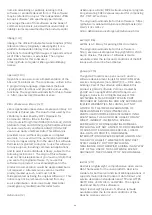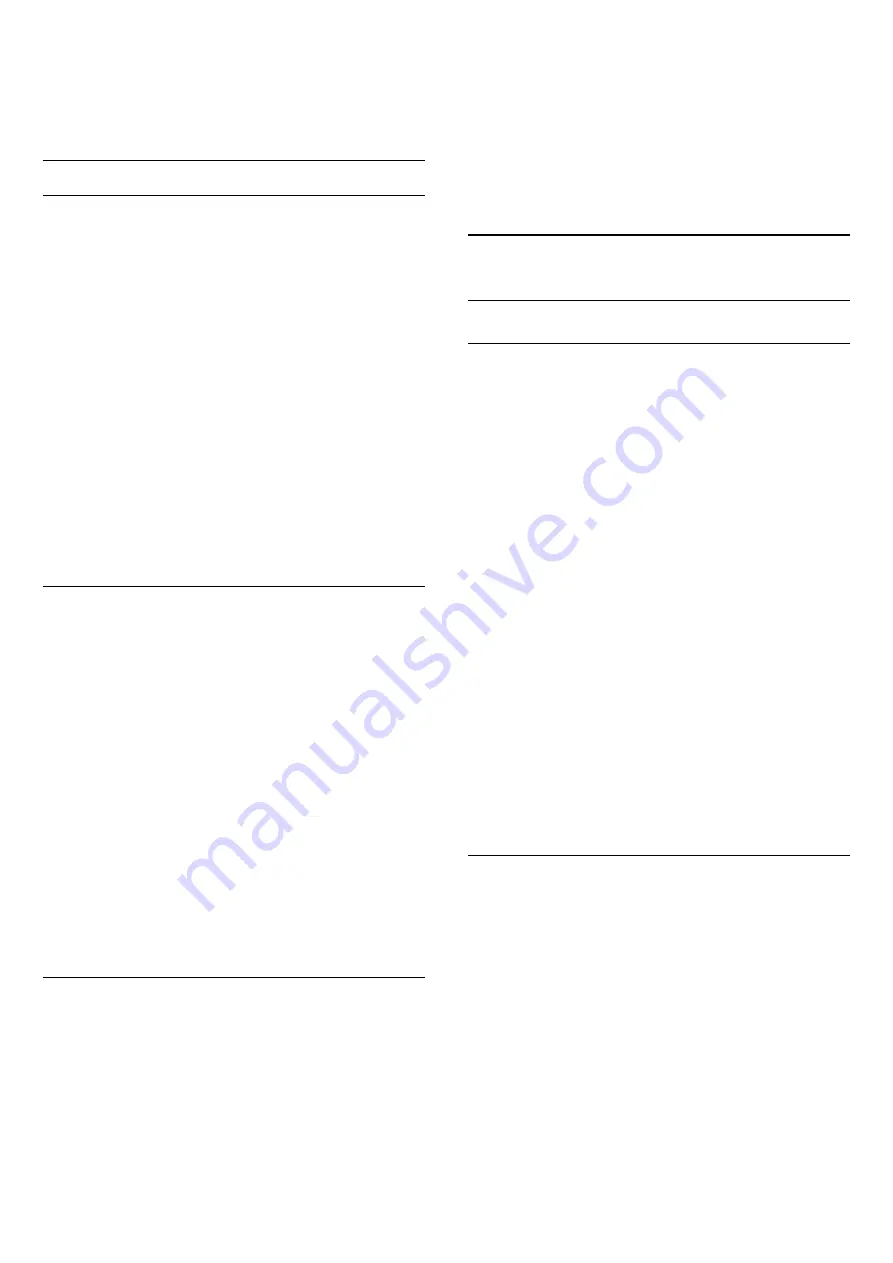
Reduction
and press
OK
.
4 -
Select
Maximum
,
Medium
,
Minimum
or
Off
.
5 -
Press
BACK
repeatedly if necessary, to close
the menu.
Motion Settings
Perfect Natural Motion
With
Perfect Natural Motion
, you can reduce the
motion judder, visible in movies on TV. Perfect Natural
Motion makes any movement smooth and fluent.
To adjust the motion judder…
1 -
Consumer Mode: On
Press
HOME
and
select
Features
and press
OK
.
Guest Mode: On
Guest Menu: Not available in this
mode.
(For professional mode information, please refer to
Installation manual)
2 -
Select
Picture
>
Advanced
and
press
OK
.
3 -
Select
Motion
>
Perfect Natural
Motion
and press
OK
.
4 -
Select
Maximum
,
Medium
,
Minimum
or
Off
.
5 -
Press
BACK
repeatedly if necessary, to close
the menu.
Natural Motion
With
Natural Motion
, you can reduce the motion
judder, visible in movies on TV. Natural Motion makes
any movement smooth and fluent.
To adjust the motion judder…
1 -
Consumer Mode: On
Press
HOME
and
select
Features
and press
OK
.
Guest Mode: On
Guest Menu: Not available in this
mode.
(For professional mode information, please refer to
Installation manual)
2 -
Select
Picture
>
Advanced
and
press
OK
.
3 -
Select
Motion
>
Digital Natural
Motion
and press
OK
.
4 -
Select
Maximum
,
Medium
,
Minimum
or
Off
.
5 -
Press
BACK
repeatedly if necessary, to close
the menu.
Clear LCD
With
Clear LCD
, you switch on a superior motion
sharpness, better black level, high contrast with a
flicker-free, quiet image and a larger viewing angle.
To switch on or off…
1 -
Consumer Mode: On
Press
HOME
and
select
Features
and press
OK
.
Guest Mode: On
Guest Menu: Not available in this
mode.
(For professional mode information, please refer to
Installation manual)
2 -
Select
Picture
>
Advanced
and
press
OK
.
3 -
Select
Motion
>
Clear LCD
and press
OK
.
4 -
Select
On
or
Off
.
5 -
Press
BACK
repeatedly if necessary, to close
the menu.
16.2
Sound
Sound Style
Select a Style
For easy sound adjustment, you can select a preset
setting with Sound Style.
1 -
Consumer Mode: On
Press
HOME
and
select
Features
and press
OK
.
Guest Mode: On
Guest
Menu: Press
HOME
and select
Features
and
press
OK
.
(For professional mode information, please refer to
Installation manual)
2 -
Select
Sound
>
Sound Style
and press
OK.
3 -
Select one of the styles in the list.
4 -
Press
BACK
repeatedly if necessary, to close
the menu.
The available styles are…
•
Personal
- The sound preferences you set during
the first start up.
•
Original
- Most neutral sound setting
•
Movie
- Ideal for watching movies
•
Music
- Ideal for listening to music
•
Game
- Ideal for gaming
•
News
- Ideal for speech
Restore a Style
With a Sound Style selected, you can adjust any
sound setting in
Setup
>
Sound
…
The selected style will store the changes you made.
We recommend to adjust the sound settings for the
style
Personal
only. The Sound Style - Personal can
save its settings for each individual connected device
in Sources menu.
To restore the style to its original setting…
1 -
Consumer Mode: On
Press
HOME
and
select
Features
and press
OK
.
Guest Mode: On
Guest
Menu: Press
HOME
and select
Features
and
press
OK
.
41
Содержание 65HFL7111T
Страница 1: ...series User Manual 65HFL7111T ...
Страница 99: ...99 ...
Страница 102: ...Powered by TCPDF www tcpdf org 102 ...