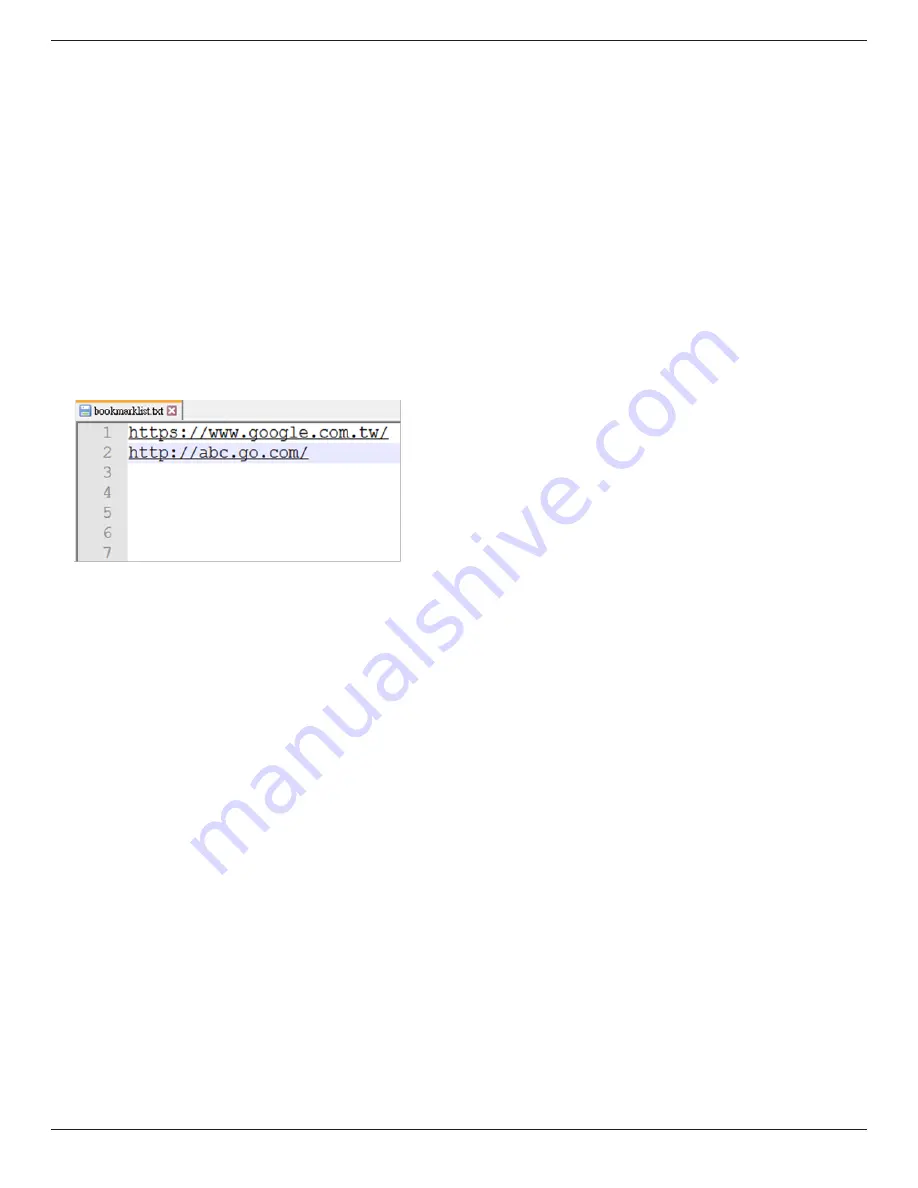
65BDL3550Q
24
8. OSD menu interaction with Browser
8-1. Boot on source
• Set OSD menu > Configuration1 > Boot on source > set
BROWER Play List to 0.
Then PD will show Browser after rebooting.
• Set OSD menu > Configuration1 > Boot on source > Input
BROWSER Play List to 1.
Then PD will show web page with 1st Url in Browser app.
8-2. Schedule
Set OSD menu > Advanced option > Schedule >
On time1, Off time2, Input be BROWSER, day of the
week, and Play List. Finally check the right box.
Then PD will show web page with Url in Browser app at
time1 and finish at time2.
9. How to edit url list via FTP
Step 1. Create a text file of media player.
-
File name: bookmarklist.txt.
-
Content:
Step 2. Copy bookmarklist.txt to “philips” folder of your
internal storage. You may use FTP to do this.
-
File path: /storage/emulated/legacy/philips (for DL,
PL)
Ex. /storage/emulated/legacy/philips/bookmarklist.txt
Step 3. Start Browser App, it will import the text file of
Browser automatically.
Note. Once the playlist file (text) is imported, any
changes made through the remote control will not be
recorded in the playlist text file.
10. Offline browsing
When Url 1 has set address, and use osd schedule to
open Url 1 web page, browser app will automatically
save home web page data of Url1 to local storage.
If network is disconnected while osd schedule opens
browser app, browser app will automatically open Url 1
address home page in local storage.
Note:
a. Browser app can only save Url 1 address home page
data, other Url 2 to Url 7 cannot be saved.
b. Local storage : /sdcard/Download/OfflineBrowsing
c. Pressing “Clear cache” button can clear Url 1 address
home page data from local storage.
















































