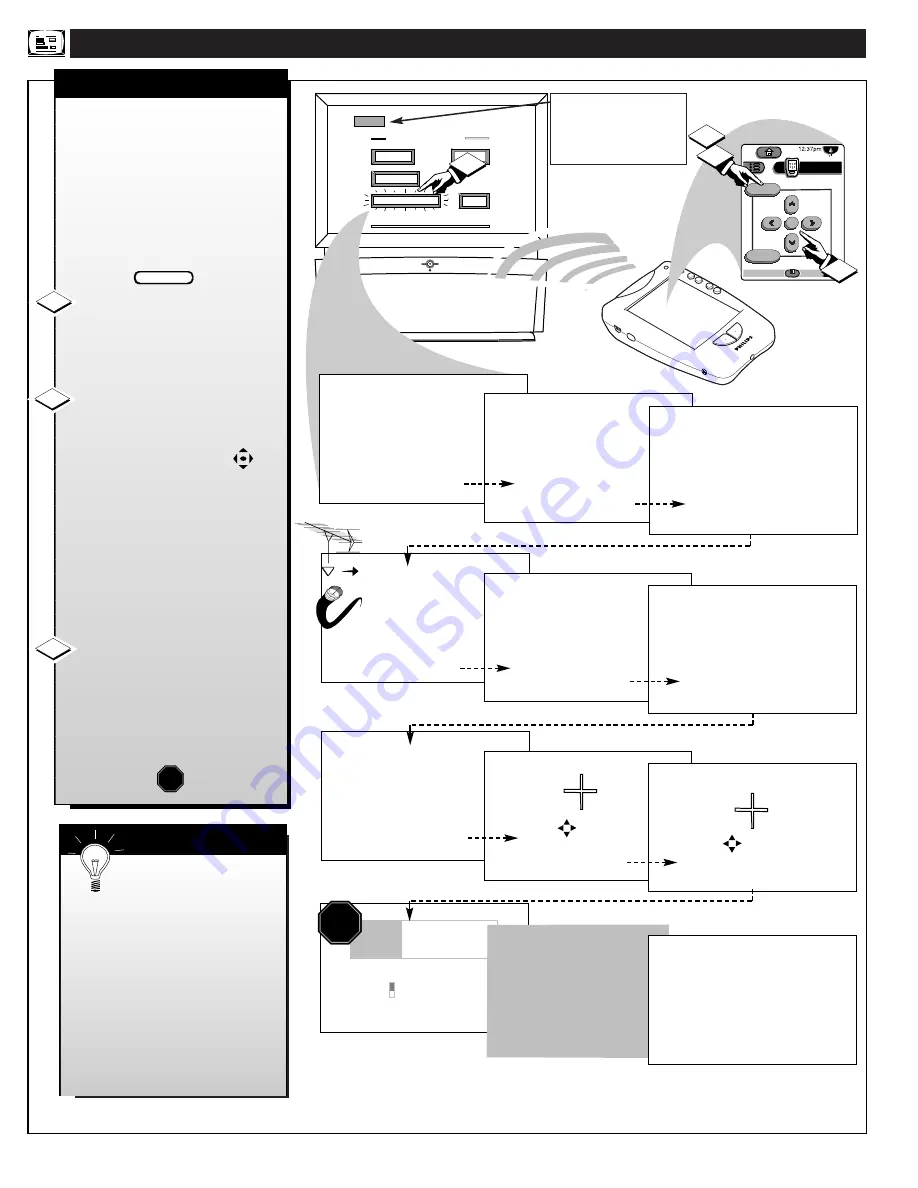
NTSC A
NALOG
O
N
-
SCREEN
M
ENU
F
EATURES
SOURCE
EXIT
UP
CH
CH
DOWN
+
VOL
VOL
–
M
FEATURES
EXIT
ANALOG MAIN MENU
SOUND
PICTURE
1ST TIME SETUP
NTSC
NTSC
Many of the current TV
control settings will be
modified by continuing
with First-Time Setup.
Press STATUS to Quit
or
Press "M" to Continue
The First-Time Setup
provides a simple method
of adjusting the most
important controls for
this television receiver.
Press "M" To Continue
This TV is equipped with
the TV Guide Plus+ feature.
This feature is designed
to operate only on the
analog TV antenna.
Press "M" to Continue
Please check that your
analog TV antenna or cable is
connected to the plug
marked ANT on
the TV rear input panel.
Press STATUS to Quit
or
Press "M" to Continue
OR
System is testing for
correct tuning mode
for the analog TV antenna.
*
Please Wait
*
1
System is searching for
all active channels
for the analog TV antenna.
*
Please Wait
*
Testing channel 2
in cable mode.
The search for active
channels is complete
for the analog TV antenna.
17 channels were found
and saved in memory
.
Press "M" to Continue
TV GUIDE PLUS +
Setup
10:17a
Where do you live?
B USA
Y CANADA
Press color key to select
STOP
PLEASE REFER
TO YOUR
TV GUIDE PLUS +
USER MANUAL
FOR DETAILS ON
1st TIME SETUP.
PRESS TO ALIGN BLUE
PRESS MENU TO RETURN
PRESS TO ALIGN RED
PRESS MENU TO RETURN
After ALL connections
and First-Time Setup
for TV GUIDE PLUS +
are completed, the TV
will have to be turned
OFF overnight to receive
program information.
This completes the
First-Time Setup.
Press "M" to Exit Setup
- Note -
FIRST TIME SETUP
6
S
MART
H
ELP
M
exit
menu
TV
Analog
DTV
4/4
FEATURES
EXIT
MAIN MENU
SOUND
PICTURE
1ST TIME SETUP
1
3
2
2
Press the Pronto remote’s
“analog TV” (or the “Source”
button on the DPTV’s local
keyboard) to select the NTSC
operating mode.
F
irst Time Setup automatically takes
care of some basic control feature
settings for you. Follow the steps in this
section to quickly add area channel
numbers into the DPTV's scan system
memory, and set the DPTV for your
connected signal (Antenna or Cable.)
You can also set-up your TV Guide
Plus+ feature for the first time as well.
Press the MENU (M) button on
the Pronto remote or DPTV. An on-
screen list of NTSC features shows
on the "MAIN MENU".
Select "1ST TIME SETUP" on
the DPTV's Main Menu. (Selected
MENU item is highlighted in RED.)
Press the remote's Menu
buttons to move UP/DOWN and
from SIDE-TO-SIDE within the list
of on-screen features.
Press CH(annel)
▲ ▼
and
VOLume (+) (-) on the DPTV’s
local keyboard to move UP/DOWN
and from SIDE-TO-SIDE within
the list of on-screen features.
Press MENU (M) button on the
remote or DPTV to begin SETUP.
Follow the instructions shown on
the screen to guide you through the
First Time Setup and use of your
new DPTV.
BEGIN
STOP
Remember, SETUP is a
first-use, one-time operation
and will not have to be repeated.
Press the “exit” button on the
remote or DPTV to stop the
SETUP at any time.
Note: Because of the variety of
connections possible with the
Guide Plus+ feature, refer to the
separate Guide Plus+ manual for
complete details on its setup and
use.
1
2
3





















