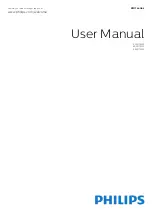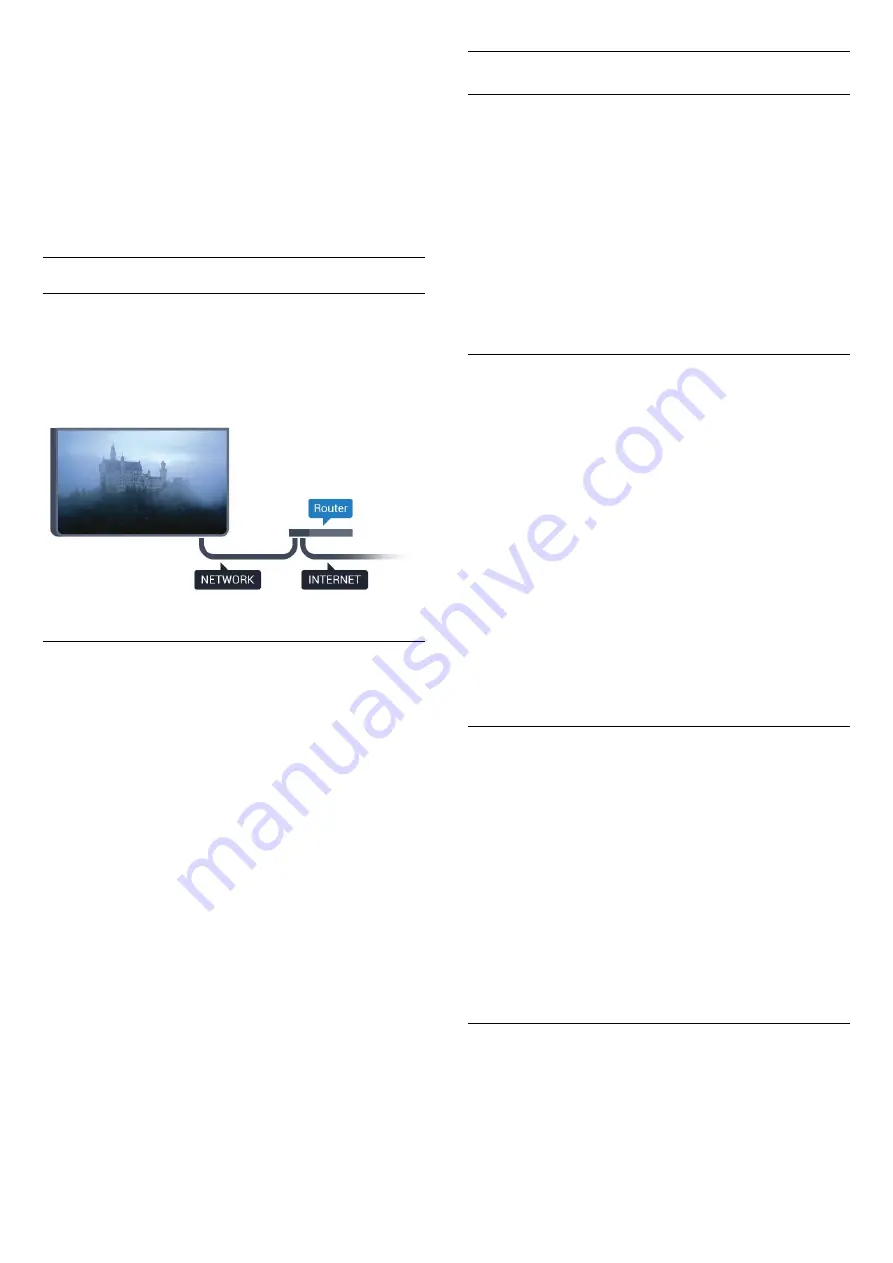
• Look in your wireless router's user manual for
information on indoor range, transfer rate and other
factors of signal quality.
• Use a high-speed (broadband) Internet connection
for your router.
DHCP
• If the connection fails, you can check the DHCP
(Dynamic Host Configuration Protocol) setting of the
router. DHCP should be switched on.
Wired connection
What you need
To connect the TV to the Internet, you need a
network router with a connection to the Internet.
Use a high-speed (broadband) connection to the
Internet.
Make the connection
To make a wired connection…
1 -
Connect the router to the TV with a network cable
(Ethernet cable**).
2 -
Make sure that the router is switched on.
3 -
Press
, select Network and press
(right)
to enter the menu.
4 -
Select
Connect to network
and press
OK.
5 -
Select
Wired
and press
OK
. The TV constantly
searches for the network connection.
6 -
A message will be shown when the connection is
successful.
If the connection fails, you can check the DHCP
setting of the router. DHCP should be switched on.
**To fulfill EMC regulations, use a shielded FTP Cat.
5E Ethernet cable.
Network settings
View network settings
You can view all current network settings here. The
IP and MAC address, signal strength, speed,
encryption method, etc.
To view the current network settings…
1 -
Press
, select
Network
and press
(right) to
enter the menu.
2 -
Select
View network settings
and press
OK
.
3 -
Press
(left) repeatedly if necessary, to close
the menu.
Network configuration
If you are an advanced user and want to install your
network with Static IP addressing, set the TV to
Static
IP
.
To set the TV to Static IP…
1 -
Press
, select
Network
and press
(right) to
enter the menu.
2 -
Select
Network configuration
and press
OK
.
3 -
Select
Static IP
and press
OK
to enable
Static
IP configuration
.
4 -
Select
Static IP configuration
and configure the
connection.
5 -
You can set the number for
IP
address
,
Netmask
,
Gateway
,
DNS 1
, or
DNS 2
.
6 -
Press
(left) repeatedly if necessary, to close
the menu.
Switch On with Wi-Fi (WoWLAN)
You can switch this TV on from your smartphone or
tablet if the TV is in Standby. The setting
Switch On
with Wi-Fi (WoWLAN)
must be switched on.
To switch on WoWLAN…
1 -
Press
, select
Network
and press
(right) to
enter the menu.
2 -
Select
Switch on with Wi-Fi (WoWLAN)
and
press
OK
.
3 -
Select
On
and press
OK
.
4 -
Press
(left) repeatedly if necessary, to close
the menu.
Digital Media Renderer - DMR
If your media files do not play on your TV, make sure
that the Digitial Media Renderer is switched on. As a
factory setting, DMR is switched on.
To switch on DMR…
1 -
Press
, select
Network
and press
(right) to
8
Содержание 6101 Series
Страница 95: ...WoWLAN 8 Y YPbPr connection tips 14 95 ...
Страница 96: ...Powered by TCPDF www tcpdf org 96 ...